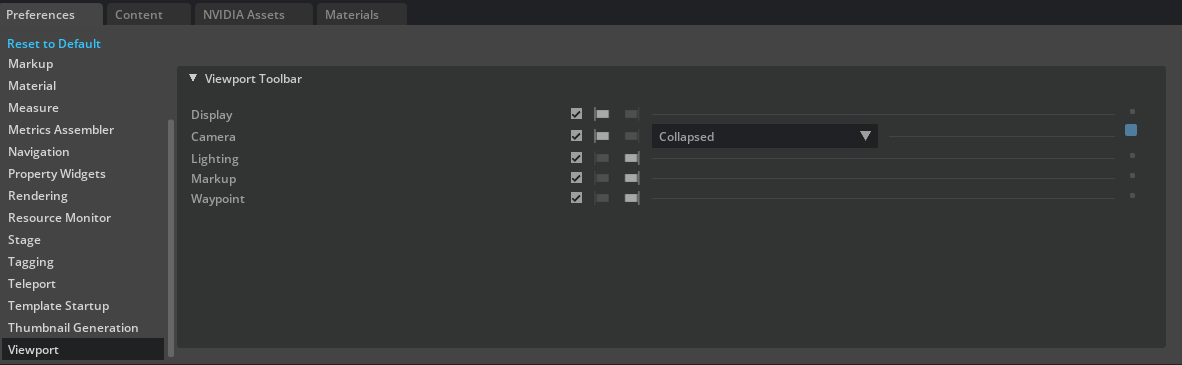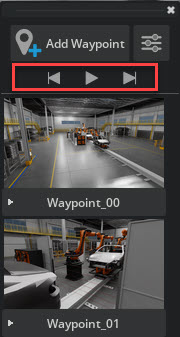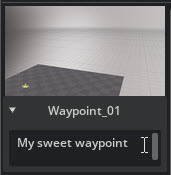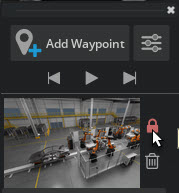Waypoint#
The Waypoint Extension allows you to create location markers called Waypoints. These markers represent a camera view and you can create/save them in your USD Stage. You can use Waypoints at any time to easily navigate back to a particular camera view. This Extension is enabled by default in most Omniverse Apps, like USD Explorer and USD Composer
Note
This Extension supports Live Collaboration. You can create and view Waypoints with other users.
Using Waypoints#
The Waypoint Filmstrip is where Waypoints can be created, viewed, and managed. There are two ways to display the Waypoint Filmstrip:
The Waypoint button, which is defaulted to the top right of the Viewport control bar.
The Waypoint button located in the Navigation Bar. This access point is available for viewport experiences such as Review mode in USD Explorer.

Waypoint Filmstrip#
The Waypoint Filmstrip is a floating viewport window that allows you to manage your Waypoints.
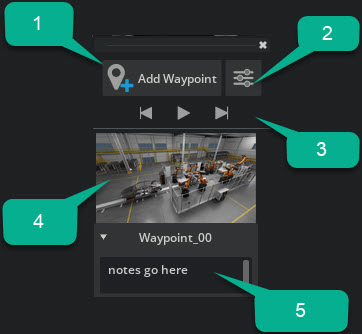
Ref # |
Menu Item |
Description |
|---|---|---|
1 |
Add Waypoint button |
Adds a new Waypoint.
|
2 |
Waypoint settings button |
Opens the Waypoint settings window.
|
3 |
Waypoint playlist controls |
Play through Waypoints at 5 second intervals or advance between Waypoints.
|
4 |
Waypoint |
Click on this to navigate to a Waypoint. This Waypoint can be edited or deleted by accessing the on hover controls for each Waypoint.
|
5 |
Notes |
Click on this to edits notes associated with this Waypoint.
|
Create a Waypoint#
Position and orient your Stage view` to the desired shot.
Left-click either Waypoint Control to open the Waypoint Filmstrip.
Left-click the Add Waypoint button at the top of the panel.
Access a Waypoint’s settings#
Waypoints store more than the location and orientation of a camera view. Waypoints can store various information about the scene that can be recalled later.
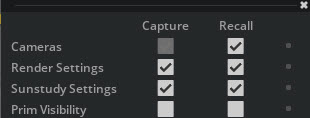
To open the window, click on the Waypoint Settings button on the top of the Waypoint Filmstrip panel.
Ref # |
Menu Item |
Description |
|---|---|---|
1 |
Capture |
Use the checkboxes in this column to denote what data gets stored in a Waypoint |
2 |
Recall |
Use the checkboxes in this column to denote what data is viewed in a Waypoint |
Waypoint Preferences#
Waypoint Viewport control can be repositioned in the Application Preferences, Viewport section.