Attributes Brush#
The Attributes Brush allows users to paint Attributes and Primvars of selected meshes.
Using the Attributes Brush#
Once the Attributes Brush has been selected from the Paint Library it can be used to paint any Float, Float2, Float3 or Float4 Attribute or Primvar.
Note
Meshes need to be selected in the viewport in order to paint on them!
Parameters#
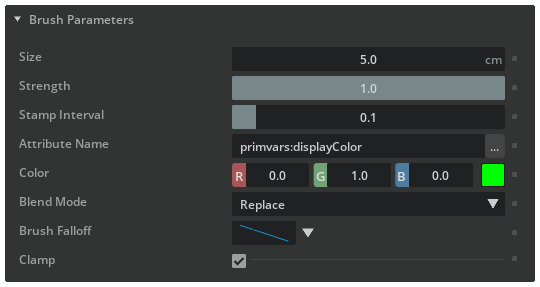
Option |
Result |
|---|---|
Size |
The radius of the brush in centimeters.
|
Strength |
The strength of the brush.
|
Stamp Interval |
Used when dragging the brush, controls the distance between each stamp.
|
Attribute Name |
The name of the Attribute to paint. Prefixes (e.g.
primvars:) need to be included. |
Color |
The color of the brush. The number of values depends on the selected attribute.
|
Blend Mode |
The blend mode to paint with.
|
Brush Falloff |
Allows selection of several pre-configured falloff types.
|
Clamp |
Check this to clamp attribute values between 0 and 1.
|
Note
Erase Mode behaves the same as the Subtract Blend Mode.
Visualization in the Viewport#
Currently there is no built in way to visualize the result of your painted attribute in the viewport. In the case of primvars:displayColor it will be rendered by the default material - in all other cases the user needs to manually create a material that consumes the painted attribute to visualize it.
Tutorial#
Follow this tutorial to learn how to use the Attributes Brush to drive parameters of a MDL Material