Animation Recorder#
Overview#
The Omniverse Animation recorder is an Omniverse Extension. It is a specialized application ideal for recording animation from input sources such as Wrnch.
User Manual#
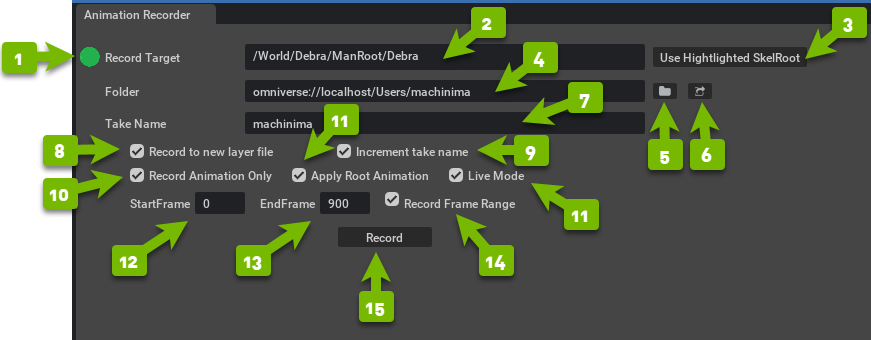
Ref # |
Option |
Result |
|---|---|---|
1 |
Record Target Light |
Shows
GREEN when an Appropriate Skeletal Root is selected. (ready to record)Shows
RED when skel root not acceptable. (not ready to record) |
2 |
Path to selected target |
Path to the skeletal targets USD file.
|
3 |
Use Highlighted SkelRoot |
Uses the skeletal root (if available) of stage/viewport selected asset
for skeletal animation recording.
|
4 |
Recording Folder |
Path to save recorded files to.
|
5 |
Folder (icon) |
Allows for navigation to path for recording folder selection.
|
6 |
Go To Folder |
Opens the path listed in Recording Folder.
|
7 |
Take Name |
Name of the recording, used in file naming.
|
8 |
Record To New Layer |
If Checked, creates and uses a new layer.
|
9 |
Increment Take Name |
Increments file name with successive recordings of same take name.
|
10 |
Record Animation Only |
If checked, records only skeletal animation data.
If unchecked, records entire asset and skeleton being recorded.
|
11 |
Apply Root Animation |
If checked captures recorded animation in addition to x-form motion.
|
12 |
Live Mode |
If checked records even when “play” not enabled.
If unchecked, play must be enabled to record animation.
|
13 |
Start Frame |
Frame to begin recording when
Record Frame Range is checked. |
14 |
End Frame |
Frame to end recording when
Record Frame Range is checked. |
15 |
Record Frame Range |
When checked only records between the frame ranges.
When un-checked, records all frames when recording.
|
16 |
Record |
Begin recording an animation.
Button becomes
RED when actively recording. |