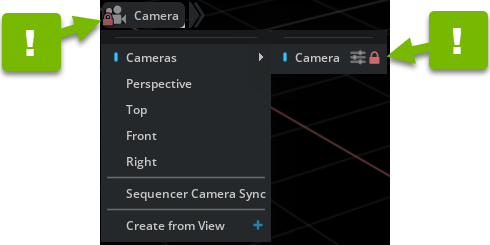Camera#
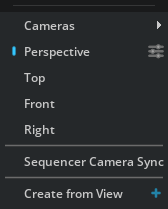
Option |
Description |
|---|---|
Cameras |
Provides a view through the selected camera |
Perspective |
Provides a view through a configured perspective |
Top |
Provides a view through the origin from the positive side of z-axis |
Front |
Provides a view through the origin from the positive side of x-axis |
Right |
Provides a view through the origin from the positive side of y-axis |
Sequencer Camera Sync |
Overrides the Viewport camera with the cameras in the animation sequencer. |
Create from View |
Creates a new camera from the currently configured camera |
Click the Settings button next to any camera to configure it in the Property panel:
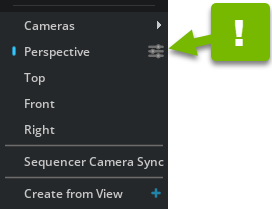
Extra Camera Controls#
Click the expander to see more configuration options for the camera you’ve selected:
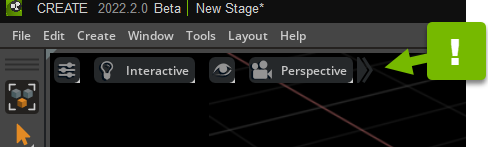
Click the collapser to hide them again.
Camera Options#

Reference Number |
Option |
Description |
|---|---|---|
1 |
Camera Lens |
Sets the camera lens |
2 |
Camera Zoom |
Zooms the camera in and out |
3 |
Camera Focal Distance |
Sets the camera’s focal distance |
4 |
Sample Focal Distance |
Sets the focus on an object (Select an object to sample.) |
5 |
Camera F Stop |
Sets the camera’s f-stop |
6 |
Auto Exposure |
Toggles auto exposure (If you’re using auto exposure, you can adjust the exposure by dragging the scale.) |
7 |
ISO |
Adjusts the camera’s light sensitivity (This option is available if you’re not using auto exposure.) |
Tip
If you can’t see the expandable submenu, widen your Viewport. The Viewport UI elements change to adapt to the available space.
Locking the Camera Options#
Click one of the Lock icons next to any custom camera to lock the camera’s options: