Section Tool#
The Section tool is a simple utility that allows you to create a sectional view of your scene. Additionally, you can manipulate the section plane by dragging the translate widget and changing the cutting direction.
Note
The section tool is not a live-collaboration tool, it only applies to the local user.
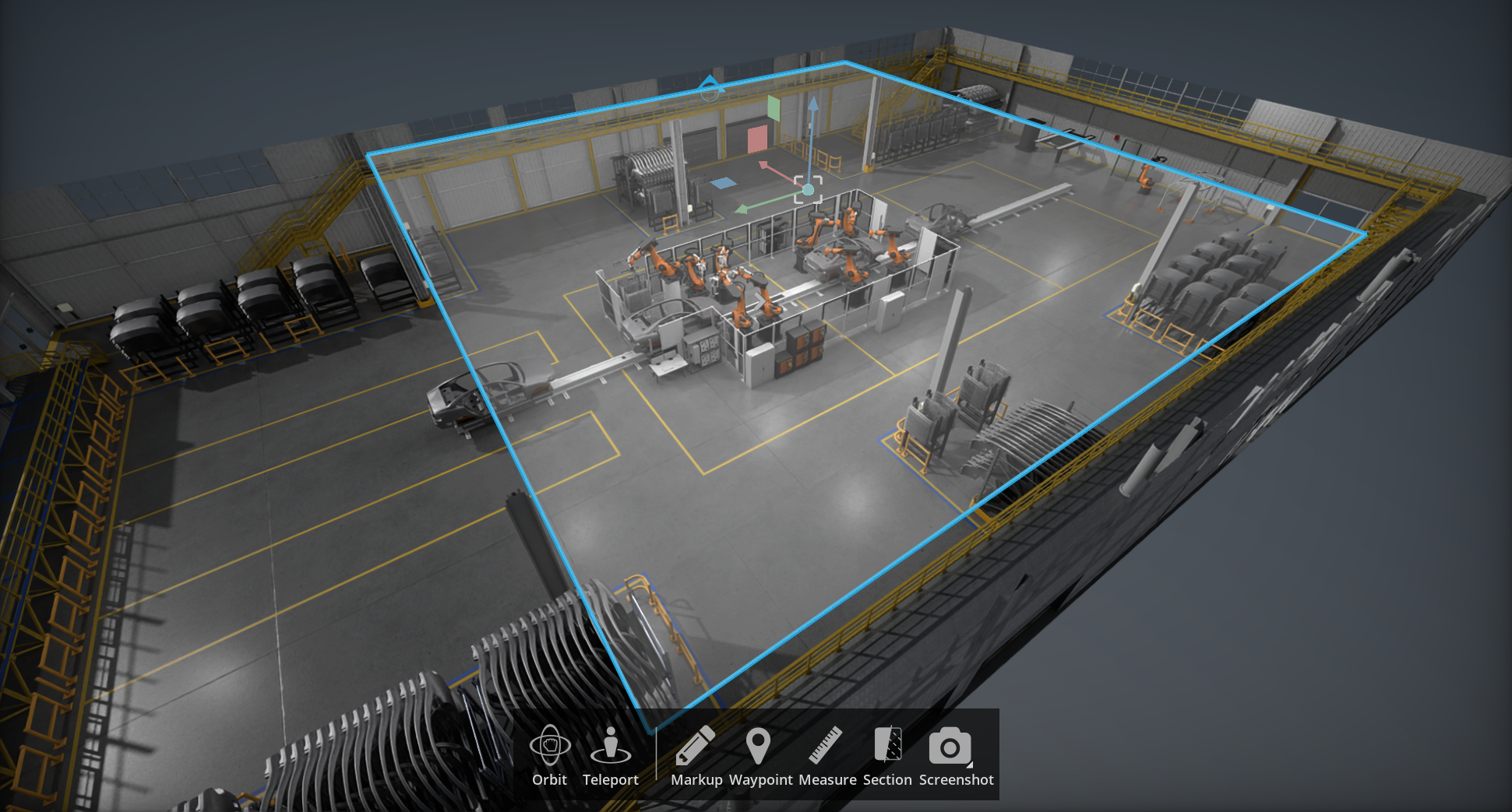
Interface#

Ref # |
Option |
Description |
|---|---|---|
1 |
Select Tool |
Section tool is found under tools menu and can be docked in the UI |
2 |
Always Display Section |
Always Display Section even if the section tool is closed |
3 |
Display Section Manipulator |
Toggles visibility of the section plane and manipulation widget |
4 |
Align Section To… |
Snaps section to X, Y or Z |
5 |
Set Rotation |
Set Rotation is applied to the local axis of the cutting plane |
6 |
Cut Direction |
Flips the Direction of the Section Cut |