Property Panel#

The Property panel provides configurable properties for the prim you selected.
Search#
You can filter the displayed properties by typing in the search field at the top of the panel. Property names that contain the given text will be shown and all others will be hidden.

Metadata#
In the metadata section of the Property panel, you’ll find the prim’s name, its file path, and some options for modifying the prim:

Option |
Description |
|---|---|
Add |
Adds custom properties to the prim |
Name |
Identifies the selected prim |
Prim Path |
Identifies the prim’s file path |
Instanceable |
Allows you to create instances of the selected prim |
The Add button adds custom properties to the prim:
Attribute: Adds a custom attribute, with a name, type, and variability
Reference: Adds a file reference
Payload: Adds a USD payload
Stage: Modifies the stage’s up axis
Visual Scripting: Adds a compute graph
Physics: Adds physics-based properties
Rendering: Sets rendering properties
TransformOp: Adds and modifies transform operations
Common Properties#
The sections that appear in the Property panel are dependent upon the type of prim you’ve selected. Here are the common sections that are present for most or all of the prim types.
Note
When a property is changed, a little blue box appears next to the modified field. Click it to restore the default value.
Transform#
You can move, rotate, or scale some prim types with the Transform section of the Property panel. You may toggle the Link Scale button to apply scaling uniformly.
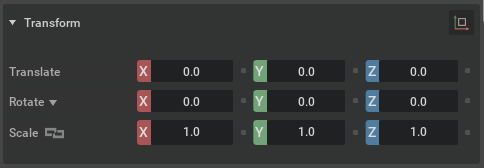
Option |
Description |
|---|---|
Translate |
Moves the prim along the X, Y, and Z axes |
Rotate |
Rotates the prim along the X, Y, and Z axes |
Scale |
Scales the prim along the X, Y, and Z axes |
Transform Offset Mode
To enter Offset Mode, use the Offset icon in the top right corner of the Transform group. In Offset mode, values entered into the Transform fields are applied relative to the current position, scale, and orientation of the selected object. Blue “Offset” text present in the Transform header indicates that Offset Mode is active.
Simple mathematical operators (+,-,*,/) can be used in offset fields; using these will calculate a new transform value using the current value of that field.
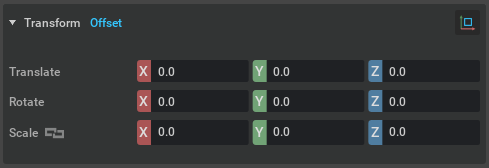
Note
After changing a transform value in offset mode, that field will normalize back to 0.
Materials on Selected Models#
You can modify the material for some prim types with the Materials on selected models section of the Property panel:
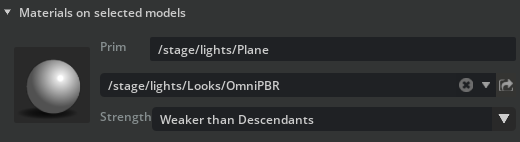
Option |
Description |
|---|---|
Prim |
Identifies the selected prim |
Material |
Selects the material to apply to the prim |
Strength |
Applies material strength relative to the prim’s descendants |
Visual#
You can modify the visibility of some prim types with the Visual section of the Property panel:

Option |
Description |
|---|---|
Purpose |
Sets the purpose of the visual:
|
Visibility |
Sets the prim’s visibility:
|
Note
When you modify a prim’s visibility, a little blue box appears. Click it to restore the default value.
Kinds#
You can modify the kind of some prim types with the Kind section of the Property panel:

Kinds in Omniverse Kit-based Apps, which help you organize your data, are implemented exactly as they are in USD. Refer to Pixar’s USD Documentation for a complete description of kinds.
Note
When you modify a prim’s kind, a little blue box appears. Click it to restore the default value.
Variants#
You can modify the variants of prims containing variant sets with the Variants section of the Property panel:

If the Variant Editor is enabled, the properties will display additional options to edit and add variants:

Variant OmniGraph Nodes#
Raw USD Properties#
The other sections in the Property panel provide convenient and readable interfaces for modifying a prim’s properties. However, all of Omniverse is built on the USD format, so each of the prim properties you modify in the other sections has a corresponding USD property. There are also values that you don’t directly modify in the other property sections or are abstracted.
In the Raw USD Properties section, you’ll find all of the prim’s USD properties and their values. You can also modify all the properties from this one section.
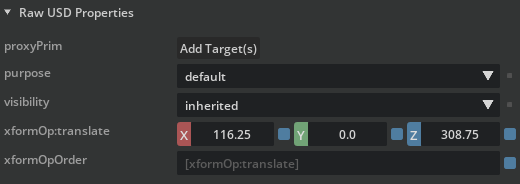
Note
When you modify a prim’s USD properties, a little blue box appears next to the property. Click it to restore the default value.
Optional Extensions#
Optional Extensions for the Property Panel can be installed with the Extension Manager.