TimeSample Editor#
TimeSample editor is a rudimentary method of creating keyframes in kit based apps like Omniverse USD Composer. This is expected to change over time and is a temporary utility for users wanting to experiment in Create animation.
Use the Extension Manager under the Window menu to load the omni.anim.timesample_editor extension. You will then see “timesample editor” menu under the Animation menu to toggle this window.
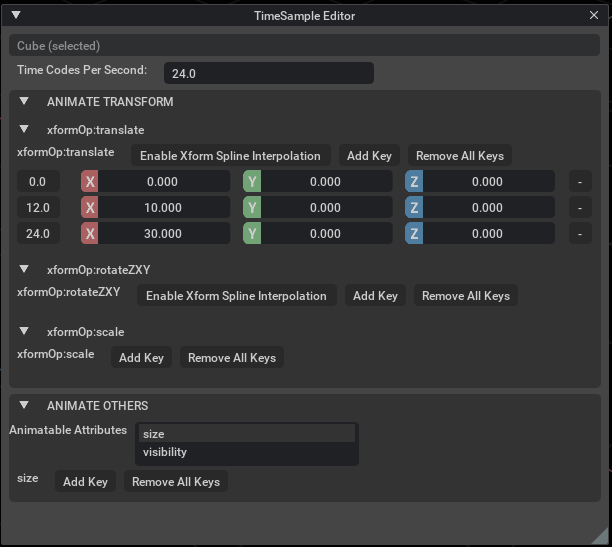
- Select Object with this panel open to display keyable attributes.
“ANIMATE TRANSFORM” will display if selected object is Xformable with USD’s ordered xformOps.
“ANIMATE OTHERS” will display additional “animatable attributes” in a menu that can be keyed on selected object.
Use in conjunction with your timeline to scrub and place and remove animation keys. That is, bring the timeline up by hovering over the bottom of your viewport, set an end time for your animation. Then set a time on this timeline using the slider, add a key for the object and adjust it, set another time, add a key and adjust it, etc.
Option |
Result |
|---|---|
Add Key |
Set key on Translate, rotate and scale channels individually.
|
Remove Key |
Removes Selected Key. (“-” button behind each key-value)
|
Remove All Keys |
Removes all keys for the selected asset.
|
Goto Key |
Click the key label will move timeline to selected key.
|
Note
Attention for timesample authoring on multiple Layers:
If timesample data is in the authoring layer, timesample authoring will directly edit key value in the attributes in current layer.
If timesample data is in a weaker layer, timesample authoring will copy the timesample data from weaker layer to current authoring layer first, then apply the authoring.
If timesample data is in a stronger layer, timesample authoring for this attribute is disabled.