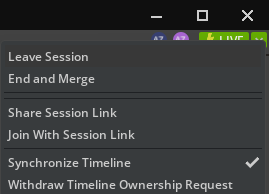Timeline Sync#
Timeline Sync allows collaborators to watch a scene playback animation together. All users must be in the same Live Collaboration session on the same file in order to playback animation together.
Note
Timeline Sync only supports time sampled animation. It does not support runtime animation clips triggered by Omni Graph for example.
About Timeline Sync#
Timeline Sync allows one user to control the playback of time, the Timeline Presenter, while all other users in a Live session, the Timeline Listeners, will receive the correct time to be plated. The system tries to guard against users getting out of sync by more that 1 second. If for some reason, the Timeline Presenter internet connection is slow or PC slows down, then the other users timeline will pause an wait. This is to ensure users are all watching the same place in time.
Timeline Presenter#
The Timeline Presenter is a single user who controls the playback of time on the main animation timeline.

Timeline Listener#
Timeline Listeners are all of the other users in the Live session can that receive the current playback time as determined from the Timeline Presenter.

Assigning Timeline Presenter#
The owner of the session is the default Timeline Presenter and has the ability to assign it to another user at anytime. From the top right live button, select the drop down menu and press Set Timeline Owner
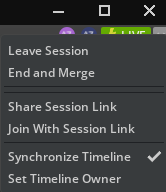
This will launch a dialog that lists all users in the scene. It will also list anyone that has requests timeline control.
The Session owner can select any name and assign this user as Timeline Presenter
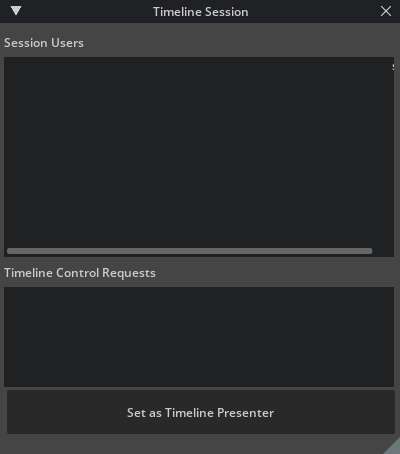
Synchronize Timeline#
A user can opt out of timeline sync if they want to play animation in the scene independently of the other collaborators in the live session. To opt out of synchronized animation playback, simply uncheck Synchronize Timeline from the Live button drop down menu in the upper right of the application.