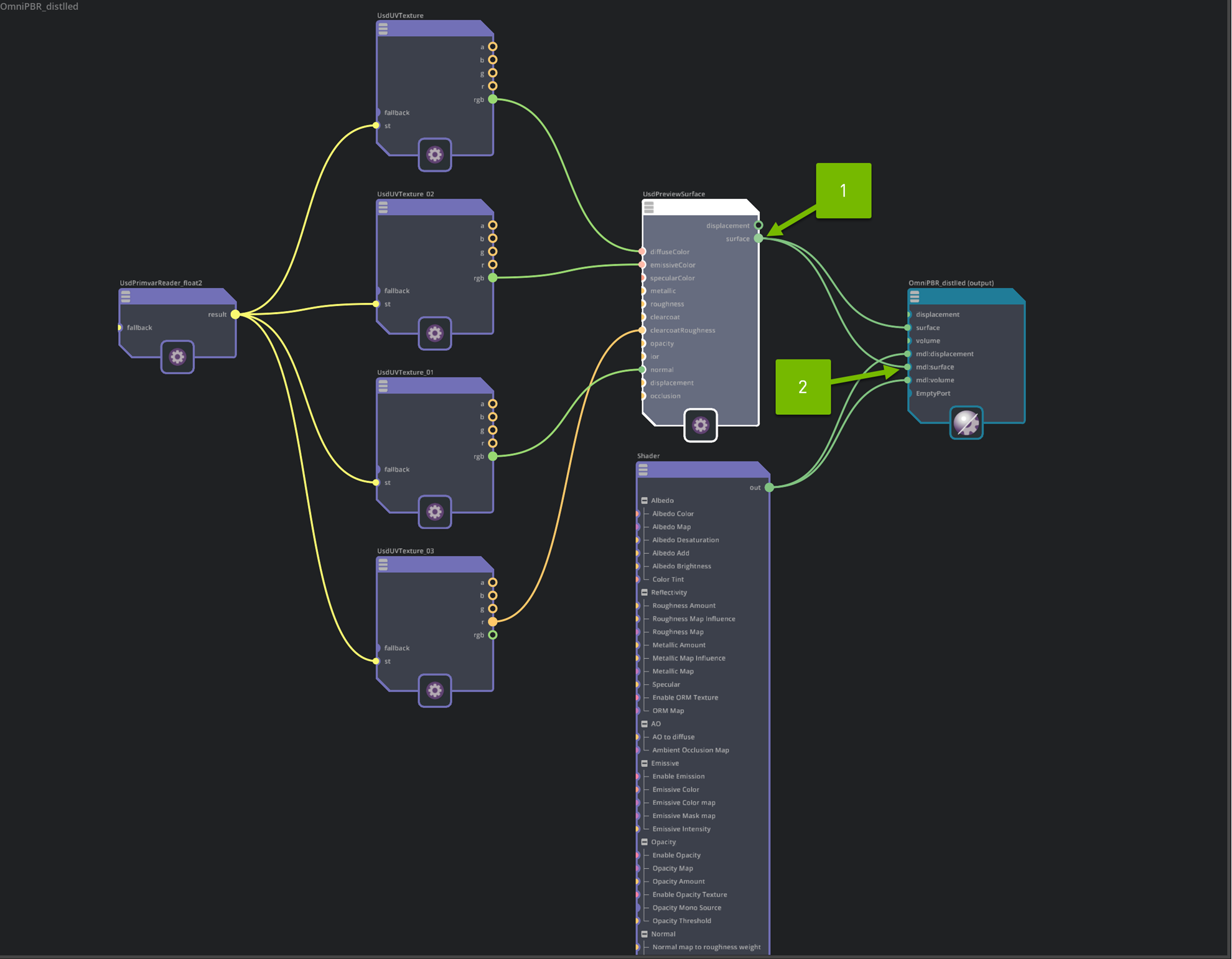User Manual#
To use the extension:
Set the resolution and sampling preferences from under the “Materials” tab (1)(2).
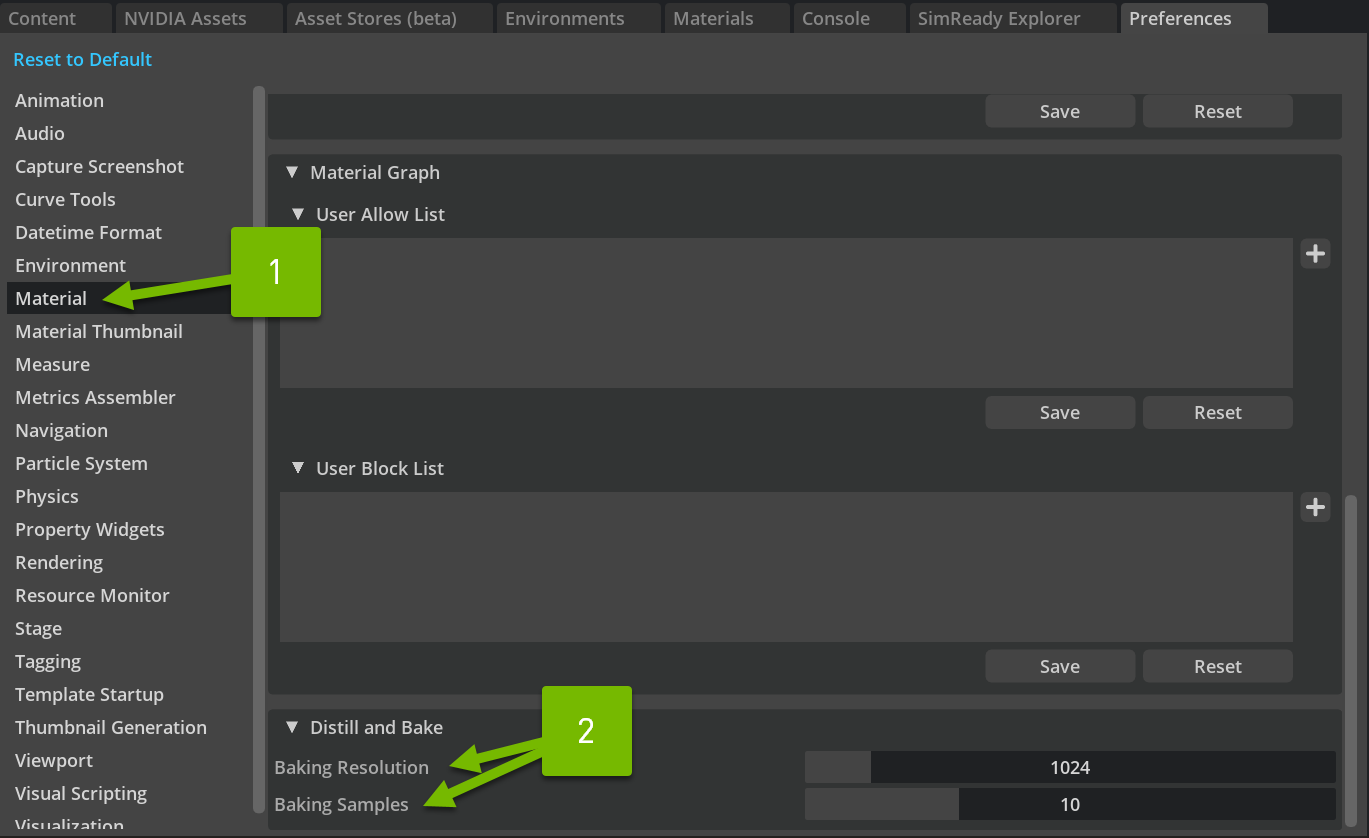
Select an MDL material in the scene from the stage property window.
Right-click on the material and choose “Distill and Bake” from the dropdown menu (1).
Select a directory to store the baked texture maps in the file browser that appears.
To verify the distilled material, right-click on the material that went through the distillation process and choose “Open in MDL Material Graph” from the dropdown menu. This will open the material graph editor (2).
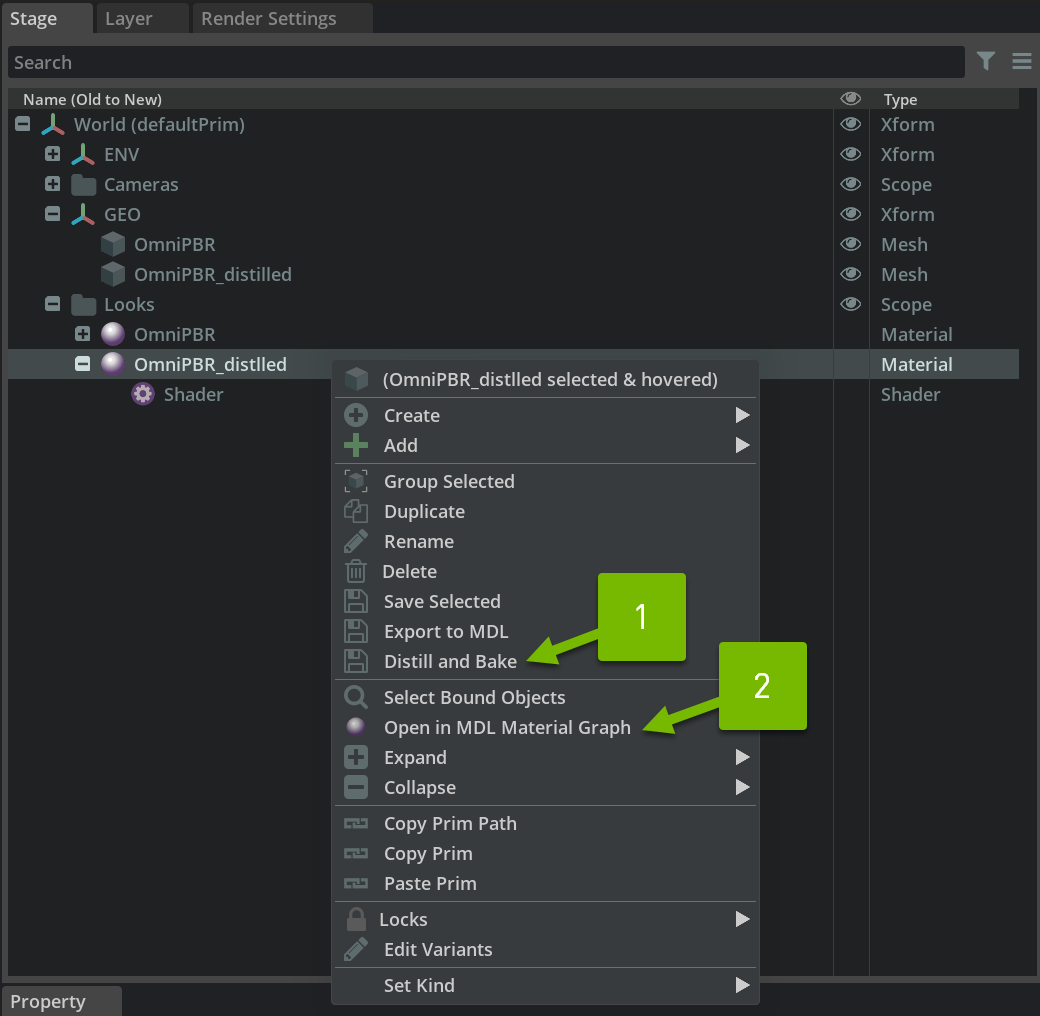
The material graph will display the distilled UsdPreviewSurface shader and the original MDL material.
To see the results, disconnect the mdl:surface port from the “Shader” node and connect the UsdPreviewSurface material to the now-empty port (1)(2). This step is not necessary when using this representation in other USD-compliant software, as the MDL context will be ignored, and only the surface context will be used.