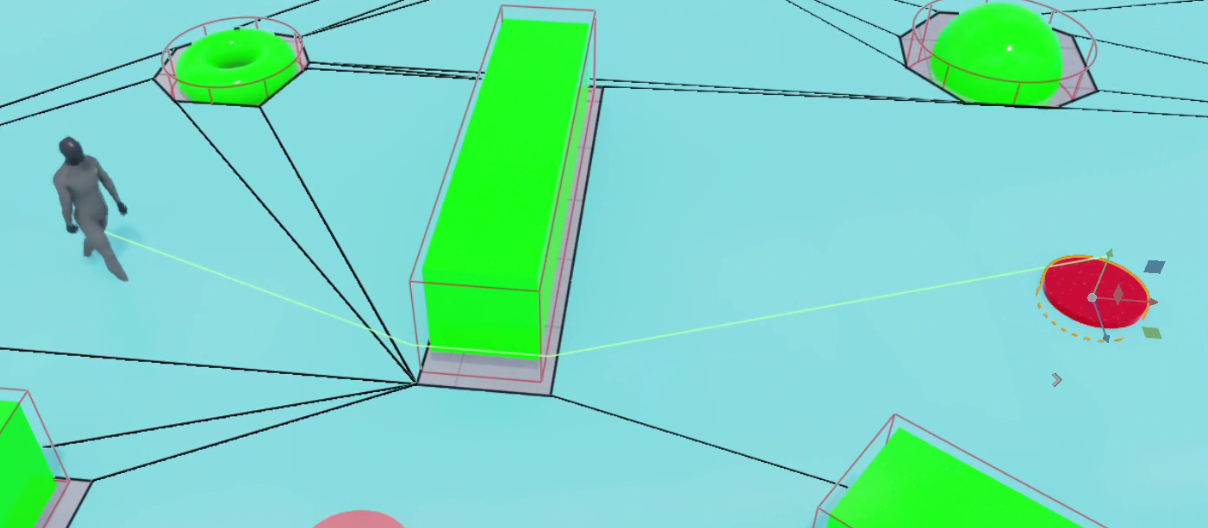Navigation Mesh#
Warning
Navigation Mesh is currently in Beta. For more information on pre-release and beta terms, please see the Omniverse License Agreement
Overview#
Navigation Mesh, or “NavMesh”, is a tool used to compute a polygonal mesh that represents the traversable area. From a computed polygonal mesh, a NavMesh can be used to perform queries to determine shortest path computation between two end-points, closest point, or random points on the NavMesh.
Setup#
The author in a USD Stage can setup Navigation Include/Exclude Volumes prims which are used to include or exclude any mesh geometry within the axis-aligned volume bounds that contribute to baking/computing a traversable area. The user is then required to bake the compute NavMesh to be able to perform API calls to query operations.
The default preference has auto-bake enabled. A bake is automatically performed after any changes are made in the stage that impact the NavMesh results after the specified auto-bake delay time. Applications may choose to disable this auto-bake in the NavMesh settings for a single stage or in Preferences for all new stages. When auto-bake is disabled, the user must perform their own bake after any stage authoring to recompute the NavMesh using the Bake button in the NavMesh window.
Viewport Visualization#
By default, the baked NavMesh is not visible. To see the NavMesh results, use Viewport menu Show/Hide > Show By Type > NavMesh.