Omniverse Menu#
Omniverse-related access in the Omniverse Unity Connector is available from the main menu under “Omniverse”.
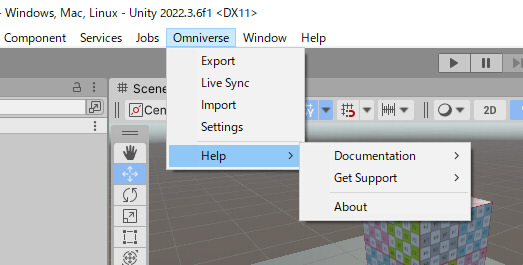
Menu item |
Description |
|---|---|
Export the current scene to usd file(s). |
|
Synchronization process is performed in Live Sync using the exported scene. |
|
Imports the specified usd file for the current folder in the Project window. |
|
Adjust the parameters of the setting. |
|
Help |
Online documentation, Omniverse Forum links, About, etc. |
Right-click context menu in the Hierarchy window#
You can export only the selected GameObject by selecting it in the Hierarchy window and choosing “Export To USD” from the right-click menu.
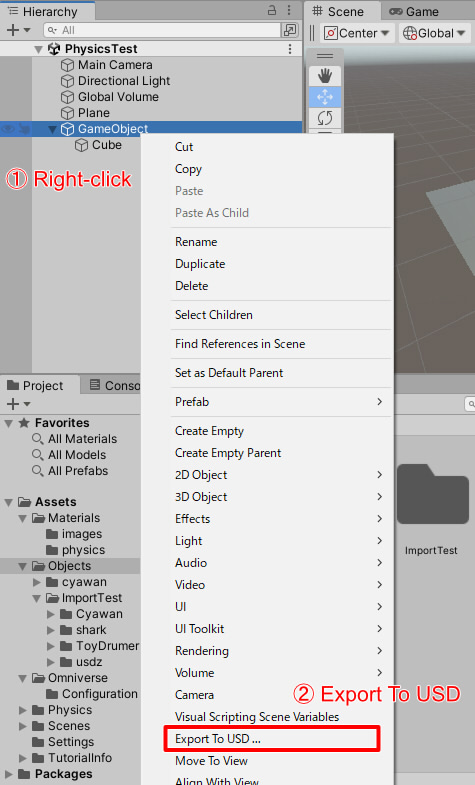
Right-click context menu in the Project window#
Right-click in the Project window to display a pop-up menu.
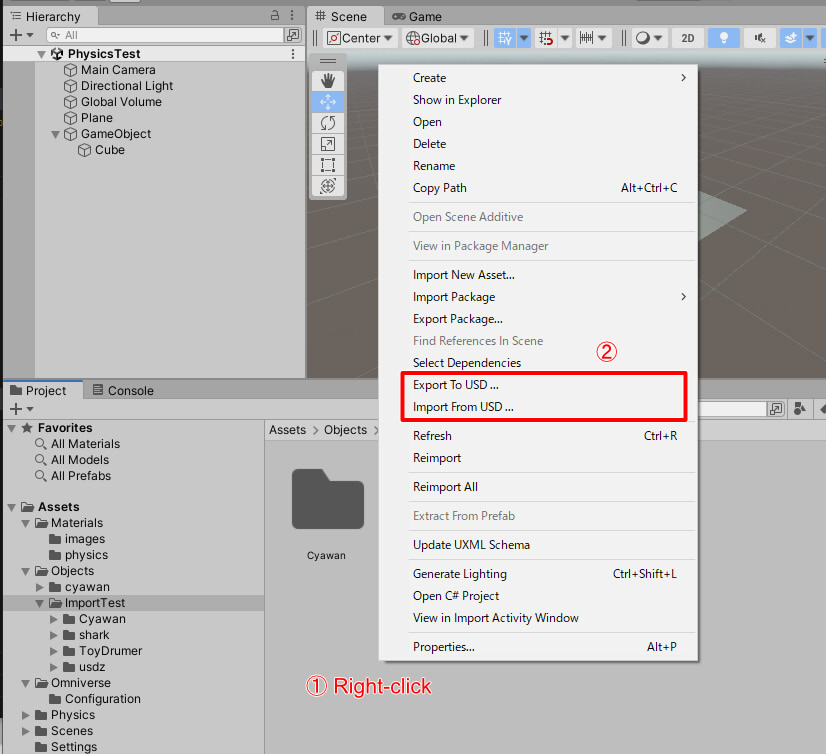
“Export to USD” exports the selected asset as a USD file.
“Import From USD” imports the selected USD file as a Unity asset.