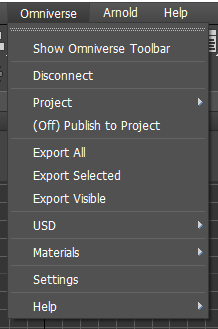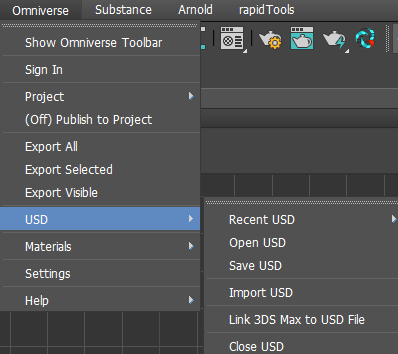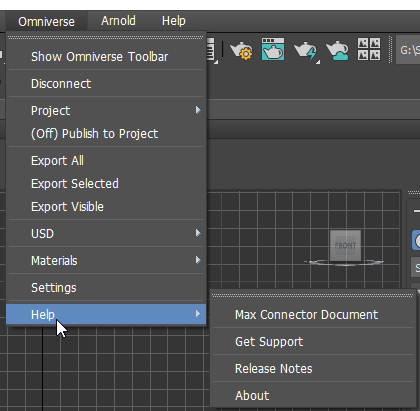User Interface#
3ds Max Omniverse Toolbar#
Option |
Description |
|---|---|
Connect to Omniverse |
Connect or disconnect to an Omniverse Nucleus server. |
Open USD |
Opens a USD file locally or on an Omniverse Nucleus server. |
Save USD |
Save the current USD file. |
Import USD |
Imports a USD file into your current scene. |
Export USD |
Exports current scene as USD. |
Share USD |
Copies the location of the USD Files. If on Nucleus, this link is shareable with other permitted Nucleus users. |
Live Sync |
Enables real-time “live” editing. |
Participants |
Shows the active participants in the current live session and which application they are using. |
Create Variants |
Creates a USD Variant helper. |
Settings |
Opens the Omniverse Plugin Settings Panel. See Omniverse Settings for details. |
Help |
Links to this documentation. |
About |
Version and technical information about the Plugin. |
Known Limitations
When the toolbar is in a docked and compressed state on the right side of the app, the extra options arrow doesn’t reveal the cropped toolbar buttons.
Solution: re-dock toolbar to new position.
Omniverse Settings#
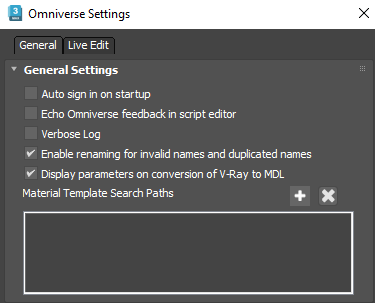
General Settings#
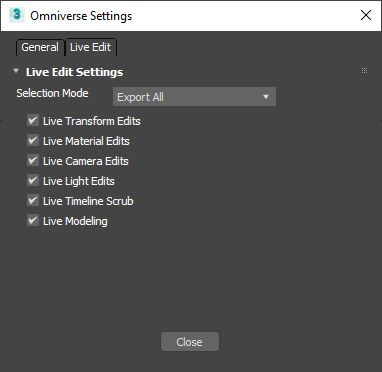
Option |
Description |
|---|---|
Echo Omniverse feedback in script Editor |
If enabled, prints feedback to the 3ds Max Script Listener. |
Verbose Log |
If enabled, prints more detailed feedback about Omniverse during Live-Update. |
Enable renaming for invalid and duplicate names |
If enabled, automatically fixes up names that are incompatible with USD, MDL, or Omniverse. |
Display parameters on conversion of V-Ray to MDL |
If enabled, allows the parameters to be user editable after the USD file is opened. This could come at a performance cost in a large scene. |
Materials Search Path |
Custom MDL search paths to pick up custom material templates or collections. |
Live Settings#
Warning
Live Sync features are experimental and not all functionality may work as expected.
Option |
Description |
|---|---|
Selection Mode |
Defines the set of objects that are Live-Update connected. |
Live Transform Edits |
If enabled, transform changes are Live updated. |
Live Material Edits |
If enabled, material edits/assignments are Live updated. |
Live Camera Edits |
If enabled, camera transforms and parameters are Live updated. |
Live Light Edits |
If enabled, light transforms and parameters are Live updated. |
Live Timeline Edits |
If enabled, scrubbing the timeline in 3ds Max will send the current frame as the USD file during Live update. |
Live Modeling |
If enabled, modeling changes will be sent during Live Update. |