User Interface#
The NVIDIA Omniverse™ Rhino Connector Plugin brings Rhino projects into the Omniverse Platform through the use of connect tools similar to other NVIDIA Omniverse™ Connect applications.
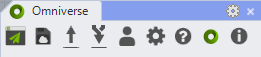
Sign-In#
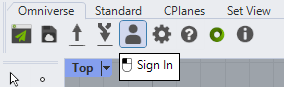
The sign-in window allows users to connect to their NVIDIA Omniverse™ Nucleus Server for exporting and is required for Live Sync. Simply enter your NVIDIA Omniverse™ Nucleus “User Name” and “Password”.
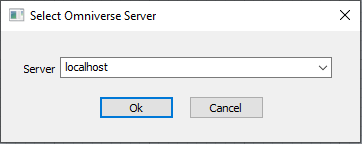
Setting |
Result |
|---|---|
Server |
Address of an NVIDIA Omniverse™ Nucleus server
|
Ok |
Begins the connection with selected user/server
|
Cancel |
Stops the sign-in process and closes the sign-in window
|
Settings#
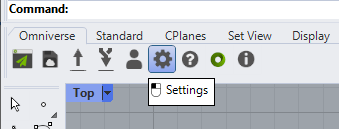
The settings menu allows you to select a preferred USD Presenter or USD Composer installation as your default viewer.
Note
You will need to have USD Presenter or USD Composer installed and selected to use Send to Omniverse.
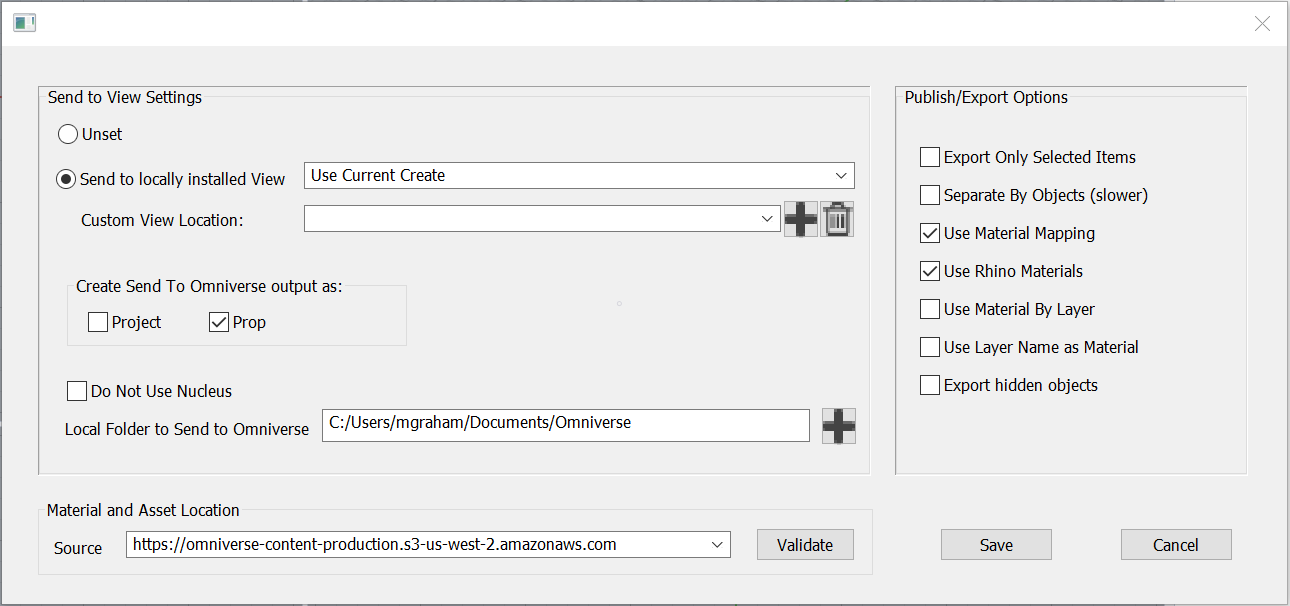
Export Options |
Result |
|---|---|
Export Only Selected Items |
Restricts the export to currently selected objects
|
Separate By Objects (Slower) |
Each mesh exported as individual meshes.
|
Use Material Mapping |
Swaps a custom material with a core library material if a match is found.
|
Use Rhino Materials |
Exports custom Rhino materials.
|
Use Material By Layer |
Uses layer material assigned to Rhino layer group.
|
Use Layer Name As Material |
If the material is found in core materials, auto selects the preferred material.
|
Export Hidden Objects |
Include hidden objects in the export.
|
Warning
Send to Omniverse will be deprecated and removed in a future release.
Send to Omniverse Settings |
Result |
|---|---|
Unset |
No Kit application selected. This setting disables Send to Omniverse
|
Send to Local |
USD Presenter launch path
|
Use Current/Use Custom |
“Use Current” locates current Kit application installed automatically, “Use Custom” uses the Custom Kit app location value
|
Custom Kit app Location |
Allows selections of Kit application installed if not found automatically
|
Use Current/Use Custom |
“Use Current” locates current Remote USD Presenter installs automatically.
|
Project/Prop toggle |
Determines the output type when using Send To USD Presenter. See Publish Project and Export As Prop for details
|
Do Not Use Nucleus |
Send to Omniverse will bypass Nucleus and save to the specified folder. OFF by default, must be OFF to use Live Workflow
|
Local Folder Path |
Path to save files to when Do Not Use Nucleus is enabled
|
Save |
Commits the changes and closes the Window
|
Cancel |
Closes the window and discards the changes
|
Help#
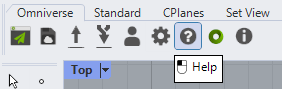
Launches your default web browser to the Rhino connector documentation.
About#
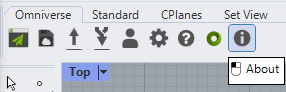
Opens a dialogue and displays version information about the installed NVIDIA Omniverse™ Rhino Connector, and provides helpful links to access Release Notes and to Get Support.
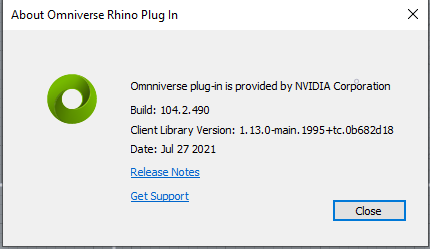
Display |
Value |
|---|---|
Build |
Build version number
|
Date |
Date plugin was created
|