Export#
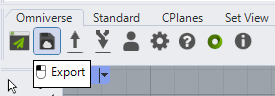
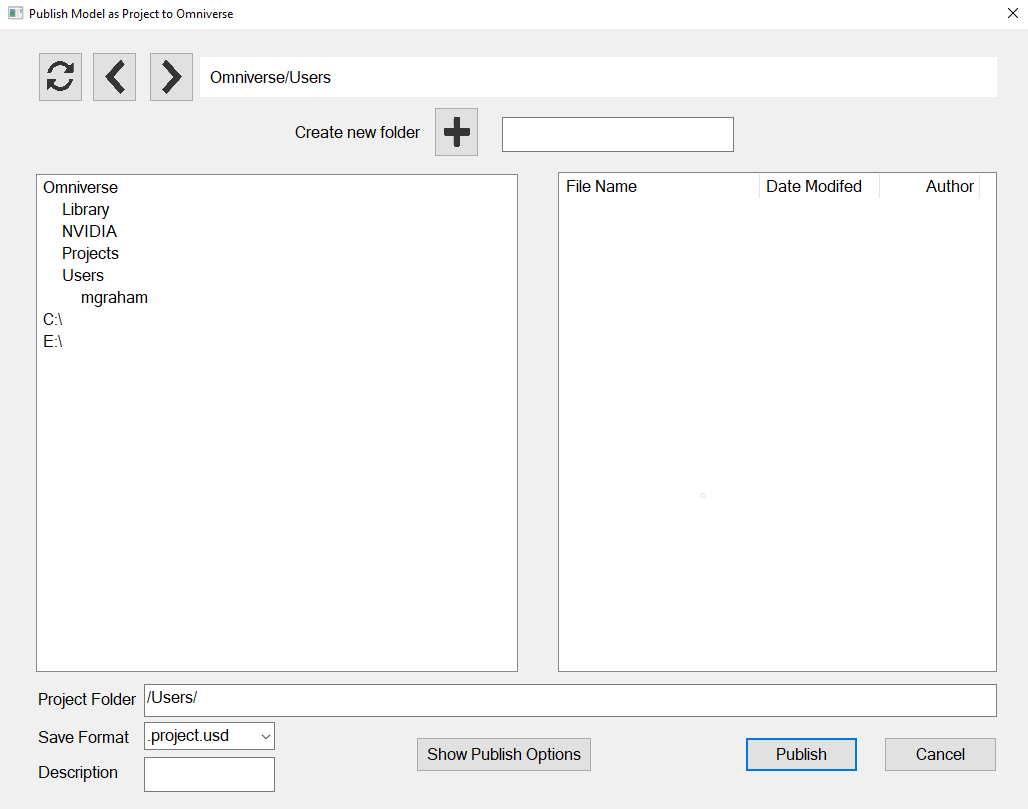
Element |
Result |
|---|---|
Refresh |
Updates the Window with latest data
|
Left/Right |
Moves through the current directory structure in a step-by-step fashion
|
Create New Folder |
Creates a new directory at current file path
|
Left Pane |
Lists Nucleus directories (if logged in) and local drives / directories
|
Right Pane |
Lists files in currently selected directory
|
Project Folder |
The location and name of the project to create
|
Save format |
Allows selection of file export type
|
Description |
Text to be used as the text on the file checkpoint
|
Show Publish Options |
Display the Settings dialog so that user can select Publish/Export options
|
Publish |
Publishes the Rhino file using the Project Workflow
|
Cancel |
Stops the Export process and closes Publish dialog
|
Export as Prop#
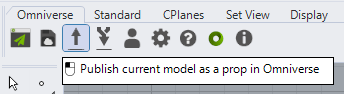
Exporting as a prop allows you export your file for including within projects. This is the standard USD export and does not include the project container. This method is perfect for items that you plan to replicate within a project.
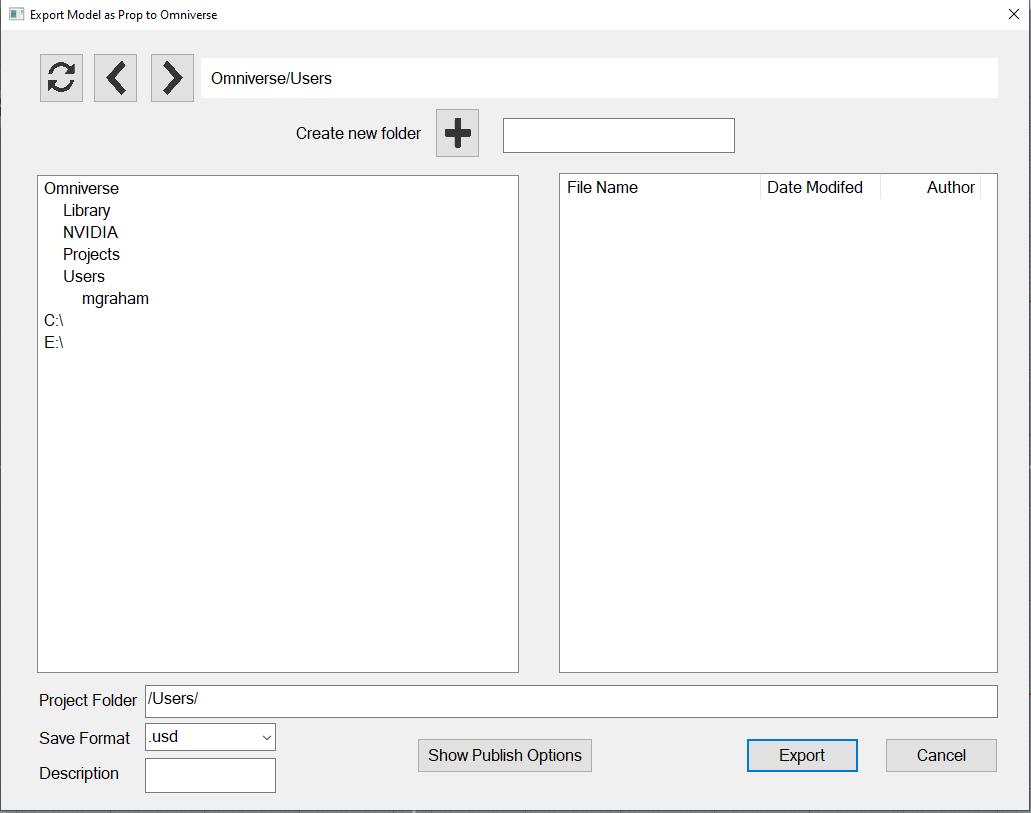
Element |
Result |
|---|---|
Refresh |
Updates the Window with latest data
|
Left/Right |
Moves through the current directory structure in a step-by-step fashion
|
Create New Folder |
Creates a new directory at current file path
|
Left Pane |
Lists Nucleus directories (if logged in) and local drives / directories
|
Right Pane |
Lists files in currently selected directory
|
Project Folder |
The location and name of the project to create
|
Save format |
Allows selection of file export type
|
Description |
Text to be used as the text on the file checkpoint
|
Show Publish Options |
Display the Settings dialog so that user can select Publish/Export options
|
Export |
Exports the Rhino file as a Prop file
|
Cancel |
Stops the Export process and closes export dialog
|