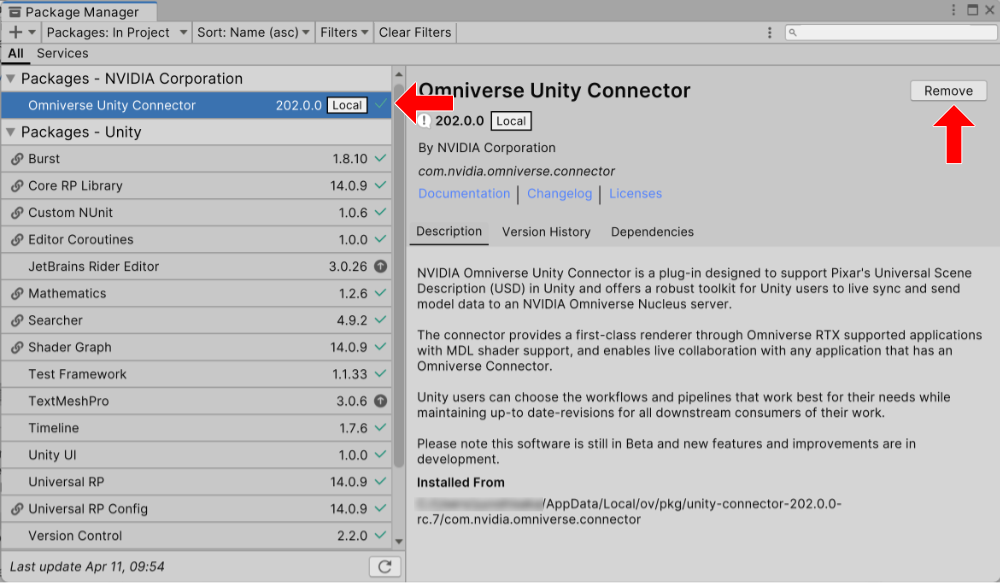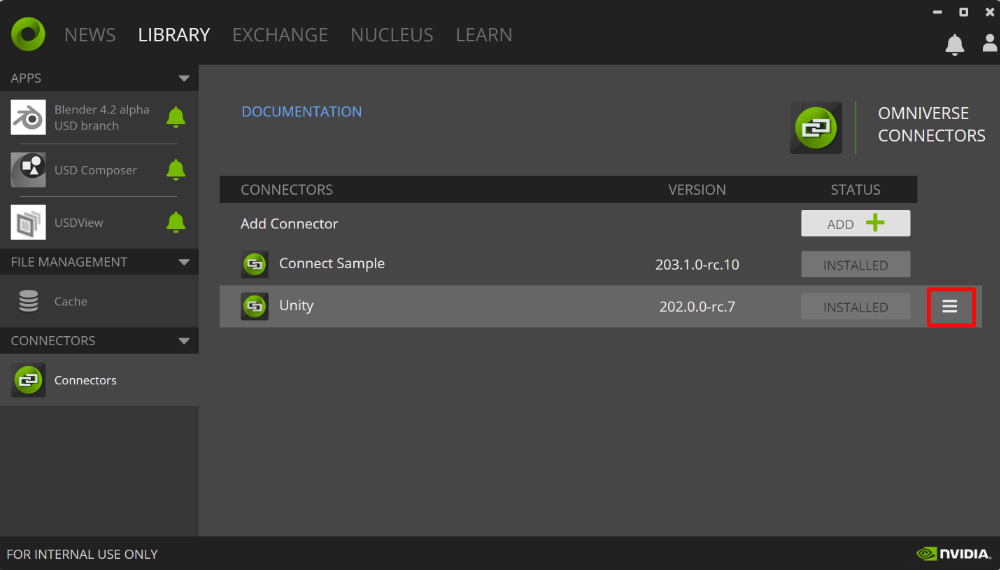Installation Instructions#
Note
In the near future Connectors will be hosted on the NVIDIA NGC Catalog for download and installation. The Omniverse Launcher entry for connector will be updated enabling users to directly download the connector installer from the NGC Catalog.
NGC Installation Instructions#
Download the version of Omniverse Unity Connector from the NGC Catalog.
Unzip.
Add the connector package to your Unity project using the Unity Package Manager as described below.
Like other Unity packages, the Unity connector is installed on a project basis.
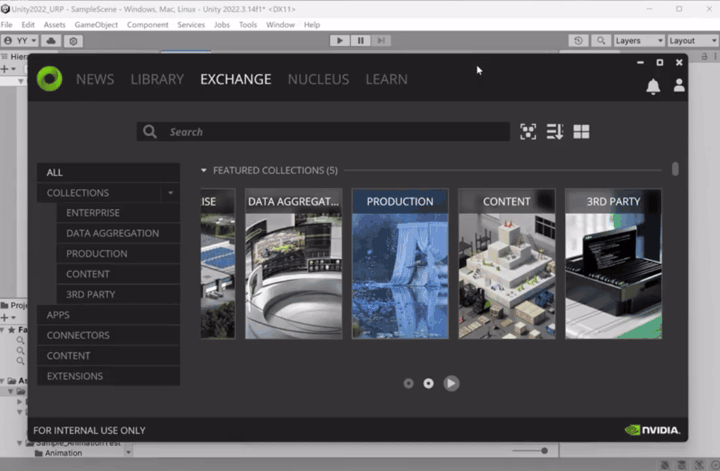
To install the Unity Connector into your Unity project:
Download the latest release from the provided download link
Open the Package Manager from the Unity Editor’s Window dropdown at the top.
Click the “+” at the top left corner of the package manager window and hit “Add From Disk.”
Navigate to the package folder and find the package.json file within. Select it.
The connector should load and show the NVIDIA Omniverse Connector and version number in the Unity Package Manager.
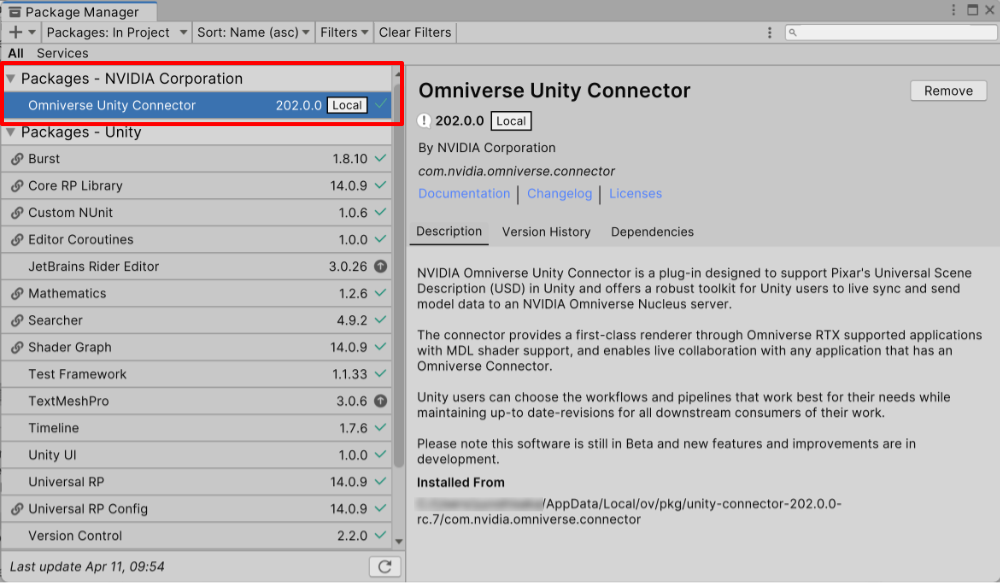
Update Instructions#
Note
Currently, updating the connector in the Launcher will NOT update the package in Unity. Download the latest update from Launcher.
Omniverse Launcher will occasionally have updates available for the connector.
Open the Package Manager from the Unity Editor’s Window dropdown at the top.
Click the “+” at the top left corner of the package manager window and hit “Add From Disk.”
Navigate to the package folder and find the package.json file within. Select it.
It is recommended to close and re-open Unity when using a new connector. Update

Uninstall Instructions#
To uninstall the Unity Connector from your Unity project:
Open Package Manager (Window->Package Manager)
Select the Omniverse Unity Connector Package at the top left, and then click Remove in the upper right corner of the window.
To uninstall from the Launcher, go to Library > Unity Connector’s Hamburger menu (see 2nd image) > settings > uninstall