Omniverse Mount Content#
Learning a new software product as deep and wide as the Omniverse Platform is hard enough without content to experiment and work with. This is why NVIDIA has both developed a large array of custom Omniverse Content as well as teamed up with partners to provide cutting edge, real world examples of omniverse content to learn from. and to deliver you tested, working and proven game content to use in your omniverse creations. Additionally, we include a small number of samples that come from , a plethora of static asset content, and a large variety of fauna content.
This guide tells you where you can look for content, what to expect to find and how to use it. We hope this both reduces your learning curve and provides a meaningful and enjoyable “playground” full of assets to explore the Omniverse with..
Content Overview#
Content for omniverse is found on the Omniverse Mount within either your localhost (omniverse>localhost>NVIDIA) or in your corporate server (omniverse>server-name>NVIDIA). Within this mount is where you can find an assortment of useful goodies from textures to HDRI Skies to animated rigs. Each bit of content can be helpful for crafting new an imaginative scenes all while you learn your way through the omniverse.
Assets#
Audio 2 Face Samples#
For users interested in Audio 2 Face, a selection of A2F sample assets can be found. These assets are specifically intended to be used with A2F.
Location: NVIDIA > Assets > Audio2Face
Characters#
In almost any cinematic sequence the focus is on characters. This is why we have provided a wealth of example characters in your Omniverse NVIDIA mount. Open, edit, and learn with professionally crafted characters from a range of sources.

Note
Because of the complexity of characters and their rigs, you will need to keep your animations and your skeletons relative. For example, Bannerlord Character Animations will not work correctly with Reallusion or Squad Characters. In other words, Animations are specific to the rigs they manage. In each of the character samples listed below, a location for the characters and their respective rigs are given.
Reallusion#
Character Creator is an amazing tool for developing and animating characters for use in 3D worlds. This example shows some of the exported characters and demonstrates the capabilities of the exported USD models in the Omniverse.

Note
Character Creator 3 characters use unique skeletons for their characters. Therefore each of the animation sequences can be found within the folder of the specific character.
Characters: NVIDIA > Assets > Reallusion > *Character-Choice*
Animations: NVIDIA > Assets > Reallusion > *Character-Choice* > Motions
Content provided courtesy of Reallusion
Machinima#
Mineways#
From blocks to beauty. Ever since Minecraft hit the scene, we have seen an explosion in creativity as beautiful block based worlds came to life. Now you can experience a bit of Minecraft in the omniverse with this delightful pack of assets.

Venice#
A beautiful Minecraft recreation of the most famous canal city in the world.
Scene: NVIDIA/Assets/Machinima/Mineways/Venice/Venice_Stage.usd
Characters#
A loveable, adorable block character from the worlds favorite building game. Using the same skinning technique as all other Minecraft characters, you can explore the web for additional skins and re-use to create an infinite crowd of people.
Characters: NVIDIA/Assets/Machinima/Mineways/Characters/Bob.usd
Content provided courtesy of Mineways
Squad#
Mount your offensive! Animate your favorite Squad Characters and build a wartime scene using these wonderfully detailed characters and props from the Squad universe.

Equipment#
From binoculars to backpacks you can outfit your characters with all the gear they will need.
Equipment: NVIDIA > Assets > Machinima > Squad > Props > Equipment > Props
Weapons#
Outfit your squad characters with flame throwers, machine guns, knives and pistols.
Characters: NVIDIA > Assets > Machinima > Squad > Props > Weapons > Props
Throwables#
Mines, C4, Grenades and more.
Throwables: NVIDIA > Assets > Machinima > Squad > Props > Weapons > Props
Characters#
Squad Characters use a common skeleton for all characters and therefore can interchange animations between characters.
Characters: NVIDIA > Assets > Machinima > Squad > Characters > Props
Animations: NVIDIA > Assets > Machinima > Squad > Characters > Animations
Content provided courtesy of Taleworlds Entertainment
Vehicles#
From jets to trucks, a huge assortment of high quality military vehicles are available to move your men where they need to go.
Animations: NVIDIA > Assets > Machinima > Squad > Vehicles
Desert#
Explore and use an entire desert scene crafted from the Squad content.
Scene: NVIDIA > Assets > Machinima > Squad > Stages > Desert
Note
This scene is over 6gb. Due to its large data footprint, it may take some time to load on slower connections. Please be patient.
SOL Characters#
NVIDIA Sol is a sample created by the NVIDIA team and boasts high quality characters for use in your animations.
Character (Male): NVIDIA > Assets > Machinima > NVIDIA_Sol > Characters > Sol > Sol_Male.usd
Character (Female): NVIDIA > Assets > Machinima > NVIDIA_Sol > Characters > Solette > Sol_Femal.usd
Animations: NVIDIA > Assets > Machinima > NVIDIA_Sol > Characters > Animations
Skies#
One of the easiest and most effective ways to light a scene naturally is through the use of HRDI Illumination using a sky-dome. In Omniverse, a sky-dome is achieved by using a Dome Light (Light > Dome Light) and then attaching an HDRI image to the File Input on the light. To make this process easier, NVIDIA has delivered a continually growing list of HDRI images to use in your Omniverse Dome Lights.
Location: NVIDIA > ASSETS > SKIES
Vegetation#

A common element needed in virtually all scenes is vegetation. This includes everything from the tallest of trees to the shortest of grass. Because of the common need for these elements and the relative difficulty of creating them, Omniverse comes cram packed with a variety of fauna to bring your scenes to life.
Location: NVIDIA > Assets > Vegetation
Materials#

Materials and their associated textures create the depth and beauty of surfaces. In Omniverse, these materials are carried through to final pixel using MDL (Material Definition Language). On the mount you can find an wide assortment of general use materials to begin crafting your world.
Base#
These materials are hand crafted using NVIDIA MDL and generally use the Standard Omni-PBR Materials. These materials are best used in the RTX Realtime and RTX Path-traced Render Modes.
Location: NVIDIA > Materials > Base
vMaterials#
If coming from CAD or Offline Workflows, you have likely have V-Ray in your pipeline. If so, you can see examples of common V-Ray materials converted to Omniverse MDL for you to use in your projects. These materials work best using the I-Ray renderer.
Location: NVIDIA > Materials > vMaterials_2
Samples#
Omniverse Samples are complete productions and demonstrate “finished products” of Omniverse.
Astronaut#
Explore new levels of realism in rendering as you take a look at a first class model of a brave astronaut all suited up.
Location: NVIDIA > Samples > Astronaut > Astronaut.usd



Euclid VR#
See how Omniverse can be used as a realtime renderer for animated sequences with this gem of an animation. Enjoy watching an adorable little robot animation rendered in realtime as he explores, plays and dances his way to a broken VR controller.
Location: NVIDIA > Samples > EuclidVR > EuclidVR_Stage.usd



Flight#
Take flight as you gently move along this LIDAR Scanned High-Density Mesh. Demonstrating the extremely fast, high quality renders of Omniverse RTX, this vast, high poly landscape and extremely resolute material set and dynamic skies offers breathtaking views in both Realtime Realtime and Path-Traced modes.



Marbles#
A complete set useable assets from the Marbles RTX game. Look here for some of the most believable, well engineered Omniverse Assets NVIDIA has to offer.
Location: NVIDIA > Samples > Marbles > Marbles_Assets.usd
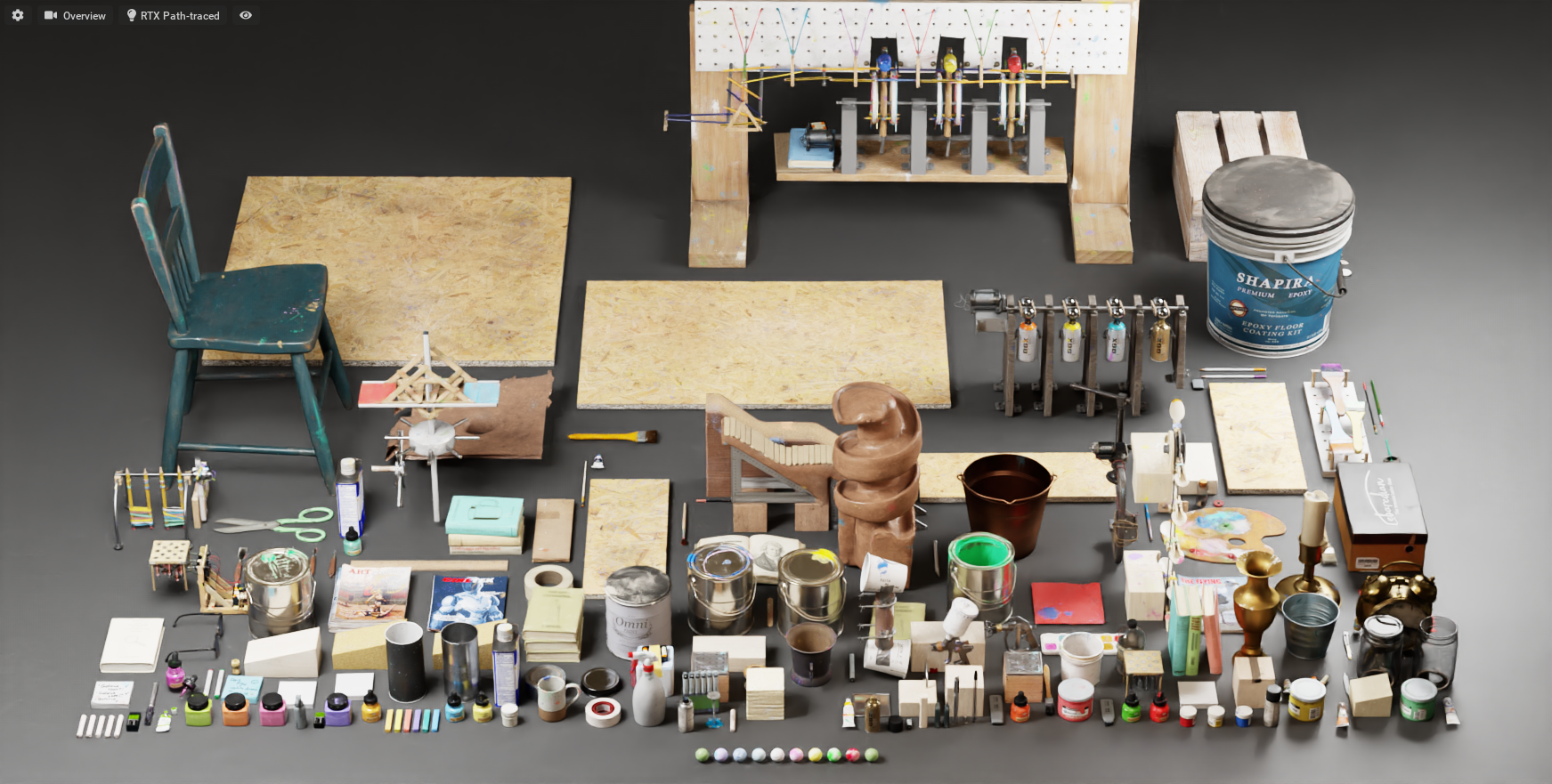


Old Attic#
Take a look at this beautiful example of a scene brought over from the Unreal Engine with the UE4 Connector. Showing what one can expect, this scene shows just how well materials, assets and scene-work can be converted using automated methods.
Location: NVIDIA > Samples > OldAttic > Attic_NVIDIA.usd



