Alibaba Cloud Deployment#
Requirements#
The requirements for running Omniverse Isaac Sim on Alibaba Cloud are:
An Alibaba Cloud account with ECS Instance access that is able to create a Virtual Machine with GPU support.
A GPU-accelerated compute-optimized instance with the following recommended specifications:
GPU: NVIDIA Tesla T4
Instance type: ecs.gn6i-c40g1.10xlarge
Image: Ubuntu Server 18.04 LTS
Setup#
To launch the Alibaba ECS Instance, use the following the steps:
Go to the Alibaba Cloud homepage. Click Log In.
Select RAM User to log in.
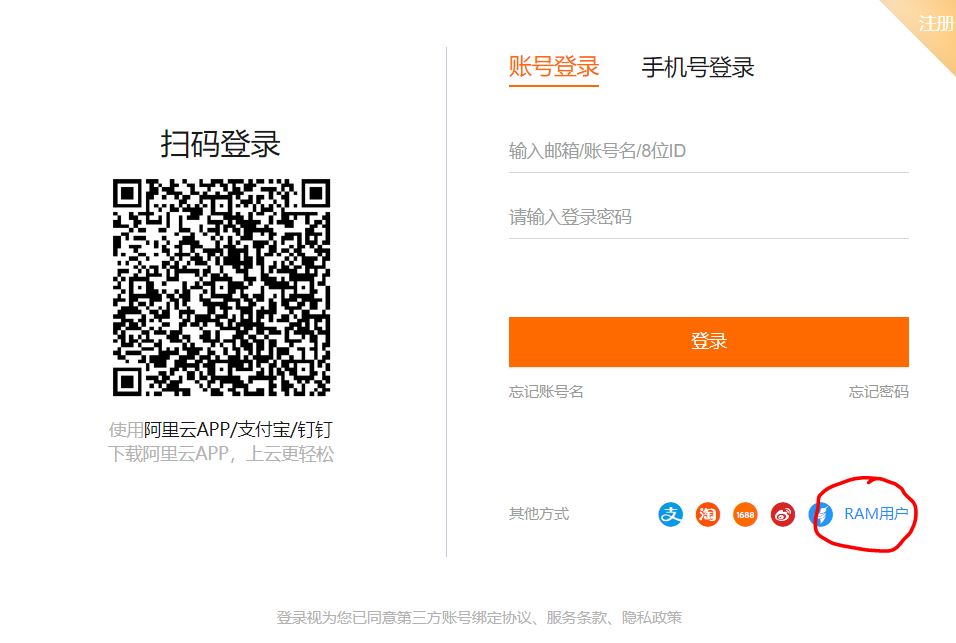
As shown in the figure below, click the upper left corner, select Cloud Server ECS, click Instance, and click Create Instance to enter the instance creation interface.
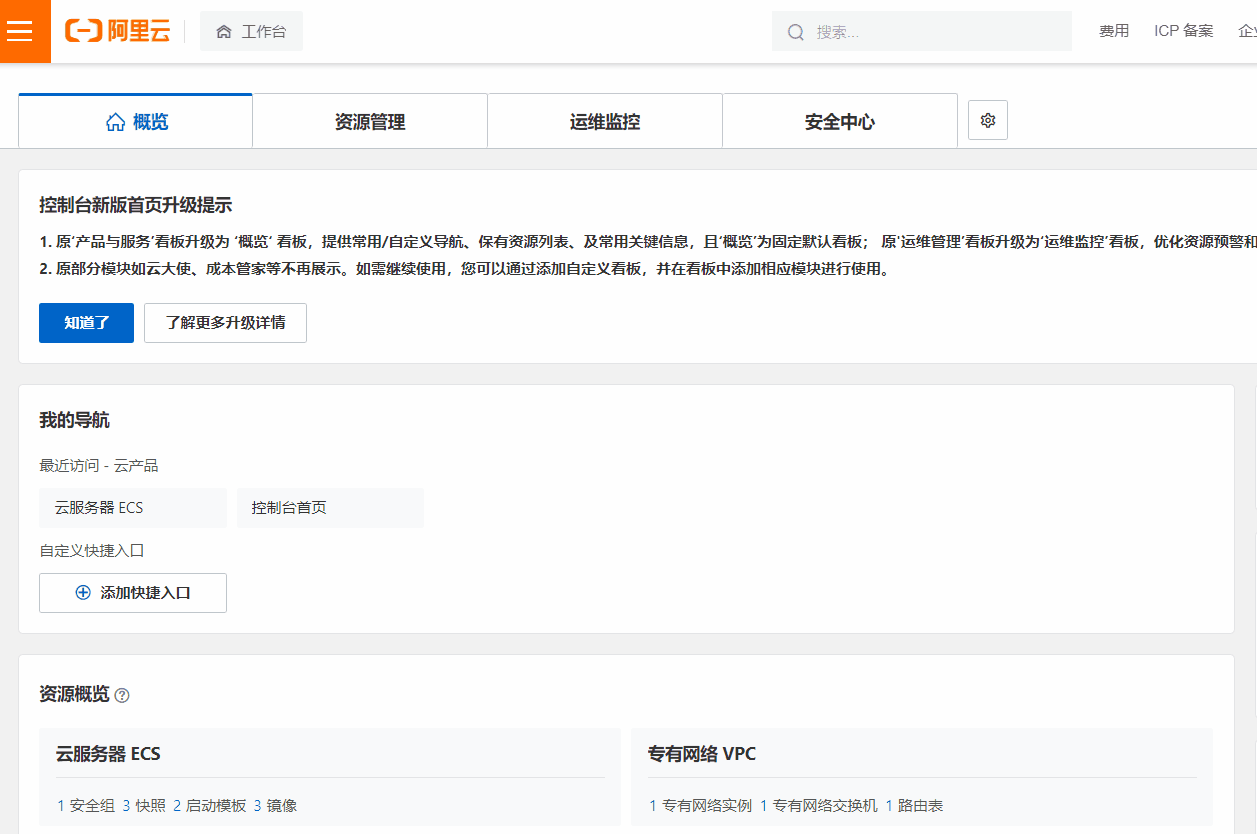
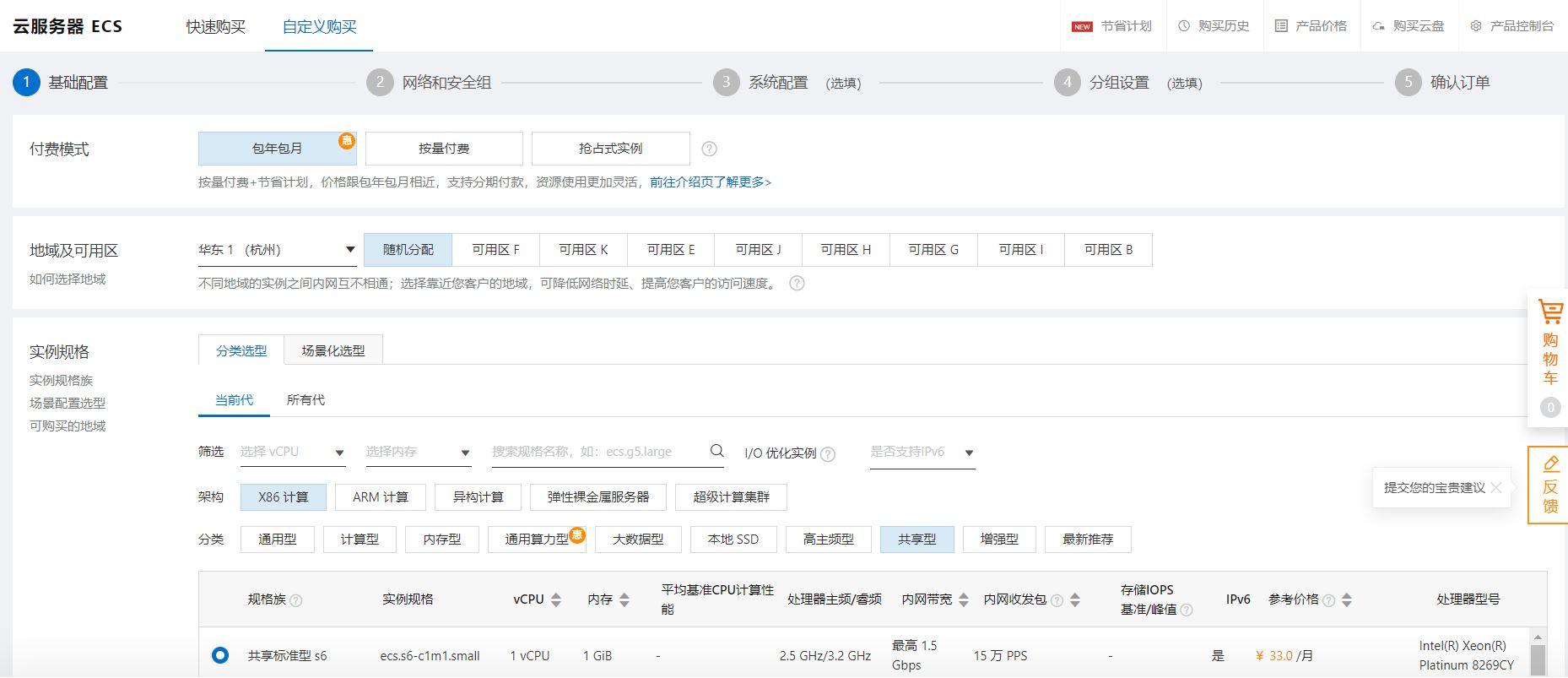
Create instance - basic configuration.
As shown in the figure below, the basic configuration (configure as needed):
Choose payment mode.
Select the region and available area.
Select the instance, here select T4 GPU.
The usage time of preemptible instances.
Number of purchased instances: 1.
Select image: Ubuntu, 18.04 64 bit.
Select storage, and set the cloud disk size to 500G.
Click Next: Network and Security Groups.
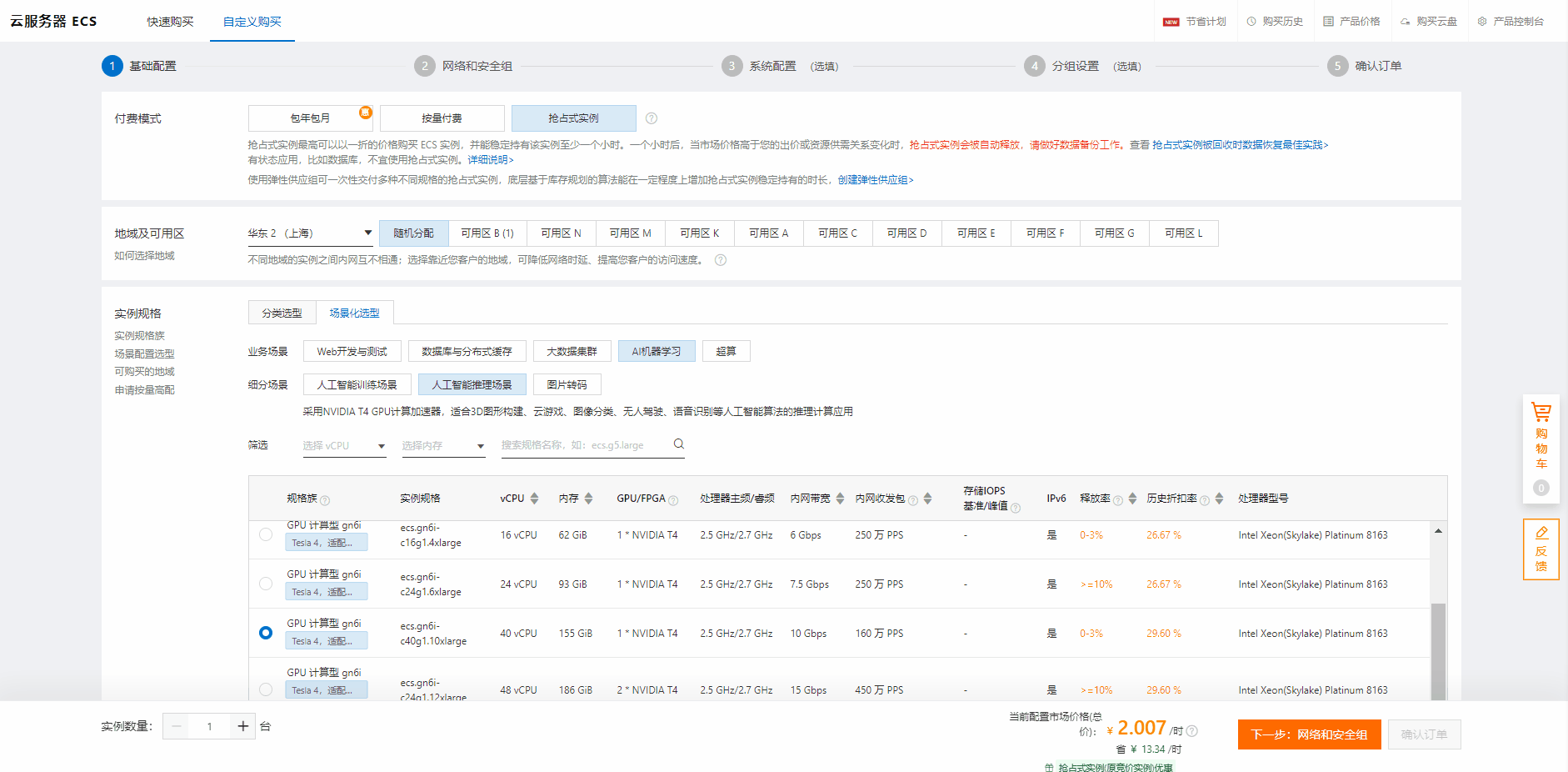
Create instance - Network and Security Group as shown below, network and security group (configure as needed).
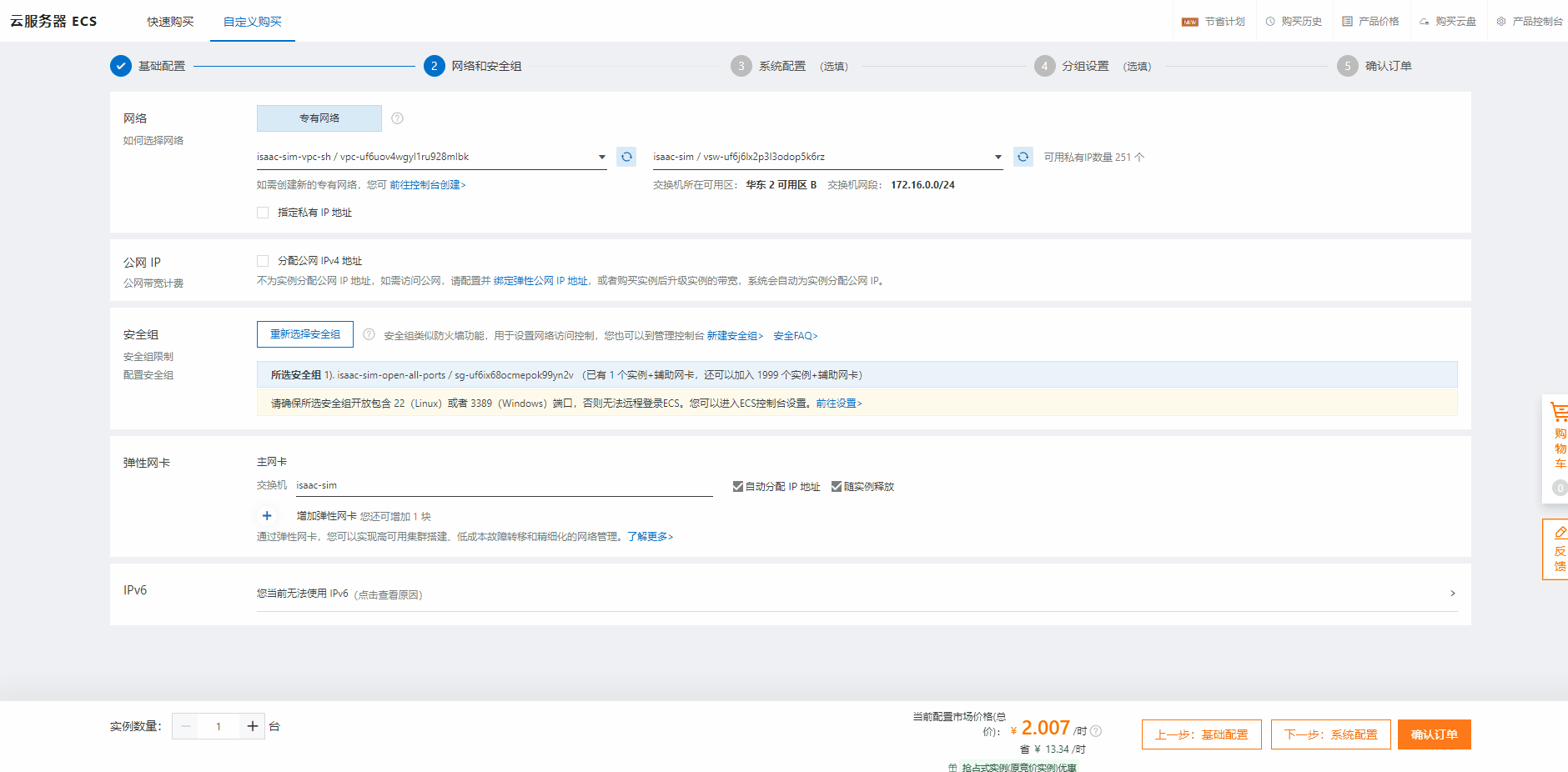
Select the network, you can select an existing network, such as isaac-sim-vpc-sh / vpc-uf6uov4wgyl1ru928mlbk in this example. Or create a new VPC, click Go to the console to create>. A new private network can be created.
Select a security group, you can select an existing security group, such as isaac-sim-open-all-ports/sg-uf6ix68ocmepok99yn2v in this example. Or create a new security group, click New Security Group>. You can create a new Security Group.
Note
Pay special attention here to ensure that all the ports required by Isaac Sim are opened and secure.
For details, see Omniverse Streaming Client.
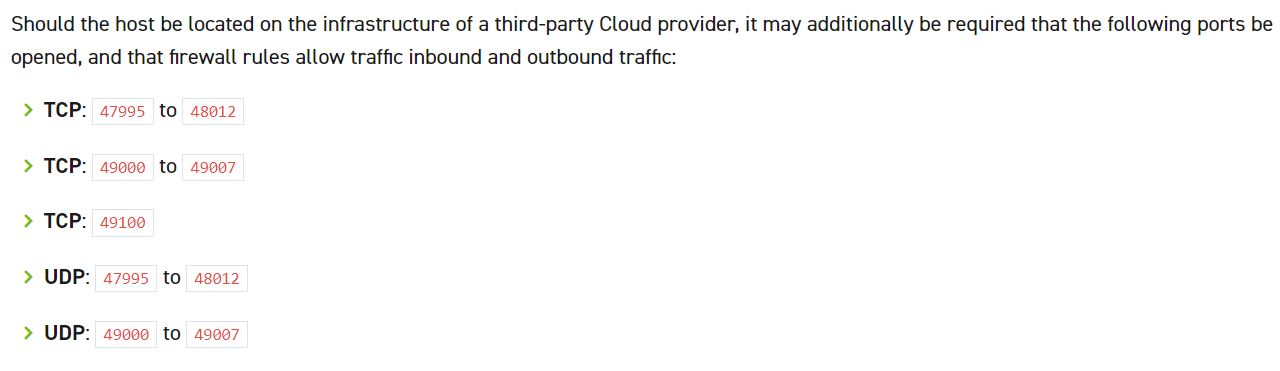
Open ports as needed.
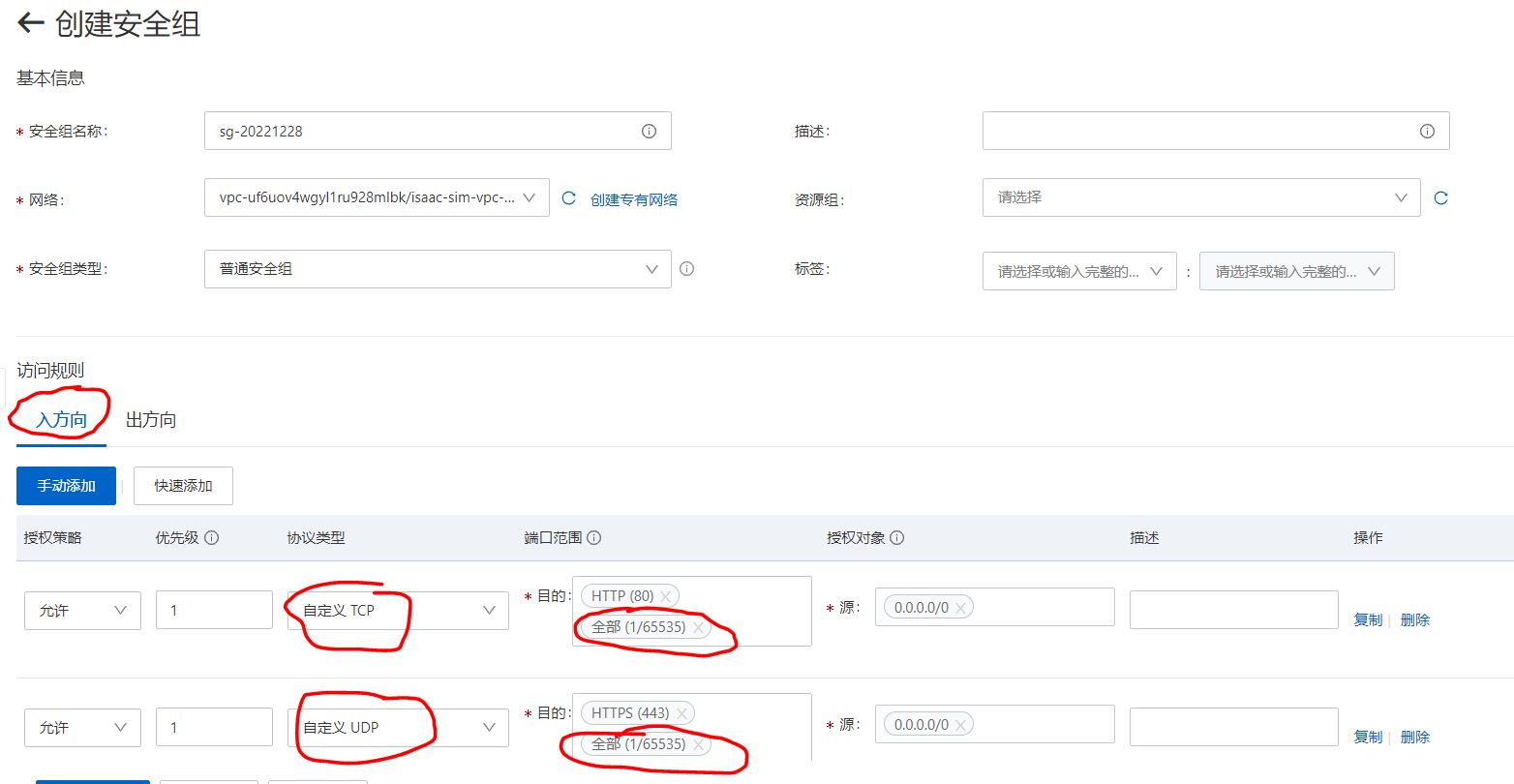
Click Next: System Configuration.
Create instance - system configuration as shown below, the system configuration (configure as needed).
Login credentials, select key pair.
Login name, select root.
Key pair, you can choose an existing key, or create a new key, the key is a file in .pem format.
Instance name.
Click Next: Group Settings.
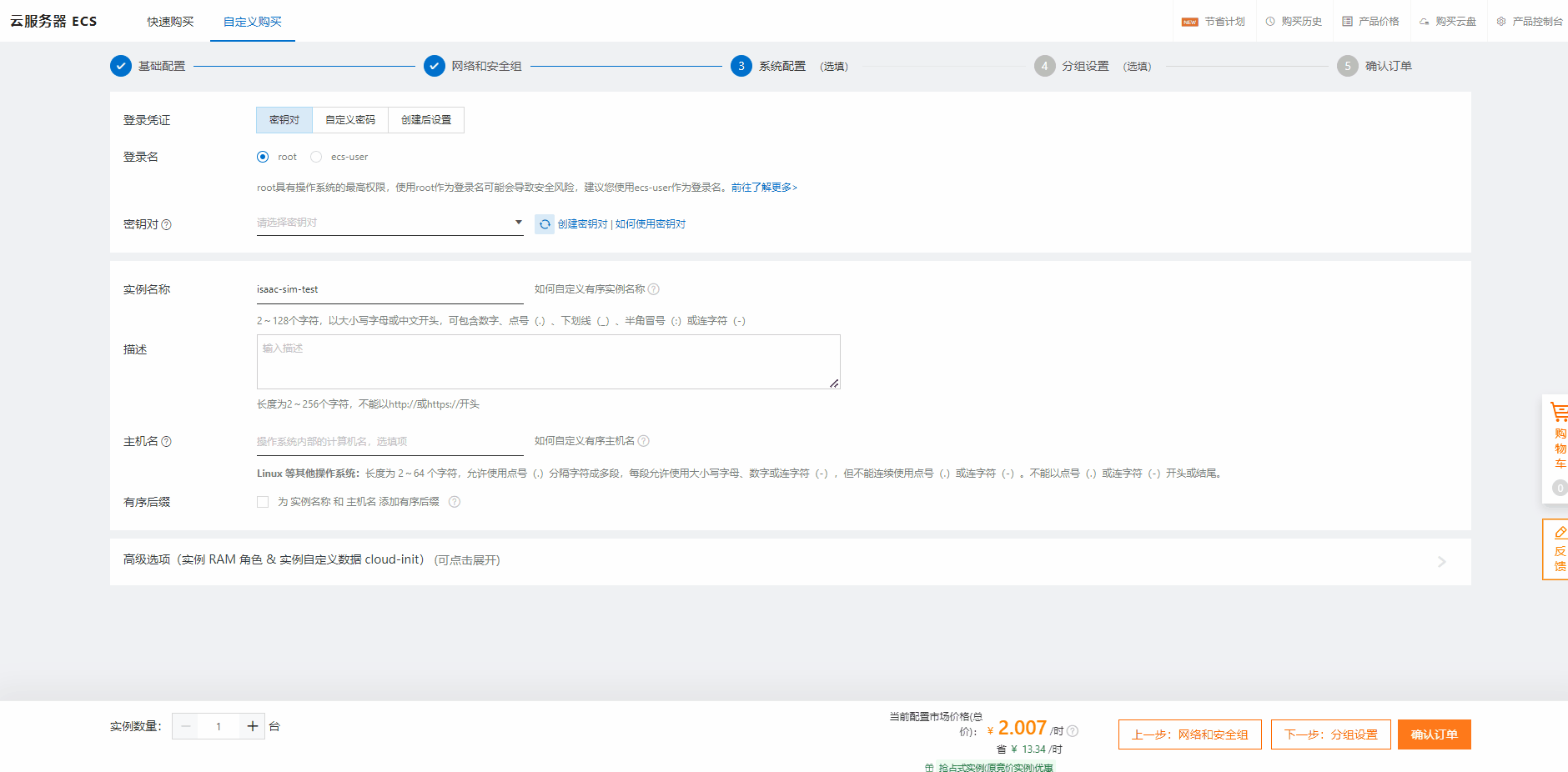
Create instance - group configuration.
The default setting is good.
Click Confirm Order.
Confirm the order.
Click Create instance.
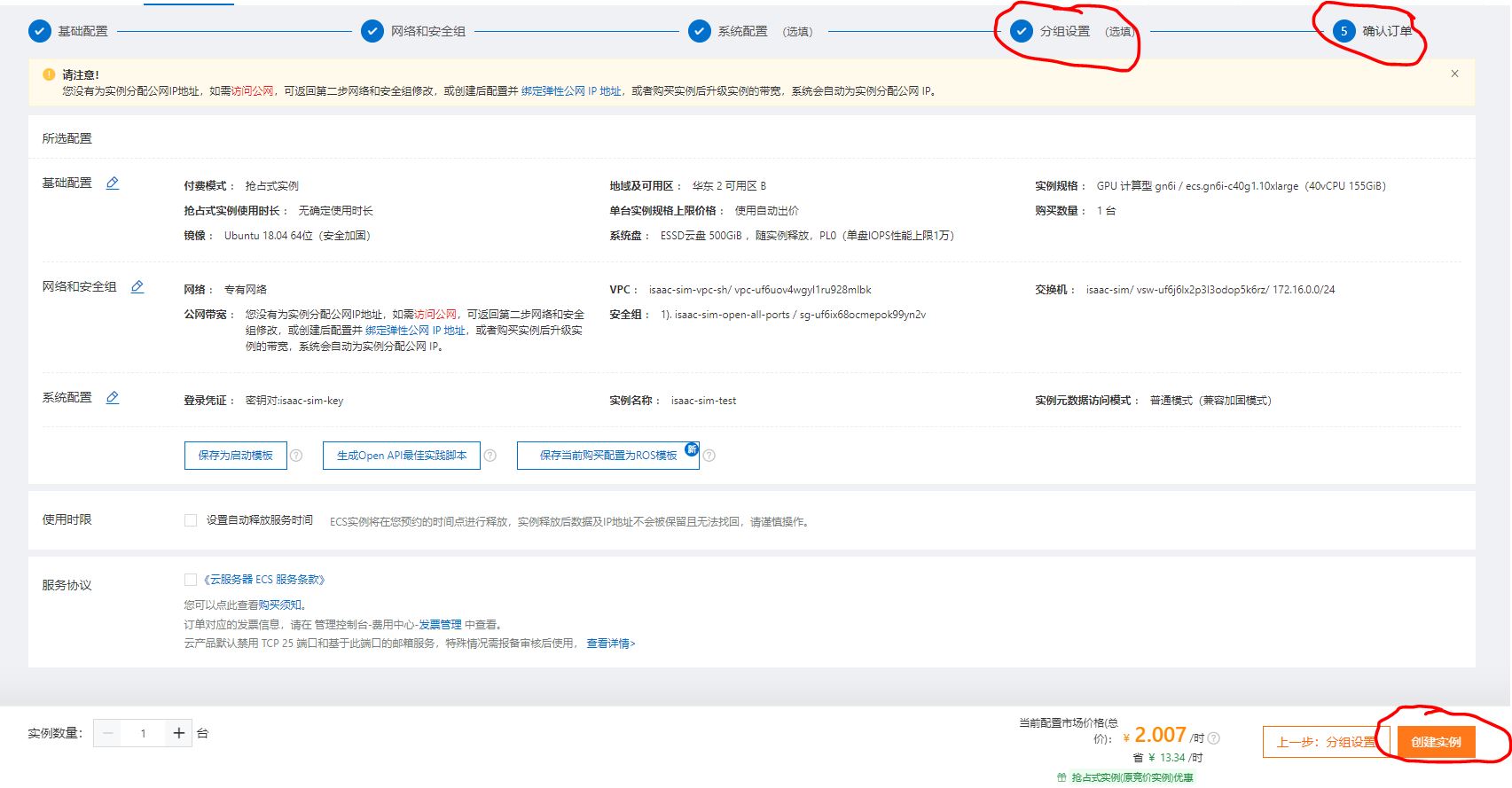
After the instance has been created successfully, you can start the instance, and access the instance through the public network IP.
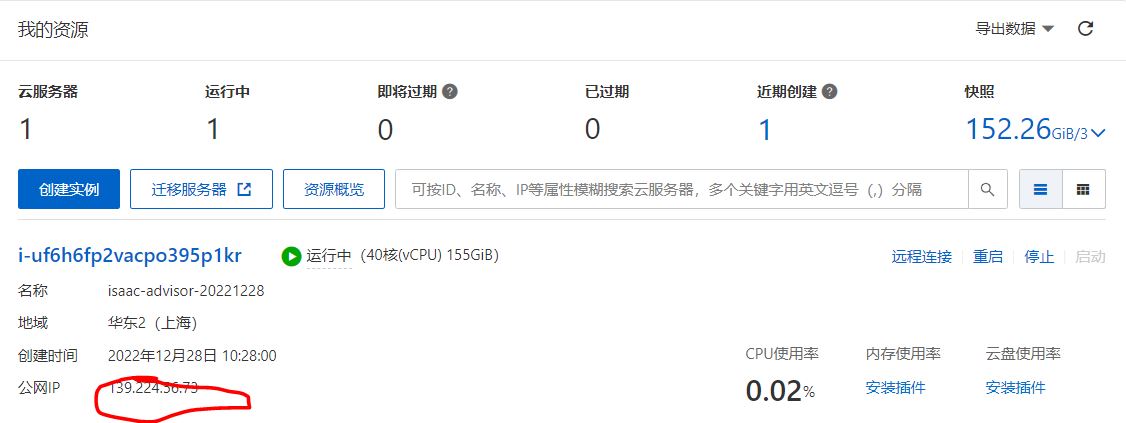
See Container Installation to install NVIDIA drivers and other dependencies on the VM.
Proceed to Container Deployment.