Range Sensor Extension (Lidar, Ultrasonic, Generic Range)#
About#
The Range Sensor Extension (Lidar, Ultrasonic, Generic Range) Extension is used to simulate range-based sensors in Omniverse Isaac Sim. Use this extension to create range sensor prims in the Stage, set the parameters of that sensor, and query depth data from that sensor.
This extension is enabled by default. If it is ever disabled, it can be re-enabled from the Extension Manager
by searching for omni.isaac.range_sensor.
API Documentation#
See the API documentation for complete usage information.
Tutorials & Examples#
The following tutorials and examples showcase how to best use this extension:
Tutorials
Lidar Tutorial: Using Sensors: LIDAR
Generic Range Sensor Tutorial: Using Sensors: Generic Range Sensor
Ultrasonic Tutorial: Using Sensors: Ultrasonic
Warning
The ultrasonic sensor is deprecated and will be removed in the in a future release.
Examples
LIDAR Example: Isaac Examples > Sensors > Lidar
Generic Range Sensor Example: Isaac Examples > Sensors > Generic Range Sensor
Ultrasonic Example: Isaac Examples > Sensors > Ultrasonic
LIDAR Example#
To run the Example:
Go to the top menu bar and click Isaac Examples > Sensors > Lidar.
Press the Load Sensor button.
Press the Load Scene button.
Press the Open Source Code button to view the source code. The source code illustrates how to add and control the sensor using the Python API.
Press the PLAY button to begin simulating.
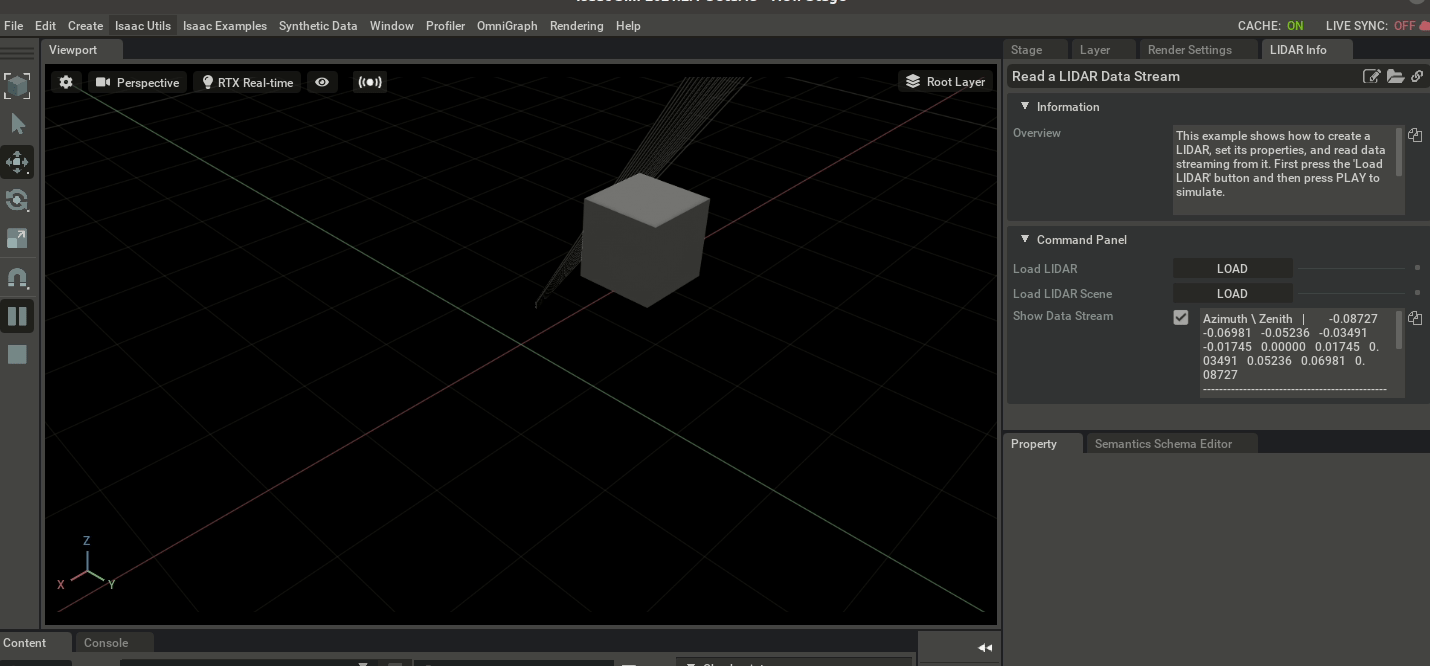
Generic Range Sensor Example#
To run the Example:
Go to the top menu bar and click Isaac Examples > Sensors > Generic Range Sensor.
Press the Load Sensor button.
Press the Load Scene button.
Press the Set Sensor Pattern button to load the example sensor pattern.
Press the Open Source Code button to view the source code. The source code illustrates how to create, add, and control the sensor using the Python API.
Press the PLAY button to begin simulating.
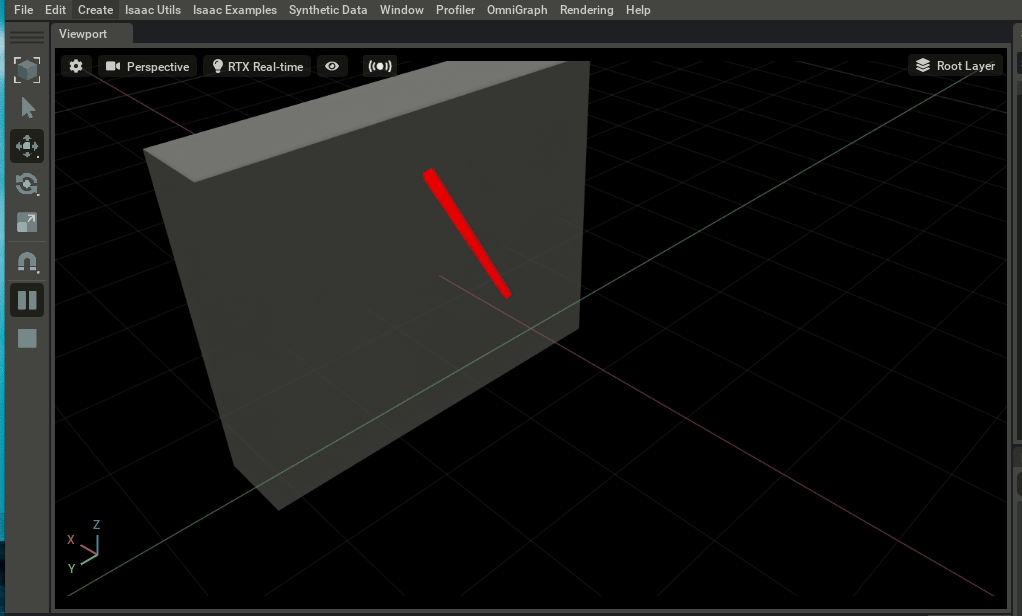
Ultrasonic Example#
Warning
The ultrasonic sensor is deprecated and will be removed in the in a future release.
To run the Example:
Go to the top menu bar and click Isaac Examples > Sensors > Ultrasonic.
Press the Load Sensor button.
Press the Load Scene button.
Press the Open Source Code button to view the source code. The source code illustrates how to add and control the sensor using the Python API.
Press the PLAY button to begin simulating.