Using AI Texture Tools#
The AI Tools integrated into the RTX Remix Toolkit are designed for simplicity and seamless integration.
AI Tools offer a valuable resource for enhancing textures within your game, particularly for individuals who may not be artists or for rapid prototyping purposes. Smaller teams with limited art expertise, manpower, or time can also leverage AI tools to efficiently process background assets, enabling artists to concentrate on hero assets and other key elements.
AI Tools Output#
Upscaling: The AI Tools increase the resolution of input textures by a factor of 4x.
Note
The final resolution may vary depending on the input resolution.
Refer to the AI Tools Inference Mode section for details on how the inference mode affects the final output resolution.
PBR Texture Generation: The AI Tools generate a set of Physically Based Rendering (PBR) textures from the input texture. The generated textures include:
Albedo Texture
Normal Map
Roughness Map
Using the AI Texture Tools#
The AI Texture Tools can be accessed by clicking the AI Tools tab in the RTX Remix Toolkit.
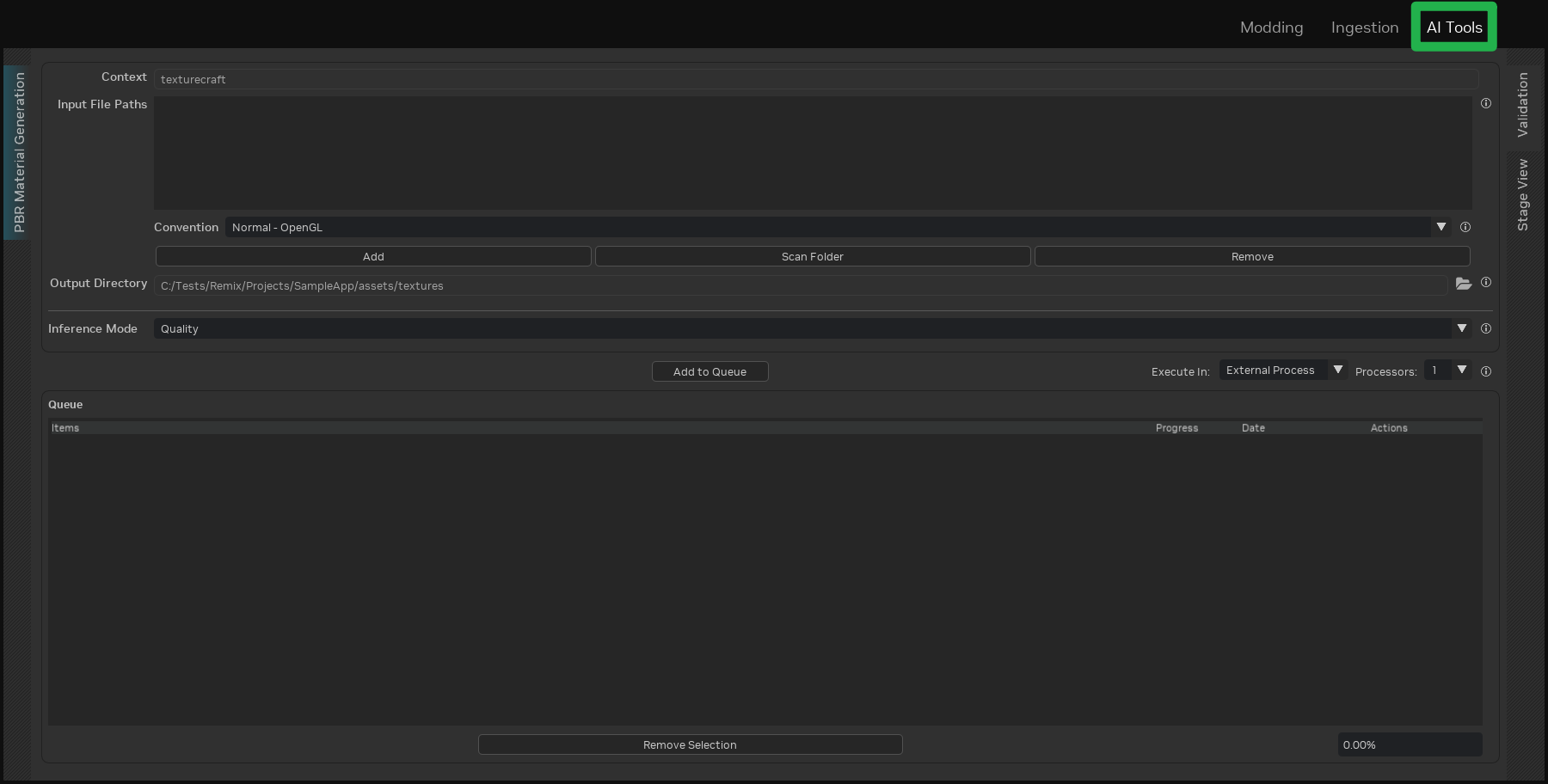
The interface is similar to the Material Ingestion tab, providing a familiar user experience. Consult the ingestion documentation for detailed instructions on using the interface.
AI Tools Inference Mode#
Inference modes modify the behavior of the AI Texture Tools. The available modes are:
Speed: This mode prioritizes speed, resulting in lower-resolution output. It is suitable for quick iterations.
This mode resizes the input texture to 256x256 before processing, consistently producing 1k (1024x1024) output textures. The entire inference process is executed in a single pass for speed.
Quality: This mode prioritizes high-quality output, recommended for final textures.
This mode uses the input texture at its original resolution. The inference process tiles the input texture into 256x256 tiles and processes each tile sequentially. Consequently, the output resolution is 4x the input resolution, regardless of the original resolution. The inference process is longer for larger input images due to the increased number of tiles. This mode also requires more VRAM to store the input and output textures.
Warning
While any input resolution is acceptable, using input textures with a maximum resolution of 512x512 is recommended to prevent VRAM overflow into system memory.
VRAM overflow will significantly decrease inference speed.
Technical Requirements#
Although the minimum requirements for using the AI Texture Tools are the same as those for the RTX Remix Toolkit, increased VRAM capacity accelerates texture processing. A minimum of 12 GB of VRAM is recommended for a smooth experience.
Tip
Closing the project before submitting textures to the AI Texture Tools can improve processing speed and ensure sufficient VRAM availability for the model.
Refer to the “Close Project” button section for more information.
Using Third-Party AI Tools#
Third-Party AI Tools can be integrated into RTX Remix workflows, allowing for the implementation of various AI-driven techniques, including style transfer, to reimagine a game’s visual style.
The Using the REST API section provides details on leveraging the RTX Remix Toolkit REST API to integrate third-party tools into your workflow.
The ComfyUI RTX Remix integration is an example of using the REST API to incorporate third-party tools.
Need to leave feedback about the RTX Remix Documentation? Click here