RTX - Common#
This page documents common render settings that apply to any RTX Renderer render mode.
Geometry#
Misc#
Display Name |
Setting Name |
Type and Default Value |
Description |
|---|---|---|---|
Normal & Tangent Space Generation Mode |
|
|
Mode selection for vertex Normals and Tangents generation.
- Auto (0): Selects the mode depending on available data and data update pattern.
- CPU (1): Uses mikktspace to generate tangent basis on the CPU.
- GPU (2): Allows normal and tangent basis update on the GPU to avoid the CPU overhead, such as for deforming meshes.
- Force GPU (3): Forces GPU in any circumstances.
|
Back Face Culling |
|
|
Enables back face culling for ‘Single Sided’ primitives. This applies to UsdGeom prims set to ‘Single Sided’ since the Double Sided flag is ignored. |
USD ST Main Texcoord as Default UV Set |
|
|
If enabled, ST is considered to be the default UV set name. |
Hide Geometry That Uses Opacity (debug) |
|
|
Allows hiding all objects which have opacity enabled in their material. |
Instance Selection |
|
|
Enables the picking of instances. |
Renderer-internal Meters Per Unit |
|
|
Number of units per meter used by the renderer relative to the scene scale. Some materials depend on scene scale, such as subsurface scattering and volumetric shading. |
Ray Offset |
|
|
Offset used to prevent ray-triangle self intersections. |
Points Default Width |
|
|
Uses this value if width is not specified in UsdGeomPoints. |
Wireframe#
Display Name |
Setting Name |
Type and Default Value |
Description |
|---|---|---|---|
World Space Thickness |
|
|
Interprets the wireframe thickness value in world space instead of screen space. |
Thickness |
|
|
Wireframe thickness in wireframe mode. |
Subdivision#
Display Name |
Setting Name |
Type and Default Value |
Description |
|---|---|---|---|
Global Refinement Level |
|
|
The refinement level for all primitives with Subdivision Schema not set to None. Each increment increases the mesh triangle count by a factor of 4. |
Subdivision Feature-adaptive Refinement |
|
|
Feature-adaptive refinement automatically increases or reduces refinement level based on geometric features. This reduces the number of polygons used in flat areas for example. |
Curves#
Display Name |
Setting Name |
Type and Default Value |
Description |
|---|---|---|---|
Global Number of BVH Splits |
|
|
Higher number of splits results in faster rendering but longer BVH build time. The speed up depends on the geometry: long and thin curve segments tend to benefit from more splits. Memory used by the BVH grows linearly with the number of splits. |
Materials#
MDL#
Display Name |
Setting Name |
Type and Default Value |
Description |
|---|---|---|---|
Translucency as Opacity |
|
|
When enabled, the translucent material will be converted into opacity blending based surface. |
Animation Time Override |
|
|
Overrides the time value provided to MDL materials. |
Animation Time Use Wallclock |
|
|
Use actual elapsed time for animation instead of simulated time. |
MDL Displacement |
|
|
Enable MDL material displacement. Enabling it can negatively impact stage load time when there are many materials with displacement support (like OmniSurface) in a stage. Requires stage reload to take effect. |
Background#
Display Name |
Setting Name |
Type and Default Value |
Description |
|---|---|---|---|
Background Override |
|
|
By default, the background is sourced from a dome light if one is rendered, otherwise the Background Texture if one is assigned, otherwise the Background Color. This can be overridden to force the use of either the Texture or Color.
- None (0): Default behavior, no override.
- Texture (1): Forces the assigned texture to be rendered as the background.
- Color (2): Forces the color to be rendered as the background.
|
Background Texture |
|
|
The path to the texture to use as the background. |
|
|
|
Determines the texture lookup behavior:
- Repeat (0): The texture UV value is modulated with 1.
- Mirror (1): The UV value is modulated by 2 then mirrored by x=1 and y=1.
- Clamp (2): The UV value is clamped to [0, 1].
|
|
|
|
Sets the color space for the background texture to linear space.
- sRGB (0): sRGB color space.
- lin_rec709 (1): Linear color space based on the Rec. 709 standard.
|
|
|
|
Scales the background texture luminance. |
Background Color |
|
|
The color to use as the background. |
Lighting#
Light Visibility#
Display Name |
Setting Name |
Type and Default Value |
Description |
|---|---|---|---|
Show Area Lights in Primary Rays |
|
|
Defines if area lights are visible or invisible in primary rays.
- Per-Light Enable (0): The light’s value is used.
- Force Enable (1): True for all lights, regardless of their value.
- Force Disable (2): False for all lights, regardless of their value.
|
Invisible Lights Refractions Ghost Factor |
|
|
Reduces glossy and specular refractions of lights invisible in primary rays. At 0, all lights will be fully visible.
In (0,1], refractions will gradually fade out until all glossy refractions vanish at 1 and only diffuse contributions remain.
- May be overwritten per light source.
- Replaces deprecated
/rtx/raytracing/invisLightRoughnessThreshold. |
Invisible Lights Reflections Ghost Factor |
|
|
Reduces glossy and specular reflections of lights invisible in primary rays. At 0, all lights will be fully visible.
In (0,1], reflections will gradually fade out until all glossy reflections vanish at 1 and only diffuse contributions remain.
- May be overwritten per light source.
- Replaces deprecated
/rtx/raytracing/invisLightReflectionsRoughnessThreshold. |
Use First Distant Light & First Dome Light Only |
|
|
Disable all lights except the first distant light and first dome light. |
Shadow Bias |
|
|
Offset applied for shadow ray origin along the surface normal. Reduces self-shadowing artifacts. |
Dome Light#
Display Name |
Setting Name |
Type and Default Value |
Description |
|---|---|---|---|
Lighting Mode |
|
|
Select how to sample the Dome Light.
- Image-Based Lighting (0): Most accurate even for high-frequency Dome Light textures. Can introduce sampling artifacts in real-time mode.
- Approximated Image-Based Lighting (4): Fast and artifacts-free sampling in real-time mode but only works well with a low-frequency texture, for example a sky with no sun disc where the sun is instead a separate Distant Light. Requires enabling Direct Lighting denoiser.
- Limited Image-Based Lighting (3): Only sampled for reflection and refraction. Fastest, but least accurate. Good for cases where the Dome Light contributes less than other light sources.
|
Baking Resolution |
|
|
The baking resolution of the Dome Light texture when an MDL material is used as its image source. |
Section Plane#
The Section Plane feature allows creating and placing one or many infinitely-sized planes to clip geometry and lights. This feature is particularly useful for visualizing cross-sections of complex models and scenes.
Display Name |
Setting Name |
Type and Default Value |
Description |
|---|---|---|---|
Section Plane |
|
|
Enables toggling the section plane feature on and off.
|
Plane |
|
|
A float array in multiples of four floats to define planes using the equation (Ax + By + Cz + D = 0), where (A, B, C) is the Normal Vector and (D) is a scalar value that, when combined with the normal vector, defines the plane’s position in space.
For example,
/rtx/sectionPlane/plane = [1.0, 0.0, 0.0, 0.0, 0.0, -1.0, 0.0, 0.0] would create two section planes oriented perpendicularly from one another at the world origin. |
Note
For an example of a Kit extension using the Section Plane feature to create a single section plane, see the Section Tool Kit Extension documentation.
Simple Fog#
Display Name |
Setting Name |
Type and Default Value |
Description |
|---|---|---|---|
Simple Fog |
|
|
Enables the use of a simple and fast exponential fog approximation which only models some absorption, no light scattering. |
Color |
|
|
The color or tint of the fog volume. |
Intensity |
|
|
The intensity of the fog effect. |
Height-based Fog - Use +Z Axis |
|
|
Use positive Z axis for height-based fog. Otherwise use the positive Y axis. |
Height-based Fog - Plane Height |
|
|
The starting height (in meters) for height-based fog. |
Height Density |
|
|
Density of the height-based fog. Higher values result in thicker fog. |
Height Falloff |
|
|
Rate at which the height-based fog falls off. |
Start Distance to Camera |
|
|
Distance from the camera at which the fog begins. |
End Distance to Camera |
|
|
Distance from the camera at which the fog achieves maximum density. |
Distance Density |
|
|
The fog density at the End Distance. |
Global Volumetric Effects#
The global volumetric effects use a three-dimensional “voxel grid”, a camera aligned frustum divided into several depth slices parallel to the camera plane along the camera direction. These depth slices are themselves subdivided into a number of frustum shaped voxels along the width and height of the slice (the amount of voxels is controlled by the “Pixel Density”).
Display Name |
Setting Name |
Type and Default Value |
Description |
|---|---|---|---|
Fog Height |
|
|
Height in world units (centimeters) at which the medium ends. Useful for atmospheres with distant lights or dome lights. |
Fog Height Falloff |
|
|
Exponential decay of the fog above the Fog Height. |
Maximum Inscattering Distance |
|
|
Maximum depth in world units (centimeters) the voxel grid is allocated to. If set to 10,000 with 10 depth slices, each slice will span 1,000 units (assuming a slice distribution exponent of 1). Ideally this should be kept as low as possible without causing artifacts to make the most of the fixed number of depth slices. |
Density Multiplier |
|
|
Scales the fog density. |
Transmittance Measurement Distance |
|
|
Controls how far light can travel through fog. Lower values yield thicker fog. |
Transmittance Color |
|
|
Assuming a white light, it represents its tint after traveling a number of units through the volume as specified in Transmittance Measurement Distance. |
Single Scattering Albedo |
|
|
The ratio of scattered-light to attenuated-light for an interaction with the volume. Values closer to 1 indicate high scattering. |
Anisotropy Factor (g) |
|
|
Anisotropy of the volumetric phase function, or the degree of light scattering asymmetry. -1 is back-scattered, 0 is isotropic, 1 is forward-scattered. |
Apply Density Noise |
|
|
Enables modulating the density with a noise. Enabling this option can reduce performance. |
|
|
|
A scale multiplier for the noise. Smaller values produce more sparse noise. |
|
|
|
The X/Y/Z vector for the noise shift when animated. |
|
|
|
A range to map the noise values of each noise octave. Typically these should be 0 and 1, but to make sparse points in the noise less sparse a higher min can be used, or a lower max for dense points to be less dense. |
|
|
|
A higher octave count results in greater noise detail, at the cost of performance. |
Flow#
Display Name |
Setting Name |
Type and Default Value |
Description |
|---|---|---|---|
Flow |
|
|
Enables simulation and rendering of Flow volumes. |
Flow in Real-Time Ray Traced Shadows |
|
|
Flow volumes in ray-traced shadows in real-time mode. |
Flow in Real-Time Ray Traced Reflections |
|
|
Flow volumes in ray-traced reflections in real-time mode. |
Flow in Real-Time Ray Traced Translucency |
|
|
Flow volumes in ray-traced translucency in real-time mode. |
Flow in Path-Traced Mode |
|
|
Flow volumes in Path-Traced mode. |
Flow in Path-Traced Mode Shadows |
|
|
Flow volumes in shadows cast by light primitives in Path-Traced mode. |
Composite with Flow Library renderer |
|
|
Use Flow’s built-in renderer and composite the results instead of ray tracing through Flow volumes in the RTX renderer. |
Use Flow Library Self Shadowing |
|
|
Enable the casting of shadows by the volume on to itself when using Flow’s built-in renderer. |
Max Blocks |
|
|
Maximum number of Flow volume blocks. To keep rendering performance high and memory consumption low, this number needs to be kept as small as possible, while also high enough to contain the entire volume. |
GPU Resources Management#
The texture and geometry streaming system optimizes the use of GPU memory by dynamically loading the most relevant texture mips and geometry relative to the view and available memory.
Optionally, enabling Auto Generation of LODs (level-of-detail) allows the RTX Renderer to generate and render its own lower resolution representations of the geometry. This can help to dynamically reduce the memory footprint of geometry, in exchange for some visual quality degradation for geometry. When enabled, this is handled internally by the renderer, and replacing its geometry LODs with custom LODs generated by an external process is not currently supported.
Note
LOD generation is performed when the geometry is loaded into memory by using a library to generate coarser approximations of the original meshes. LOD generation for geometry streaming generates meshes that have a significantly smaller memory footprint than the original meshes (10%, 1% etc.). The lower quality meshes are rendered in a way that reduces making the introduced error visible.
Additionally, while the RTX renderer is able to render millions of instances, a high instance count can negatively impact performance. The streaming system allows reducing the maximum instance count while dynamically selecting the most relevant subset of loaded instances to render.
The different streaming components are balanced against each other to maintain an optimal distribution of memory for high-quality rendering in real-time, even with large datasets.
Finding an optimal balance can be challenging and may require experimentation to determine the best compromise.
How to Enable Geometry Streaming#
Currently, geometry streaming is disabled by default. There are three ways to enable geometry streaming:
In Application Preferences:
Open the application’s Preferences panel, under Rendering > RTX Geometry Streaming and toggle Enable Geometry Streaming on.
Note
You must restart the application for the setting’s change to take effect.
Command Line:
At application startup, add the following commands:
--enable omni.ujitso.client --/UJITSO/enabled=true --/persistent/UJITSO/geometry=true
Limitations#
Some types of geometries are not yet supported for geometry streaming and fall back to the uncached processing and loading.
That is the current list of conditions for meshes (there is a later one in the code for displacement since we find out whether we have it or not late). This means we do not support volumes that masquerade as meshes, skeletal meshes that have subdivision enabled, and meshes with instance primvar data (edited
These are:
Meshes with the flag IsVolume set to true
Skeletal meshes with subdivision enabled
Meshes with instance primvar data
Dynamic meshes with displacement
Settings#
Display Name |
Setting Name |
Type and Default Value |
Description |
|---|---|---|---|
Texture Streaming Budget Priority |
|
|
Sets the priority at which GPU memory is assigned to texture streaming over other memory requests like geometry streaming. |
Geometry Streaming Budget Priority |
|
|
Sets the priority at which GPU memory is assigned to texture streaming over other memory requests like texture streaming. |
Instance Streaming Budget |
|
|
The most relevant instances among all instances in memory are rendered, up to this instance budget count. A high instance count can result in slow top-level acceleration structure (TLAS) construction time, performance sub-optimal for real-time rendering. |
Auto Generation of LODs |
|
|
Enables auto generating LODs when processing geometry. |
|
|
|
The reduction factor per LOD level; a greater value will result in LODs which differ less from one another, at the cost of reduced streaming performance and increased memory usage, to a point where it can be counter-beneficial compared to not generating LODs at all. |
|
|
|
Vertex count at which to stop at generating LODs. Generating and streaming LODs for meshes with low vertex counts could be costlier than simply loading the source geometry, so this value can be increased or reduced accordingly. |
View#
Data Window#
The Data Window settings are used to adjust the data window dimensions, such as for cropping or overscan, by controlling the rendering data window dimensions in normalized device coordinates (NDC) separately from the display window.
Cropping: If the data window is smaller than the display window, areas outside the data window are filled with black rather than being rendered, which speeds up rendering compared to rendering the full display window.
Overscan: If the data window is larger than the display window, areas outside the display window are rendered, which can enable sampling extra pixels beyond the aperture boundary to support some post-processing effects.
Note
EXR headers include both data window and display window attributes.
Display Name |
Setting Name |
Value Type |
Default Value |
Description |
|---|---|---|---|---|
Fit output to data window |
|
|
|
When enabled, the output AOV sizes will match the data window dimensions. Otherwise, thse AOV sizes are set to the display window dimensions. |
X Min |
|
|
|
X min coordinates, in normalized device coordinates (NDC). |
Y Min |
|
|
|
Y min coordinates, in normalized device coordinates (NDC). |
X Max |
|
|
|
X max coordinates, in normalized device coordinates (NDC). |
Y Max |
|
|
|
Y max coordinates, in normalized device coordinates (NDC). |
Debug View#
Various render targets are available to be previewed in the viewport. Some are useful to identify potential areas of optimization, and may offer specific viewing settings such as to remap the values to a heat map representation for convenience.
Display Name |
Setting Name |
Type and Default Value |
Description |
|---|---|---|---|
Render Target |
|
|
A list of all render passes which can be visualized. |
Output Value Scaling |
|
|
Scales the output value by this factor. Useful to accentuate differences. |
RTX - Interactive (Path-Tracing) Views#
Display Name |
Description |
|---|---|
PT Adaptive Sampling Error |
Allows visualizing the normalized standard deviation of the Monte Carlo estimator of the pixels: warm colors represent high variance, which indicate that additional samples would lead to improved convergence for those pixels. |
PT Denoised Result |
Final render output, after denoising. |
PT Noisy Result |
Final render output, before denoising. |
PT AOV Background |
Shading of the background, such as the background resulting from rendering a Dome Light. |
PT AOV Diffuse Filter |
The raw color of the diffuse texture. |
PT AOV Direct Illumination |
Shading from direct paths to light sources. |
PT AOV Global Illumination |
Diffuse shading from indirect paths to light sources. |
PT AOV Illuminance |
The amount of light falling onto (illuminating) and spreading over a given surface area. |
|
The value at the last clicked position. |
|
Displays the aov as a heatmap. |
|
Automatically scales the min and max values for the heatmap. |
|
Minimum range value for the heatmap. |
|
Maximum range value for the heatmap. |
|
Enables displaying the heatmap legend. |
PT AOV Luminance |
The intensity of light emitted from a surface per unit area in a given direction. |
|
The value at the last clicked position. |
|
Displays the aov as a heatmap. |
|
Automatically scales the min and max values for the heatmap. |
|
Minimum range value for the heatmap. |
|
Maximum range value for the heatmap. |
|
Enables displaying the heatmap legend. |
PT AOV Motion Vectors |
Motion vectors. |
PT AOV Reflections |
Shading from indirect reflection paths to light sources. |
PT AOV Reflection Filter |
The raw color of the reflection, before being multiplied for its final intensity. |
PT AOV Refractions |
Shading from refraction paths to light sources. |
PT AOV Refraction Filter |
The raw color of the refraction, before being multiplied for its final intensity. |
PT AOV Self-Illumination |
Shading of the surface’s own emission value. |
PT AOV Subsurface Filter |
The raw color of the subsurface scattering texture. |
PT AOV View Normal |
The surface’s normal in view-space. |
PT AOV Volumes |
Shading from VDB volumes. |
PT AOV World Normal |
The surface’s normal in world-space. |
PT AOV World Position |
The surface’s position in world-space. |
PT AOV Z-Depth |
The surface’s depth relative to the view position. |
See AOV render settings and Multimatte render settings for more details about each AOV and how to enable them for preview.
Performance Heat Map Views#
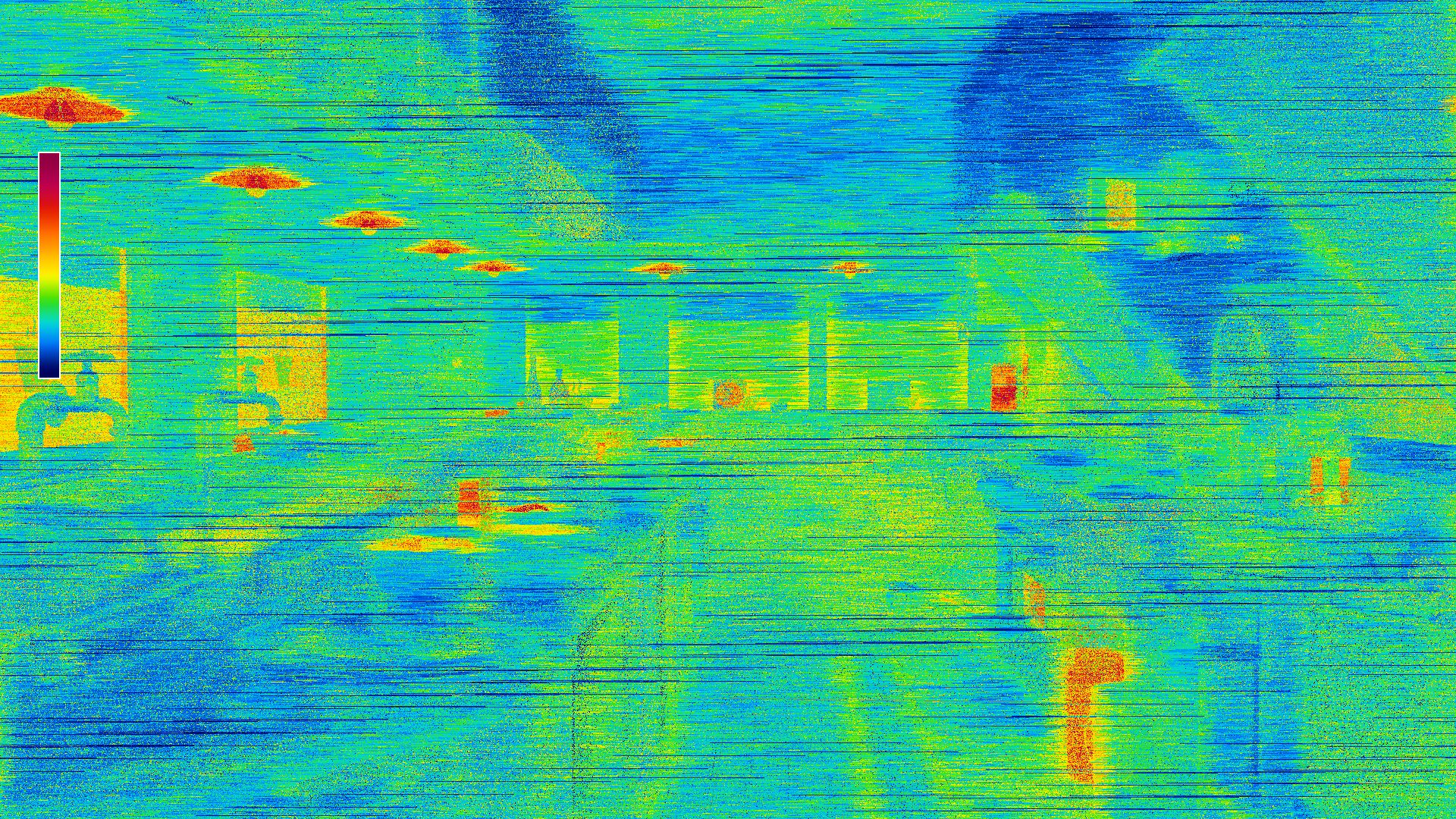
Heat Maps correlate colors from a color gradient to per-pixel measurements from a rendering pass which is useful for debugging and for profiling. The warmer the color, the higher the value it represents.
Display Name |
Description |
|---|---|
Timing Heat Map |
Measures the amount of frame time spent on a pixel. |
Any Hit Heat Map |
Any Hit shaders are invoked when ray intersections are not opaque, which can incur a high performance cost. This heat map counts how many Any Hit shaders were invoked in a pixel for the selected pass. It is often used to find materials that have unwarranted use of translucency. |
Intersection Heat Map |
Custom Intersection shaders are invoked when rays intersect with curves. This heat map counts how many custom Intersection shaders were invoked in a pixel for the selected pass. |
Pass |
Selects a pass to measure. |
Maximum Time (microseconds) / Any Hit / Intersection |
The color palette is remapped between 0 and the maximum value. |
Color Palette |
Different color palettes can be selected for viewing convenience. |
Show Color Bar |
Toggles the display of the Color Bar in the viewport. |
Debug#
Streaming Settings#
Display Name |
Setting Name |
Type and Default Value |
Description |
|---|---|---|---|
Texture Streaming (toggling requires scene reload) |
|
|
Enables texture streaming which allows to load textures at a resolution which meets the view’s needs. This reduces memory usage and load times. Toggling the setting requires reloading the scene for it to be applied. |
Texture Streaming Budget (% of GPU memory) |
|
|
Limits memory budget used for texture streaming. |
Texture Streaming Budget Per Request (in MB) |
|
|
Maximum budget per streaming request. 0 = unlimited but could lead to stalling during streaming. High or unlimited budget could lead to stalling during streaming. |
Geometry Per Request (in MB) |
|
|
Maximum budget per streaming request. 0 = unlimited but could lead to stalling during streaming. High or unlimited budget could lead to stalling during streaming. |
Materials#
Display Name |
Setting Name |
Type and Default Value |
Description |
|---|---|---|---|
Disable Material Loading |
|
|
Scenes are loaded without materials. This can lower scene loading time. |
Texture Compression Settings#
Display Name |
Setting Name |
Type and Default Value |
Description |
|---|---|---|---|
Texture Compression Quality |
|
|
Fastest: 0, Normal: 1, Production: 2, Highest: 3 |
Compression Size Threshold |
|
|
Textures smaller than this size won’t be compressed. 0 disables compression. |
Max Resolution |
|
|
Textures larger than this are downsampled to this resolution. 7 = 64, 8 = 128, 9 = 256, 10 = 512, 11 = 1024, 12 = 2048, 13 = 4096, 14 = 8192, 15 = 16384, 16 = 32768 |
Normal Map Mip-Map Generation (toggling requires scene reload) |
|
|
Enables mip-map generation for normal maps to reduce memory usage at the expense of quality. Toggling the setting requires reloading the scene for it to be applied. |
Normal Map Roughness generation (toggling requires scene reload) |
|
|
Enables roughness generation for normal maps for improved specular reflection with mip mapping enabled. |