Omniverse USD Composer Interface
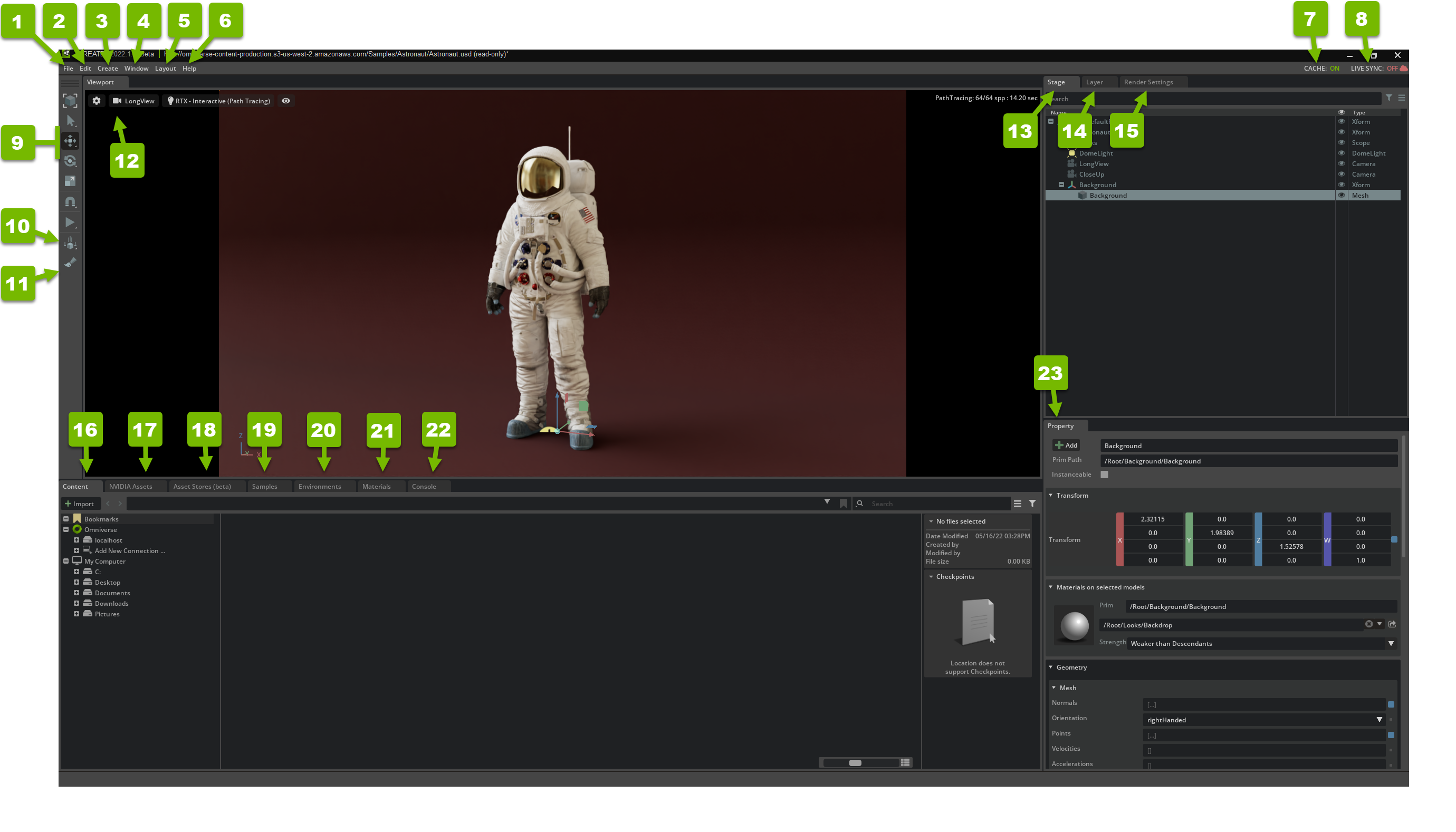
Ref # |
Option |
Description |
|---|---|---|
1 |
File |
Opens the File menu |
2 |
Edit |
Opens the Edit menu |
3 |
Create |
Opens the Create menu |
4 |
Window |
Opens the Window menu |
5 |
Layout |
Opens the Layout menu |
6 |
Help |
Opens the Help menu |
7 |
Cache Status |
Displays the Nucleus cache status. Refer to System Monitor for details. |
8 |
Live Sync Status |
Displays the Live Sync status with your Nucleus/data |
9 |
Toolbar |
Refer to Tool Bar for details. |
10 |
Zero Gravity |
Shows/hides the Zero Gravity panel |
11 |
Paint |
Shows/hides the Paint panel |
12 |
Viewport |
Refer to Viewport for details. |
13 |
Stage Panel |
Refer to Stage for details. |
14 |
Layer Panel |
Refer to Layers for details. |
15 |
Render Settings |
Refer to Render Settings for details. |
16 |
Content Browser |
Refer to Content Browser for details. |
17 |
NVIDIA Assets Browser |
Opens a browser for Omniverse Mount Content assets |
18 |
Asset Stores |
Opens a browser for external assets |
19 |
Samples Browser |
Opens a browser for Omniverse Mount Content samples |
20 |
Environment Browser |
Refer to Environment Browser for details. |
21 |
Material Browser |
Refer to Material Browser for details. |
22 |
Console |
Refer to Console Extension for details. |
23 |
Property Panel |
Refer to Property Panel for details. |