Review the Exported USDs#
Before performing any preprocessing, it’s useful to review some characteristics of the exported USD files:
Locate the
2_ConceptCar_DeltagenExport_106.0.3folder from the Concept Car asset files downloaded in the Sample Assets section of this guide.
This folder contains multiple USD components of the file that were exported in the previous step:
ConceptCar.usdc- This is the main project USD file.ConceptCar_3xf_model.usdc- This is the model USD file that contains the geometry and material bindings, plus any variant sets that were defined at the object/prim level.ConceptCar_3xf_variants.usdc- This file brings together the model and materials USDs as references. Other variant sets defined on the root level object are also defined in this file.
There is also a Materials folder, which contains:
ConceptCar_3xf_mat.usdc- This materials USD file contains all materials applied to the asset in DELTAGEN. The materials are converted into UsdPreviewSurface materials during the USD export process.Textures folder- This includes any textures used by the materials that were exported from DELTAGEN. This example does not have any textures in this folder.
Launch the Kit application built in the Prerequisites section of this guide.
Open
ConceptCar.usdc, the project USD file. Notice that this scene does not contain any lights and is very dark. Enable a light rig like Grey Studio using the menu in the top right corner of the Viewport. The light rigs in this menu can help generically light the scene without the need to add any light prims to the stage. More refined lighting is added later in the workflow.
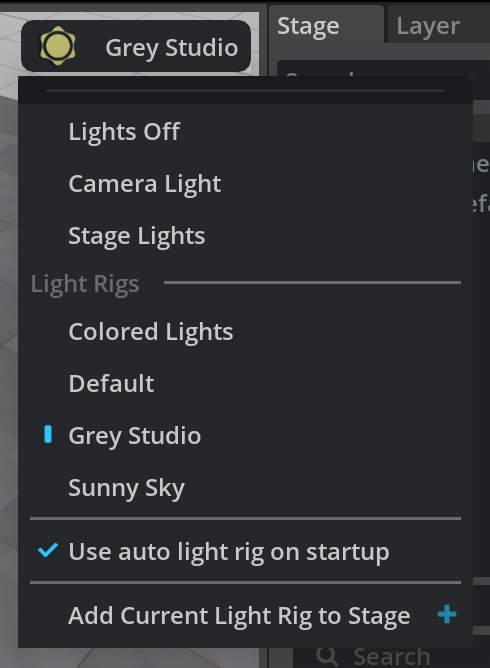
While examining the stage, notice the following:
In the Stage panel on the right, the Root prim is named
sceneand is set as the defaultPrim. For this example pipeline, it is preferable if the defaultPrim is namedWorldto ensure seamless compatibility with other assets in our libraries.Also notice that this prim is typeless - it is lacking any assignment in the Type column of the Stage.
These points are resolved in the next section by using a script to make the changes.
Select the scene prim in the Stage tree’s hierarchy. The Properties panel reflects the properties of the scene prim.
In the Properties panel, expand the References section. Notice that it is referencing the
ConceptCar_3xf_variants.usdcfile, and that file has references within it, which are listed just below it.
Notice the
materials\ConceptCar_3xf_mat.usdcasset path that is displayed in these references. It appears to be functioning normally, however, this path is using backslashes instead of forward slashes like the other references. For some systems, this may be interpreted as a broken path. This is a good example of a subtle syntactical file path error, which may occur with some USD exporters. A similar error also exists in the Material file itself with regard to its texture reference paths.
As noted above, there are several issues with this initial export: the typeless defaultPrim, which could be renamed, and some reference path errors. The next step is to fix these issues with some data ingestion scripts. Refer to the files in the 3_ConceptCar_Example_106.0.3 > Ingest folder to review the finished result of this entire phase of the workflow.