Package and Publish#
Pipeline Developer
When the configurator content is finalized, to ultimately be consumed by an end user, the asset should be prepares for deployment. This typically is about making the asset efficient and optimized for a specific hardware usage target, which is the L20 on GDN in this case.
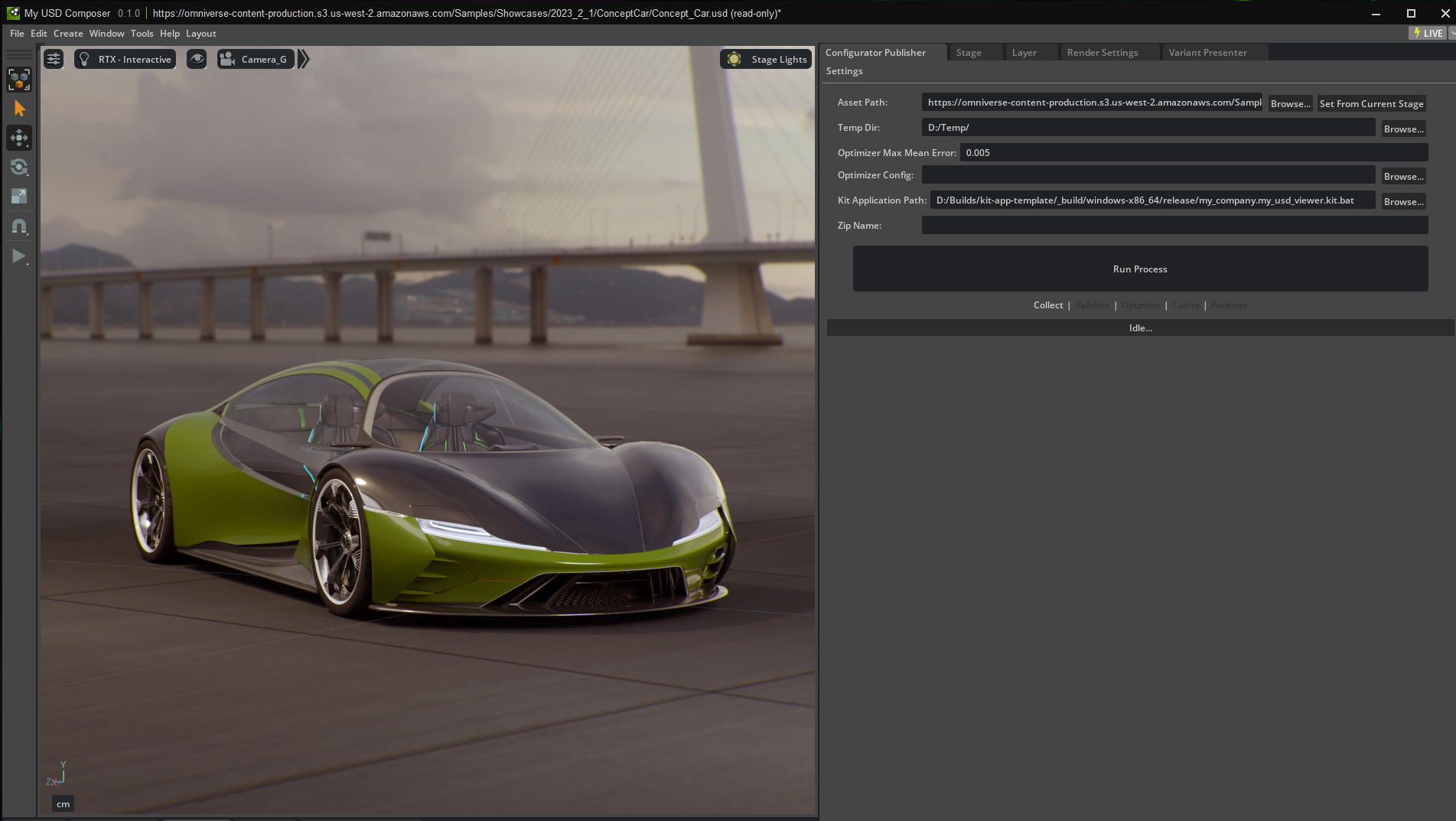
There are some key actions that you should take when publishing an asset. The Configurator Publisher extension streamlines these steps into a single interface. This is available in kit-app-template USD Composer under the Tools menu.
When using the extension, you must at least collect an asset. This sets the internal path for the extension so that all subsequent steps (validate, optimize, cache, and package) are applied to the files that were collected. This path is retained across application sessions.
Collection: Deployed assets should almost always be self contained. This means the asset has everything it needs for the content to display properly. This most commonly consists of other USD file references and textures. Collecting the asset consolidates all dependencies into a single root folder.
Validation (Suggested): We recommend you validate the USD file prior to deployment. While this is not required, you should perform this action as a best practice. This Validation process uses the asset validation framework in the Running the Asset Validator[LINK] section.
Optimization: This is the main tool used to do the heavy lifting to optimize the asset for deployment. This uses the Scene Optimizer framework from the ingestion phase[LINK].
UJITSO Cache Generation: The Ujitso Cache enhances load time performance on its deployment target.
Packaging: Finally, the asset needs to be packaged (zipped) to actually upload to its deployment target. In this case, we prepare it for GDN.
The user interface presents inputs and enables you to daisy chain the steps or run them independently. To select which steps should be run, you can directly click on the Collect | Validate | Optimize | Cache | Package labels to enable/disable them or go to Settings > Steps… and choose the steps/phases you want. This pop up also has some info about each phase/step.
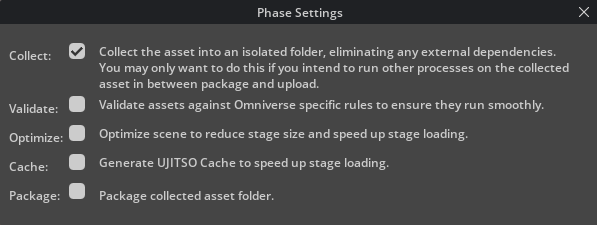
Topics
➤ Next: Deploy to GDN