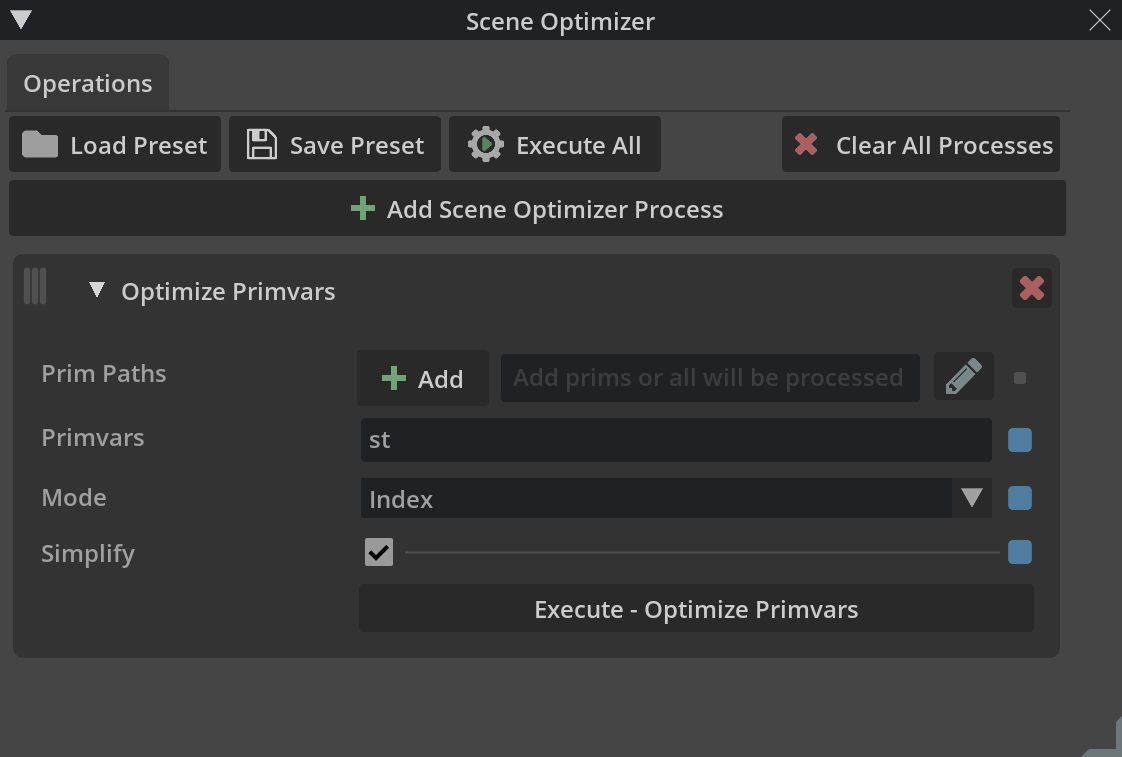Optimize Primvars#
The following steps were used to fix the unoptimized primvar issue detected by the Asset Validator earlier in the workflow by Scene Optimizer.
Open
ConceptCar_3xf_model.usdcin the Ingest folder.Go to Window > Utilities > Scene Optimizer.
Select Clear All Processes to remove any processes from previous steps.
Select Add Scene Optimizer Process and select Optimize Primvars.
Leave the Prim Paths field blank so the process runs across all prims in the
stage.For the
Primvarsname, enterst, which was the name of the offending primvar theAsset Validatordetected in the previous step. This is a commonprimvarthat needs to be indexed forUSD assetscoming from DELTAGEN.Set Mode to Index.
Check the box for Simplify.
Select Execute - Optimize Primvars.
Note
Note that there are no visual changes in the Viewport after this fix is applied.
Save the file. If you are using Nucleus, you may find it useful to add a description in the Checkpoint field like “Optimized primvars” for future reference.