Collecting#
Asset collection consolidates dependent files into a single location. This process centralizes all files, converts absolute paths to relative paths, ensures portability of the root directory, and maintains functionality across different environments. This step is crucial for creating a self-contained, portable asset package. When using this extension, an asset needs to, at minimum, be collected in order to perform any of the other steps successfully.
The sample uses the following file for collection: /Configured/ConceptCar_Configurator.usd
Using the Configurator Publisher extension:
Browse to the target file using the Browse button next to the Asset Path field, or select Set From Current Stage if open.
Under Settings > Collector, ensure the options match the Collect Asset function in your Omniverse application. All files (including ASCII USD files) become binary (.usdc and .usd) files, decreasing load time.
Identify a location for the collected asset. A new folder is created and contains all project files.
Set the Collect label to active, and click Run Process.
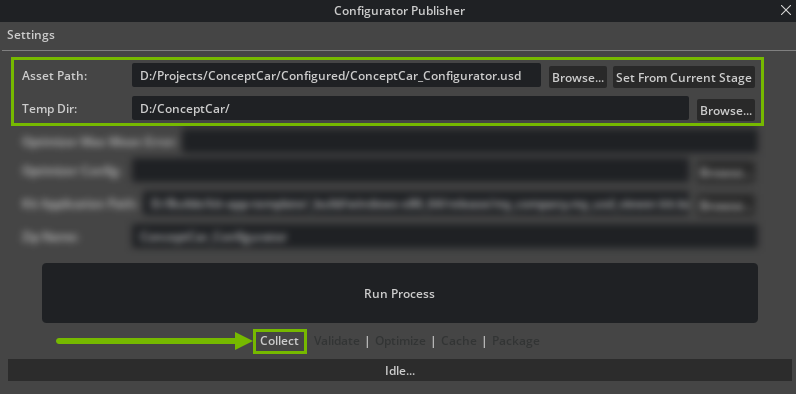
Note that there are several processes are happening in the background of this process:
Any .sbsar (Adobe Substance) materials are baked down and converted.
Scene Optimizer presets (that match USD stage names) authored in the project are automatically copied over and can be applied using the extension’s Optimize functionality.
The target file is renamed to
product_configurator_base.usd. This is the file name that the USD Viewer template application expects when loading the file on GDN.
The extension retains the collected folder location. This persistence enables subsequent operations to target the correct files, facilitating seamless workflow continuation and additional processing steps.
Note
The Collect feature, while integrated in the sample Configurator Publishing extension, exists as a standalone extension with the same capabilities. This can be customized to suit your pipeline’s needs.
Tip
A specific checkpoint can be selected for collection. No files that are newer than this checkpoint will be collected.