Run the Asset Validator#
Before getting too far into any content pipeline, it is a good idea to use the Asset Validator extension to identify and resolve any initial issues that may be present with the USD assets. The ingestion scripts already fixes most issues that would be detected at this step, but there are a few more issues to address. Remember, the files in the Ingest folder already have these fixes applied and can be used as a reference.
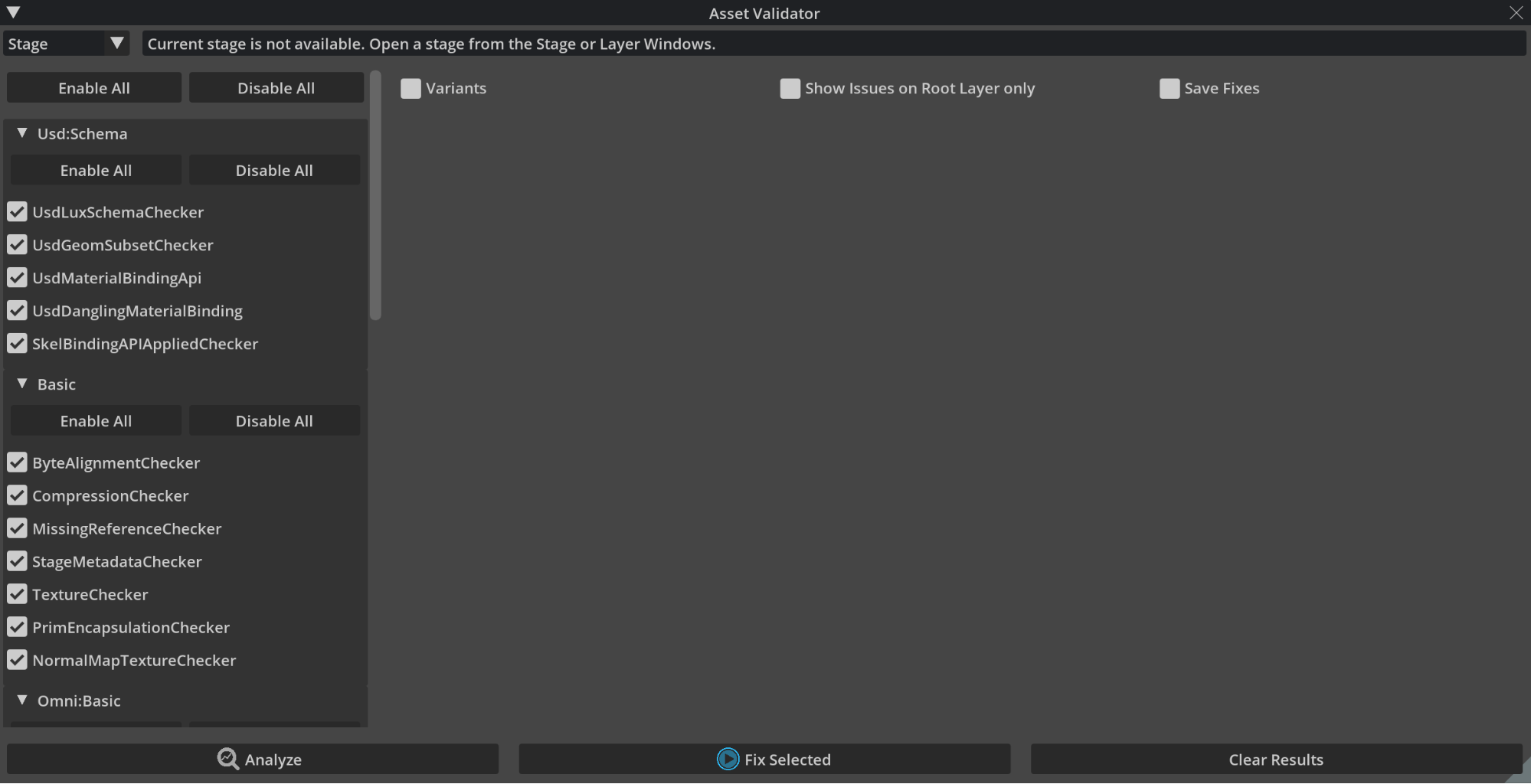
Follow the steps listed below to run the Asset Validator:
Open
ConceptCar_3xf_model.usdcin the Ingest folder. Since most data and all initial geometry is stored in this file, it is the best candidate for validation. Other USDs can be validated as well, but this should be the first.Navigate to
Window > Utilities > Asset Validator. Once open, the dropdown menu in the top left corner of theAsset Validatorpanel should be set to Stage; this runs the Asset Validator on the currently open stage.In the left panel of the Asset Validator, notice the various rule sets that can be used to evaluate the stage.
Select Enable All at the very top of this panel - above the
UsdSchema dropdown- to select all Asset Validator rules to be validated.Uncheck the checkbox for Variants at the bottom of the list of rules. This function can be very slow to compute, so it is typically left unchecked unless there are explicit issues with variants that need to be debugged.
Select Analyze to run the validation check. This may take more than 20 minutes to compute since the concept car’s geometry is fairly complex. Do not open other files or edit the current file while the analysis completes.
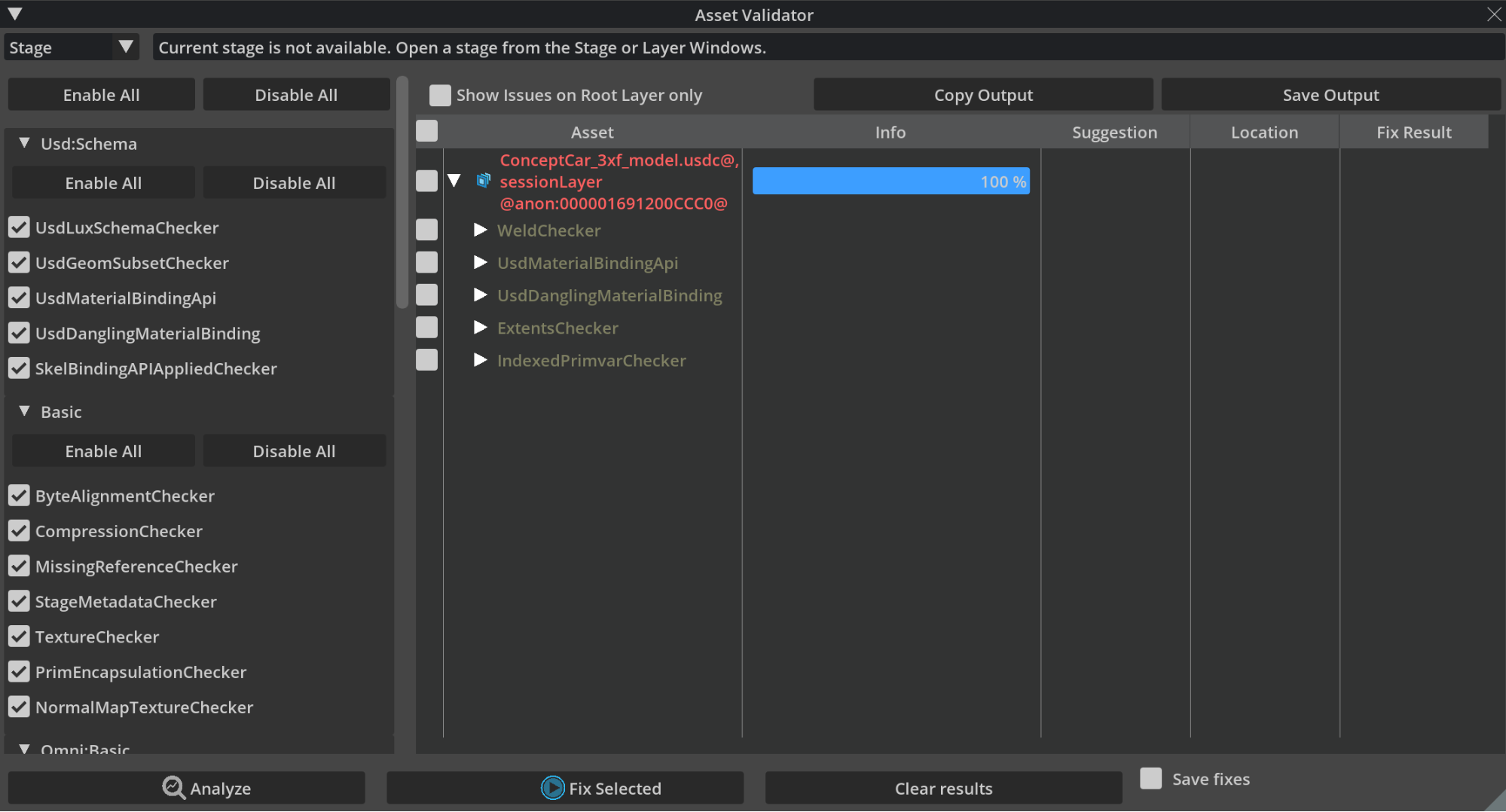
When the validation check is complete, any issues are displayed in the columned section on the right. Hovering over the Asset text in the first column displays how many errors, failures, and/or warnings were found with the file. By expanding the dropdowns for each issue, more information is provided along with suggested fixes (if available).