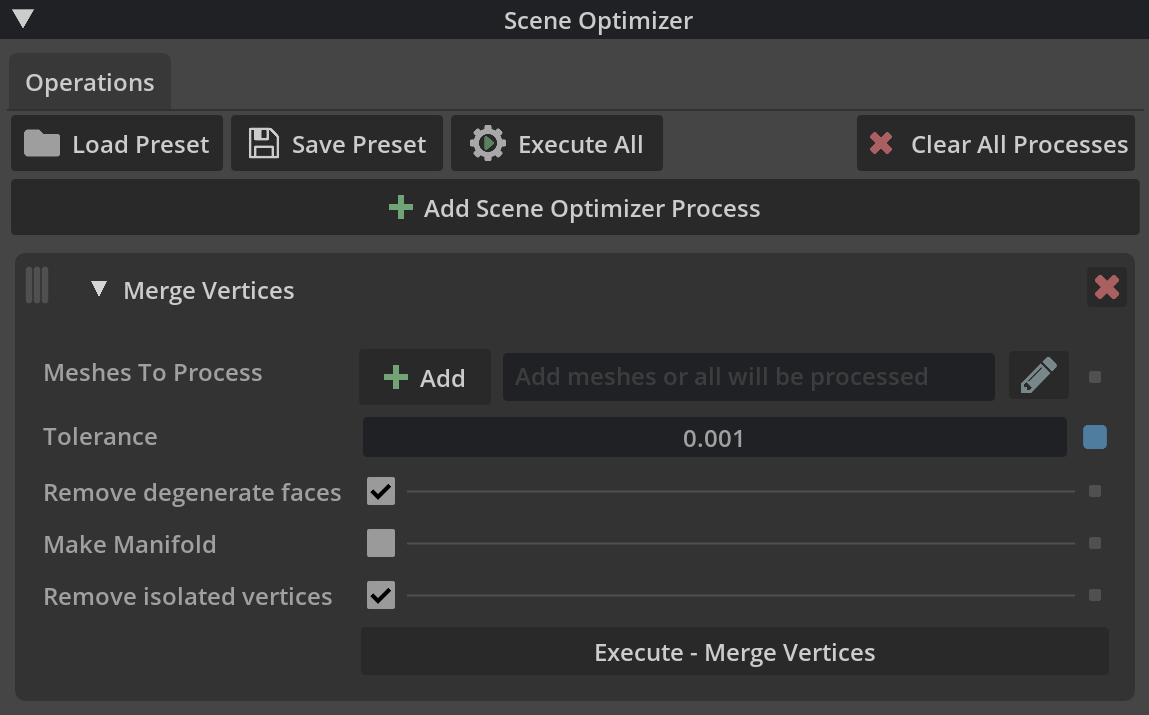Merge Unwelded Vertices#
Vertices from original CAD data sometimes become unwelded in the process of converting to OpenUSD. A Scene Optimizer process can be run to quickly resolve this issue. These are the steps that were taken to merge the vertices of this asset.
Open
ConceptCar_3xf_model.usdcin the Ingest folder.Go to Window > Utilities > Scene Optimizer.
Select Add Scene Optimizer Process and then select Merge Vertices.
Leave the Meshes to Process selection blank; this will run the process on all meshes in the scene.
Set Tolerance to 0.001. This number aligns to the scene units. This scene is in centimeters.
- The rest of the settings can be left as default. Here is a brief explanation of each setting.
Remove degenerate faces removes any polygonal faces that have zero or negative area after the vertices merge. Leave this setting enabled.
Make Manifold creates a watertight mesh. This is not required for this asset.
Remove isolated vertices deletes leftover vertices that are isolated. Leave this selected.
Select Execute - Merge Vertices. This may take a few seconds to complete.
When the operation is complete, you see a generated report tab in the Scene Optimizer panel that can be reviewed.
Save the file. If you are using Nucleus, you may find it useful to add a description in the Checkpoint field like “Merged vertices” for future reference.