Load Render Settings#
Look Developer
The concept car has high quality materials and all of its variants created. The last authoring step before moving on to the next section is to tune the RTX Render Settings. The goal in this stage is to achieve the best looking scene as possible, while also achieving desired performance.
Open the Project level file in the Authored folder (ConceptCar.usdc).
Look Developers can edit these render parameters using the Render Settings panel. Once the desired look has been achieved, these settings can be saved to an external settings file by clicking the hamburger button at the top right of the panel and selecting Save Settings. This allows multiple artists to try different sets of parameters with different lighting setups.
For this example, a render settings file is included that provides a striking yet flexible look for a variety of lighting setups. Click the hamburger button at the top right of the panel and select Load Settings.
Navigate to this file and select Load
/Authored/SubUSDs/Concept_Car_Render.settings.usd.Save the project level file (
ConceptCar.usdc) to save these render settings as the default for the file.
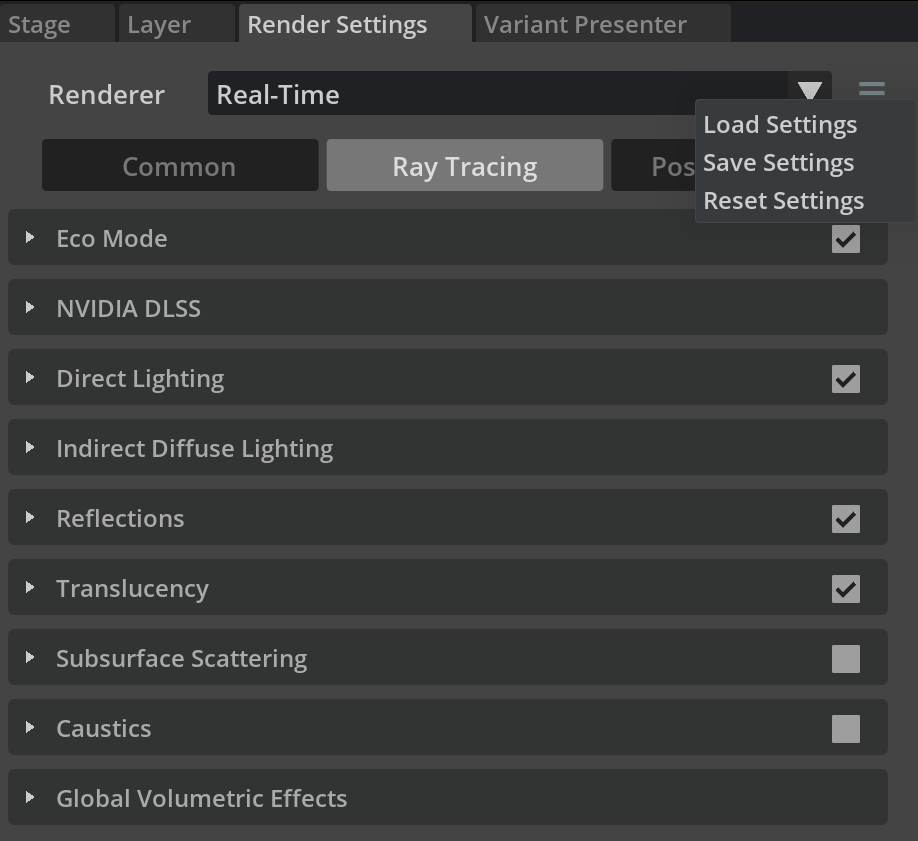
The asset is now clean, optimized, equipped with variants, and visually enhanced for photo-realistic product configurators.
RTX Best Practices for Real-Time Configurators#
Review the following resource for more information and best practices for Look Developers.
RTX Best Practices for Real-Time Configurators
➤ Next: Create Variant Packages