Unreal Engine#
Overview#
The NVIDIA Omniverse™ Unreal connector enables users to import USD or export their 3D project to USD for the NVIDIA Omniverse Platform and any application in the OpenUSD Ecosystem.
Important
Unreal Engine has native OpenUSD support. Learn more here.
The Omniverse Unreal Engine Connector plugins are an excellent way to export scene, geometry, and material content to USD and Omniverse. The MDL (Material Definition Language) plugin’s material export unlocks access to using Unreal Engine’s industry-leading material editor as one of the easiest and quickest ways to author MDL materials. Artists can use Unreal Engine’s terrain and landscape editor, and with one click can export geometry and materials straight to Omniverse, stored as a USD mesh. The plugins also support USD and MDL importing as well as live-editing of meshes, materials, and stages.
Introduction (Video)#
Supported Versions#
The Omniverse Unreal Engine Connector works in the following Windows versions of Unreal Editor:
|
|
Important
Currently, there are no versions of this Connector available for Linux.
USD and MDL in Unreal Engine#
USD assets are used by Omniverse USD Actors, just like a Static Mesh is used by a Static Mesh Actor. MDL assets are at first identified with this Omniverse MDL icon. Once they are imported they are represented by an Unreal Material asset icon.
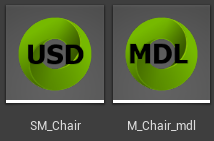
Note
Folders and USD/MDL assets that are red and have a lock on them identify read-only files that are located on an Omniverse Nucleus mount.
Assets Loading and Caching#
Assets are not actually loaded and converted from Omniverse until they are used. Once loaded, the converted Unreal assets, such as textures, materials, are cached on disks. And they will be updated when necessary. Note that the Content Browser displays USD and MDL files inside the project’s /Content/Omniverse folder, but those files do not exist on disk. As assets are loaded, intermediate Unreal assets are saved to those locations, but the are purely intermediate and only aid in reload times. Do not create assets within the /Content/Omniverse folder as they could be removed from disk when these folders are cleaned.
A Note about the Epic Games USDImporter Plugin#
Introduced in 102.1
In version 102.1 of the 4.x Omniverse USD Plugins the USD library was modified with prefixed library names to allow the Epic USD plugins to run together with the Omniverse plugins. Note that some export functionality (File : Export : .usd) may be impacted due to the registration order of UExporter extensions.
Introduced in 201.0
In version 201.0 of the 5.x Omniverse USD Plugins the Epic USDImporter plugins are now required because they are using Epic’s USD libraries.
5.2 - USD 22.08 with Python 3.9
5.3 - USD 23.02 with Python 3.9