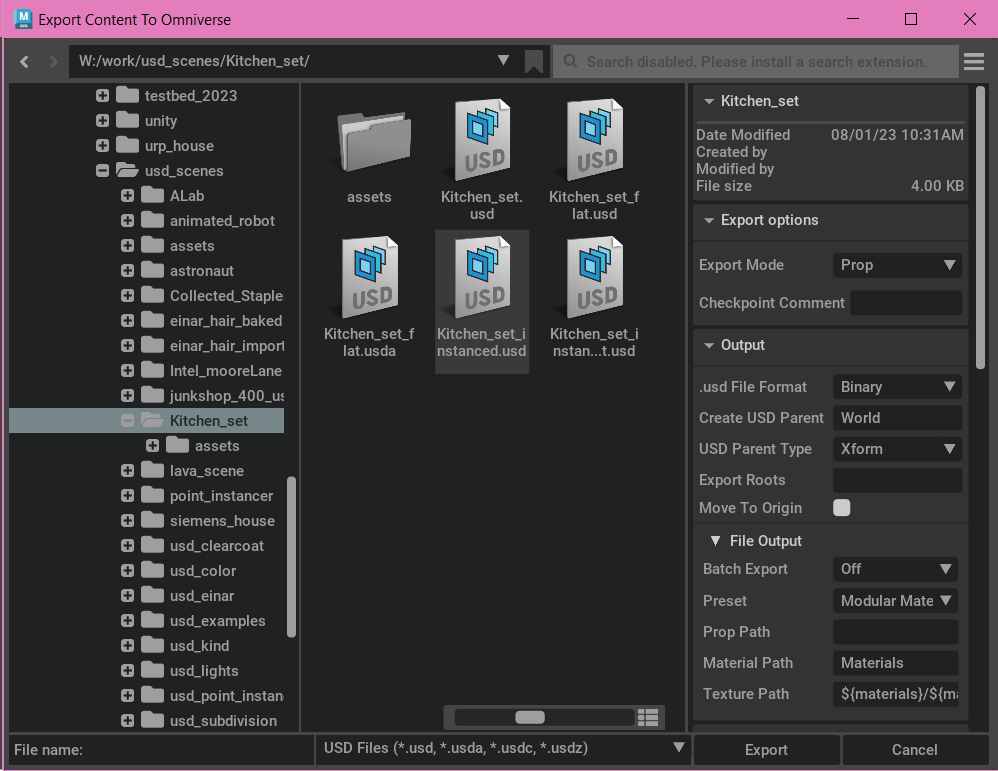Maya (Native) Connector
Overview
The Maya Native Omniverse Connector can now work with the build in Autodesk Maya USD plug in that ships with Maya. Users can now open up Omniverse USD content and work with all the built in tools and workflows available in Maya.
To learn more about Maya USD, see the Autodesk Maya USD getting started page.
Please see Autodesk Maya USD Getting Started for Installing Connectors.
Supported Versions
The Omniverse Maya Native Connector supports the following versions of Maya.
Version |
USD Version |
Windows |
Linux |
|---|---|---|---|
2022 |
Maya USD 0.27 (USD 21.11)
|
Yes
|
CentOS 7.9
|
2023 |
Maya USD 0.27 (USD 21.11)
|
Yes
|
CentOS 7.9
|
2024 |
Maya USD 0.27 (USD 22.11)
|
Yes
|
No
|
Driver Versions
Driver Version Support |
Windows |
Linux |
|---|---|---|
Recommended |
537.58 (GameReady, Studio), 537.70 (RTX/Quadro, Grid/vGPU)
|
525.85.05 (GameReady, Studio, RTX/Quadro), 525.85.12 (Grid/vGPU)
|
Minimum |
473.47
|
470.121
|
Unsupported |
495.0 up to 512.59, 525 up to 526.91
|
495.0 up to 510.58, 515.0 up to 515.17
|
See Omniverse Technical Requirements for additional requirements information.
Note
The latest driver versions may also work, but may not have yet been fully tested for Omniverse.
Install Instructions
Shut down Maya.
Uninstall the Maya Legacy Connector if it is currently installed using the Omniverse Launcher.
Before installing Maya Native Connector, the MayaUSD plug-in must be installed and loaded. MayaUSD can be installed along with Maya during initial installation or can also be downloaded from the MayaUSD github here .
Follow our Connector installation instructions to install this connector. Please make sure to install the version that matches your version of Maya.
Start Maya.
Go to the Main Menu and navigate to Windows > Settings/Preferences > Plug-in Manager
In the Plug-in Manager window, search for OmniNative.mll and OmniSchemeResolver.py, and enable both if they are not already enabled.
Note
On Windows, if you have a non-standard or network install of Maya, the installer may fail because it looks version subkeys, like 202x under the HKEY_LOCAL_MACHINE/SOFTWARE/Autodesk/Maya entry in the Windows Registry to validate Maya is installed. As a workaround, you could either install on a computer with Maya installed and copy the software package from $APP_DATA/Local/ov to your network path and copy the maya-native*.mod file from $MyDocuments/maya/202x/modules to a shared MAYA_MODULES_PATH or you could create the Registry entries before installation.
Note
If you use a non standard MAYA_MODULE_PATH, you will either need to copy the omni_native-*.mod file that was installed in $MyDocuments/maya/202x/modules to your custom path or update your MAYA_MODULE_PATH with the local path.
Note
In Maya 2023, you may get an error that the MayaUSD plug-in cannot be found, when you start Maya up. To fix this error, make sure you update to the latest version of Maya (2023.1 and above will work).
Note
Be sure that there are no USD conflicts on the System Path, for Windows and Linux, for USD to run properly.
Note
You can only have one Maya connector installed at a time per Maya version.
User Interface
Signing-In
- Once the plug-in is installed, users must sign into an Omniverse server to access content on Omniverse Nucleus.
Users access a Nucleus server by launcher the Omniverse File Browser and selecting server or connecting to a new server directly in the File Browser
Note
New to Maya Native.
Users can access files on their own PC or Omniverse Server through the Omniverse File Browser. This is the same file browser that is used in Omniverse applications such as Create.