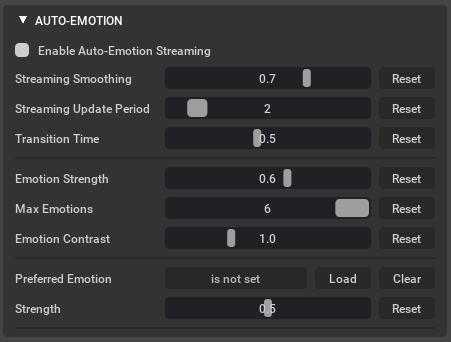Auto-Emotion
Use the Auto-Emotion widget to automatically parses emotion from an audio performance and applies it to the character’s facial animations. The underlying AI technology that supports the Auto-Emotion widget is called “Audio2Emotion”.
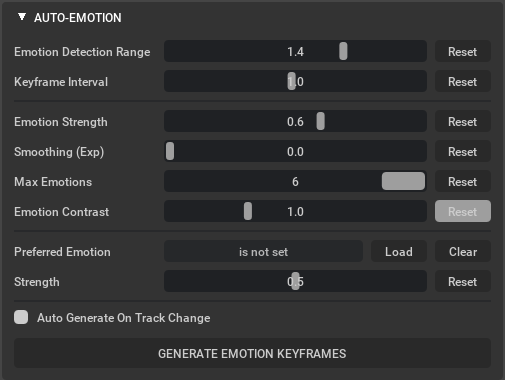
Reference Number |
Element |
Description |
|---|---|---|
1 |
Emotion Detection Range |
Sets the size, in seconds, of an audio chunk used to predict a single emotion per keyframe. |
2 |
Keyframe Interval |
Sets the number of seconds between adjacent automated keyframes. |
3 |
Emotion Strength |
Sets the strength of the generated emotions relative to the neutral emotion. |
4 |
Smoothing |
Sets the number of neighboring keyframes used for emotion smoothing. |
5 |
Max Emotions |
Sets a hard limit on the quantity of emotions that Audio2Emotion will engage at one time. (Emotions are prioritized by their strength.) |
6 |
Emotion Contrast |
Controls the emotion spread - pushing higher and lower values. |
7 |
Preferred Emotion |
Sets a single emotion as the base emotion for the character animation. The preferred emotion is taken from the current settings in the Emotion widget and is mixed with generated emotions throughout the animation. (is not set indicates whether or not you’ve set a preferred emotion.) |
8 |
Strength |
Sets the strength of the preferred emotion. This determines how present this animation will be in the final animation. |
9 |
Reset |
Resets the setting to its default value. |
10 |
Load |
Loads the emotion settings from the Emotion widget as the preferred emotion for the character. |
11 |
Clear |
Unsets the preferred emotion. |
12 |
Auto Generate On Track Change |
Automatically generates emotions when the audio source file changes. (This is off by default.) |
13 |
Generate Emotion Keyframes |
Executes Audio2Emotion, which generates emotion keyframes according to the settings. |
Note
Now both the Regular Audio Player and the Streaming Audio Player support Audio2Emotion. When the Stream player is enabled - the Auto-Emotion panel will display an option to use emotion with the streaming player.