USD Validation#
Asset Validator is a Kit extension used to ensure the integrity and functionality of any digital twin asset through USD standard validators. The extension also allows you to extend the framework with your own custom rules.
Benefits of validating your data#
Validation of assets throughout your creation process is vital to producing high quality results. This includes:
Improved Quality Assurance: Automatically detect and fix issues in assets, ensuring they meet the required standards.
Time Efficiency: Save time by quickly identifying problems that can be difficult and time consuming to find manually.
Consistency: Maintain a consistent quality across all assets, leading to a more polished final product.
Error Reduction: Minimize the risk of errors that could cause performance issues or visual defects in the runtime environment.
What validators should I implement?#
For visualizing geometry in a Kit application, a number of validators have been identified for your consideration:
Stage Units
Component Encapsulation / Atomic Assets
Geometry
Materials
Hands On#
The output from the latest JT converter with these JT files has no geometry issues. Let’s introduce some geometry issues, then go through how to address the geometry issues and implement a strategy to eliminate them on conversion.
Before overwriting the files, make sure that no USD files are open in USD Composer (File -> New)
Overwrite the files in the
{your_choosen_path}/Assets/Wheel/Partsdirectory with the files in the{your_unzip_location}/vfi_workflow_data/GeoIssuesfolder.Open USD Composer and go to Window -> Utilities -> Asset Validator.
On the top left dropdown, change the input from Stage to Uri and paste the folder path to the parts directory into the field to the right of Uri.
Click Enable All.
Click Analyze.
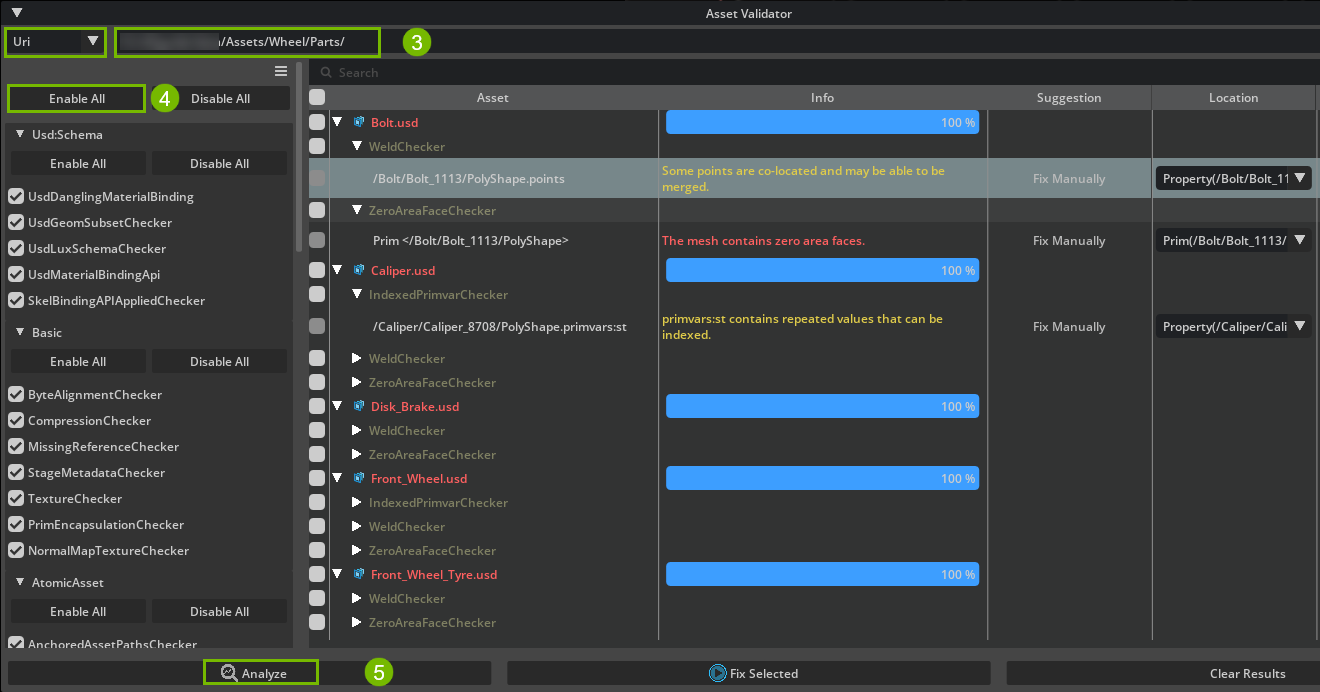
If the color of the file turns yellow or red, it means that we have some warning or error issues with one of the validator checkers. Toggle the tree to see what rules failed. These files have some geometry issues that are getting flagged by the Asset Validator. If you remember in the workflow iteration cycle above, there are three paths you can take when you encounter asset validation issues:
Fix the source data in CAD (and re-convert).
Fix data output in your connector (and re-convert).
Use Scene Optimizer to try to fix the issue after conversion.
Next, let’s use the scene optimizer to fix the geometry issues that we saw above.