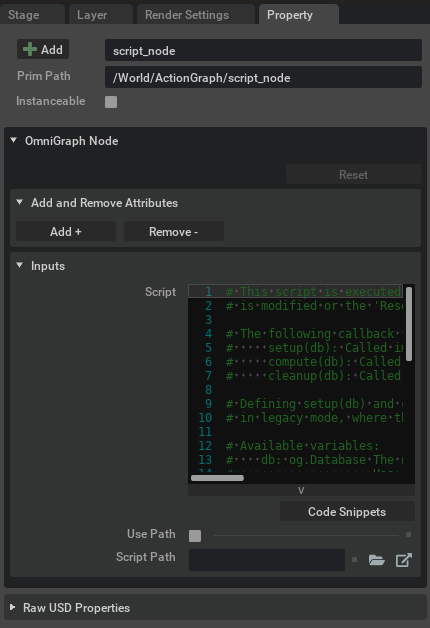Property Panel#
OmniGraph extends the normal property panel, which provides display and editing of USD properties, to provide capabilities specific to a Node.
OmniGraph Attribute Values#
Here is a property panel for a simple node type. The upper OmniGraph Node section is shown as open. This is the area where OmniGraph-specific values can be modifed. In the generic configuration these are all of the Attributes on the selected Node. It supports a variety of data types.
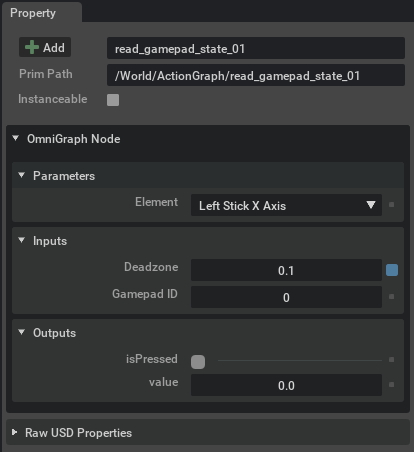
Here you can see the data type for Element is a token with a specific set of allowed values that are set as unchanging parameters to the node. The node also has inputs Deadzone which is a floating point value, and an integer value Gamepad ID. On the output side, the values shown are what is computed by the node and not able to be edited - a boolean isPressed, and a floating point value. All Attributes have tooltips with a description of what they mean when you hover over them.
Raw USD Properties#
The lower section, Raw USD Properties, show roughly the same data in the same form as you would use for editing a regular USD Prim. It will mostly contain the same values as the OmniGraph Node section, as well as any addition properties that are stored on the Prim but which are not part of the node’s attributes.
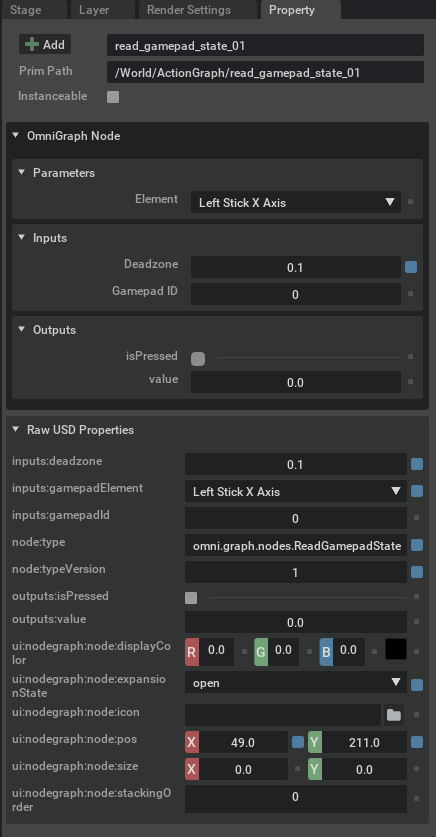
Note
Some nodes are set up to store data only with Fabric. Those attributes will not show up in this Raw USD Properties sections as they will not be part of the USD data.
Extending The Panel#
Each individual node type can provide some code that will extend the capabilities of the property panel for any node of that type. Here is the property panel for the script node, which has extended the normal features of the panel to allow for adding and removing dynamic attributes that will be used in the node, and for accessing a library of code snippets that perform common tasks in the node.