Example#
We provide the End-to-End example that draws a 3D slider in the viewport overlay on the top of the bounding box of the selected imageable. The slider controls the scale of the prim. It has a custom manipulator, model, and gesture. When the slider’s value is changed, the manipulator processes the custom gesture that changes the data in the model, which changes the data directly in the USD stage.
The viewport overlay is synchronized with the viewport using Tf.Notice that
watches the USD Camera.

The extension name is omni.ui.scene.example.
Manipulator#
The manipulator is a very basic implementation of the slider in 3D space. The main feature of the manipulator is that it redraws and recreates all the children once the model is changed. It makes the code straightforward. It takes the position and the slider value from the model, and when the user changes the slider position, it processes a custom gesture. It doesn’t write to the model directly to let the user decide what to do with the new data and how the manipulator should react to the modification. For example, if the user wants to implement the snapping to the round value, it would be handy to do it in the custom gesture.
Model#
The model contains the following named items:
value- the current value of the slidermin- the minimum value of the slidermax- the maximum value of the sliderposition- the position of the slider in 3D space
The model demonstrates two main strategies working with the data.
The first strategy is that the model is the bridge between the manipulator and the data, and it doesn’t keep and doesn’t duplicate the data. When the manipulator requests the position from the model, the model computes the position using USD API and returns it to the manipulator.
The first strategy is that the model can be a container of the data. For example, the model pre-computes min and max values and passes them to the manipulator once the selection is changed.
Sync with USD Camera#
To track the camera in the USD Stage, it’s possible to use the standard USD way to track the changes in UsdObjects which is a pert of Tf.Notice system.
Usd.Notice.ObjectsChanged sent in response to authored changes that affect
UsdObjects. The kinds of object changes are divided into two categories:
“resync” and “changed-info”. We are interested in “changed-info” which means that a nonstructural change has occurred, like an attribute value change or a value change.
If the camera is in the changed-info list, we can extract view and projection matrices and set them to the sc.SceneView object and it will redraw everything with the new camera position and projection.
# Tracking the camera
stage = omni.usd.get_context().get_stage()
self._stage_listener = Tf.Notice.Register(
Usd.Notice.ObjectsChanged, self._notice_changed, stage)
def _camera_changed(self):
"""Called when the camera is changed"""
def flatten(transform):
"""Convert array[n][m] to array[n*m]"""
return [item for sublist in transform for item in sublist]
# Extract view and projection
frustum = UsdGeom.Camera(self._camera_prim).GetCamera().frustum
view = frustum.ComputeViewMatrix()
projection = frustum.ComputeProjectionMatrix()
# Convert Gf.Matrix4d to list
view = flatten(view)
projection = flatten(projection)
# Set the scene
self._scene_view.model.view = view
self._scene_view.model.projection = projection
def _notice_changed(self, notice, stage):
"""Called by Tf.Notice"""
for p in notice.GetChangedInfoOnlyPaths():
if p.GetPrimPath() == self._camera_path:
self._camera_changed()
Standard Manipulators#
The base manipulators for translate, rotate, and scale are provided in a
separate extension omni.kit.manipulator.transform. It’s the same set of
manipulators that Kit is using. It’s possible to enable the extension in the
Extensions explorer or click the button below.

button = ui.Button(label_enabled, height=30)
button.set_clicked_fn(lambda: enable(button, "omni.kit.manipulator.transform"))
TransformManipulator is a model-based manipulator. It can be used to scale, translate or rotate custom items like objects, control points, or helpers in both 2d and 3d views.
Like all the model-based items, to use it, it’s necessary to either reimplement the model or subscribe to the model’s changes.
The reimplemented model should have four mandatory fields. Listening to the following fields is necessary when subscribing to the model changes.
transform: is used to set the position of the manipulatortranslate: the manipulator sets this value when it’s being draggedrotate: the manipulator sets this value when it’s being rotatedscale: the manipulator sets this value when it’s being scaled
It’s the same set of manipulators that Kit is using. The advantage of using it is that it’s always up to date, and the look is consistent with the Viewport manipulator.
In this simple example, it’s possible to select and move points with the mouse.
# Camera matrices
projection = [1e-2, 0, 0, 0]
projection += [0, 1e-2, 0, 0]
projection += [0, 0, -2e-7, 0]
projection += [0, 0, 1, 1]
view = sc.Matrix44.get_translation_matrix(0, 0, -5)
# Selected point
self._selected_item = None
def _on_point_clicked(shape):
"""Called when the user clicks the point"""
self._selected_item = shape
pos = self._selected_item.positions[0]
model = self._manipulator.model
model.set_floats(model.get_item("translate"), [pos[0], pos[1], pos[2]])
def _on_item_changed(model, item):
"""
Called when the user moves the manipulator. We need to move
the point here.
"""
if self._selected_item is not None:
if item.operation == Operation.TRANSLATE:
self._selected_item.positions = model.get_as_floats(item)
with sc.SceneView(sc.CameraModel(projection, view)).scene:
# The manipulator
self._manipulator = TransformManipulator(
size=1,
axes=Axis.ALL & ~Axis.Z & ~Axis.SCREEN,
gestures=[
SimpleTranslateChangedGesture(),
SimpleRotateChangedGesture(),
SimpleScaleChangedGesture(),
],
)
self._sub = \
self._manipulator.model.subscribe_item_changed_fn(_on_item_changed)
# 5 points
select = sc.ClickGesture(_on_point_clicked)
sc.Points([[-5, 5, 0]], colors=[ui.color.white], sizes=[10], gesture=select)
sc.Points([[5, 5, 0]], colors=[ui.color.white], sizes=[10], gesture=select)
sc.Points([[5, -5, 0]], colors=[ui.color.white], sizes=[10], gesture=select)
sc.Points([[-5, -5, 0]], colors=[ui.color.white], sizes=[10], gesture=select)
self._selected_item = sc.Points(
[[0, 0, 0]], colors=[ui.color.white], sizes=[10], gesture=select
)