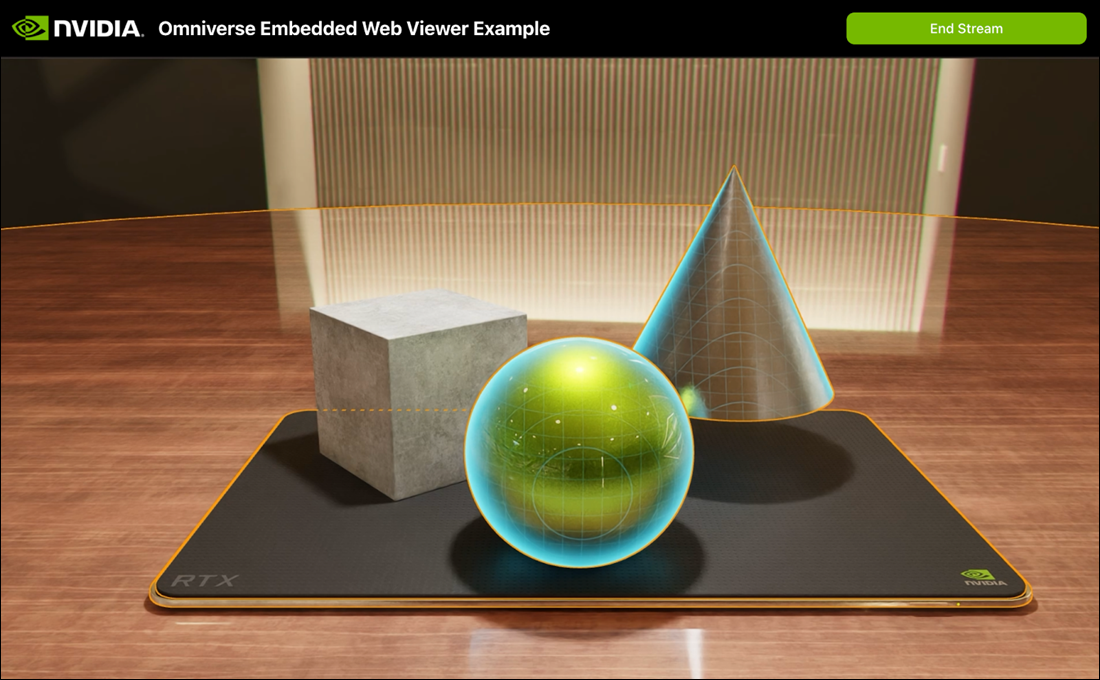Stream the Web Viewer Sample#
This sample is part of the Omniverse Embedded Web Viewer Example. The sample demonstrates how a front-end client can present a streamed Omniverse Kit-based application and how to send messages between them.
To port forward the streaming service to your localhost, run:
$ kubectl --cluster <AKS-CLUSTER-NAME> --namespace omni-streaming port-forward svc/streaming 8080:80 Forwarding from 127.0.0.1:8080 -> 8080 Forwarding from [::1]:8080 -> 8080
In a new terminal, port forward the applications service to your localhost on a different port:
$ kubectl --cluster <AKS-CLUSTER-NAME> --namespace omni-streaming port-forward svc/applications 8081:80 Forwarding from 127.0.0.1:8080 -> 8080 Forwarding from [::1]:8080 -> 8080
You can confirm that both of these are available by navigating to
http://localhost:8080/docsandhttp://localhost:8081/docsin your browser.Warning
Do not close these terminals. Leave them running and forwarding to your localhost while setting up and viewing your stream.
Download the Web Viewer Sample repo and edit
stream.config.jsonto be a “stream” type session:{ "$comment": "source can be 'gfn', 'local' or 'stream'", "source": "stream", "stream": { "$comment": "Optional props if source is set to 'stream'.", "appServer": "http://localhost:8081", "streamServer": "http://localhost:8080" }, "gfn": { "$comment": "Required props if source is set to 'gfn'.", "catalogClientId": "", "clientId": "", "cmsId": 0 }, "local": { "$comment": "Required props if source is set to 'local'.", "server": "127.0.0.1" } }
Save the changes to the file.
Run
npm install, thennpm run dev.Navigate to
http://localhost:5173in your browser. When you openhttp://localhost:5173, you will see that localhost:8081 and localhost:8080 are loaded as the application and streaming servers.
Click Next to see the application profile usd-viewer.

Click Next again to see the version 106.5.2.

Click Next to see the profile default.

Click Next to start the stream. Please allow time for the stream to load.