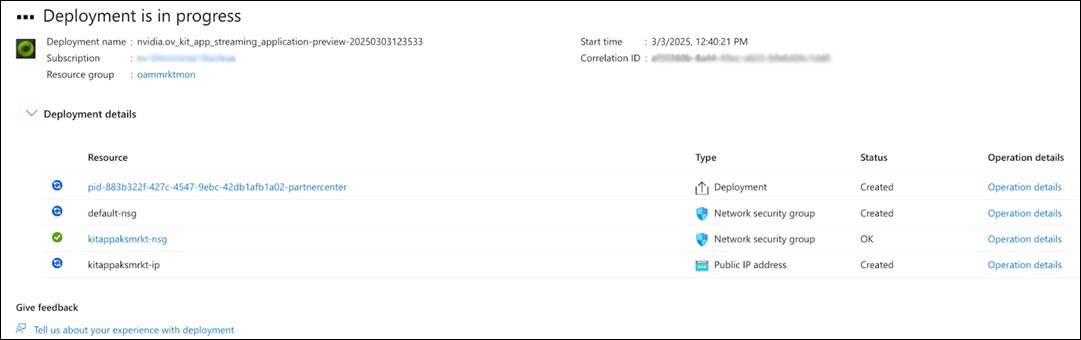Deploy Kit App Streaming#
Navigate to the NVIDIA Omniverse Kit App Streaming offering on Azure Marketplace.
Select Get It Now on the left menu. The landing page for Kit App Streaming plans will display:
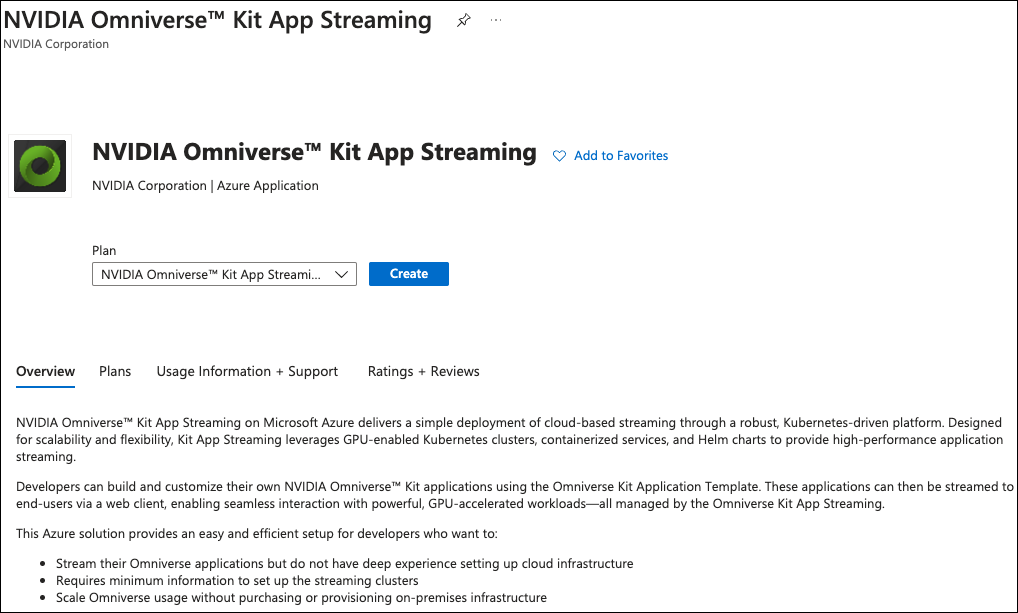
Click the Create button. The Basics tab will display.
On the Basics tab:
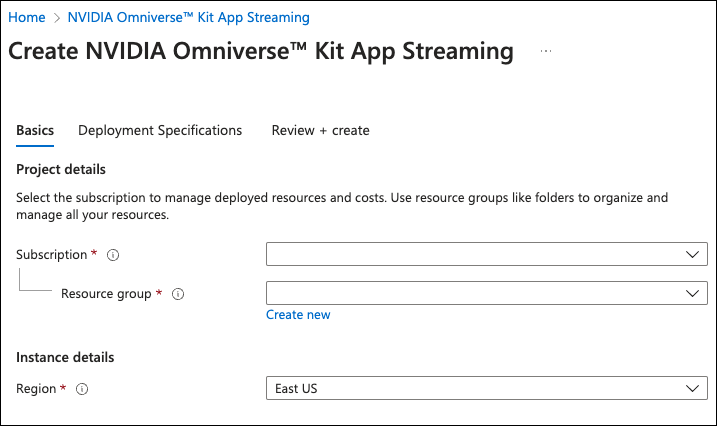
Select a resource group or create a new one. (It is recommended to create a new one.)
Set the Region.
Note
The Standard_NV36ads_A10_v5 instance type must be available within the preferred region.
Regions with Standard_NV36ads_A10_v5 Instance Types:# australiaeast
Australia Eastjapaneast
Japan Eastswedencentral
Sweden Centralbrazilsouth
Brazil Southkoreacentral
Korea Centralswitzerlandnorth
Switzerland Northcanadacentral
Canada Centralnorthcentralus
North Central USuaenorth
UAE Northcentralindia
Central Indianortheurope
North Europeuksouth
UK Southeastasia
East Asiapolandcentral
Poland Centralwesteurope
West Europeeastus
East USqatarcentral
Qatar Centralwestus
West USeastus2
East US 2southafricanorth
South Africa North*westus2
West US 2francecentral
France Centralsouthcentralus
South Central USwestus3
West US 3germanywestcentral
Germany West Centralsoutheastasia
Southeast Asiaitalynorth
Italy Northspaincentral
Spain Central
On the Deployment Specifications tab, complete the form fields for authentication and Kit app information. The admin username and password are for logging into virtual machine for troubleshooting, if required.
Note
It is recommended to give your Project Name a unique name for each deployment. It is used to generate unique role assignment names, so re-using the same name may cause role assignment errors.
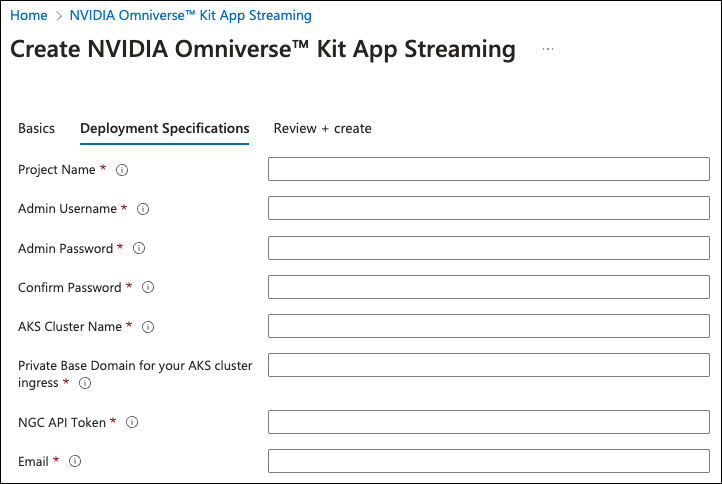
Click the Review + create tab.
On the Overview page, select Create. This will begin the deployment process. This process may take up to 30-60 minutes due to the AKS cluster creation time.
Note
To view the resources deployed in the Kubernetes cluster, users must assign themselves the Administrator role in the Azure portal.