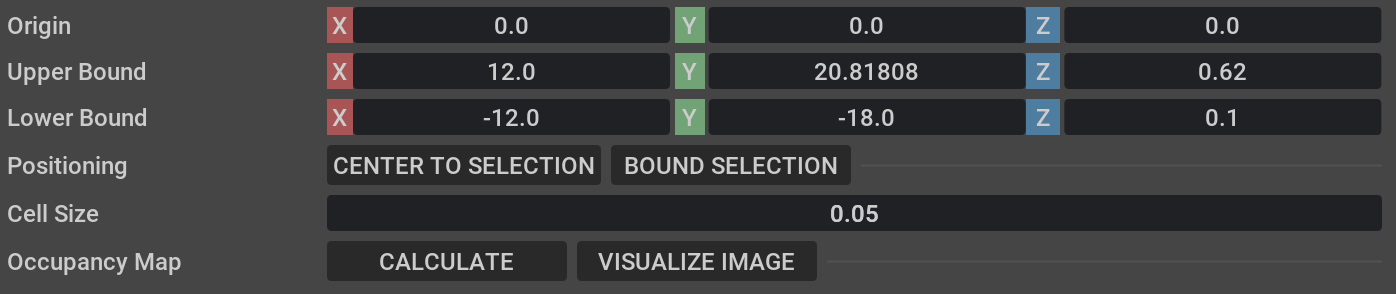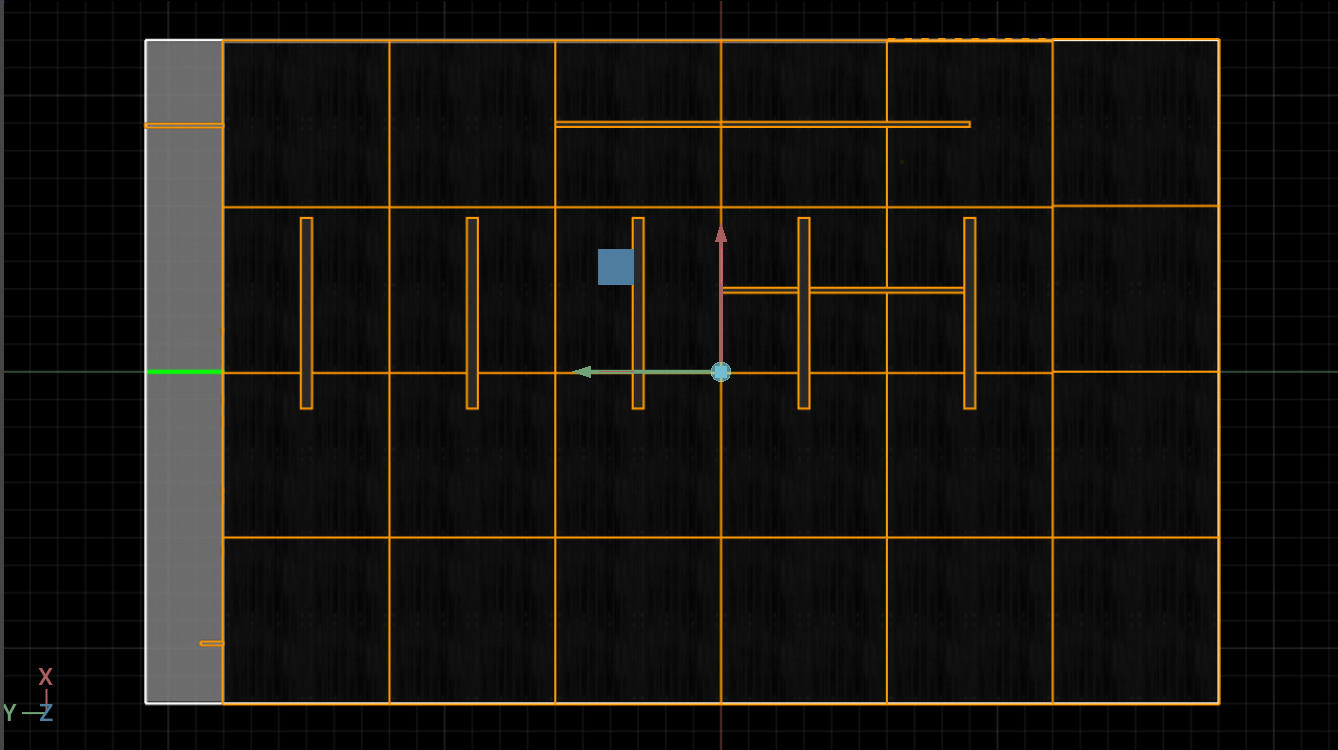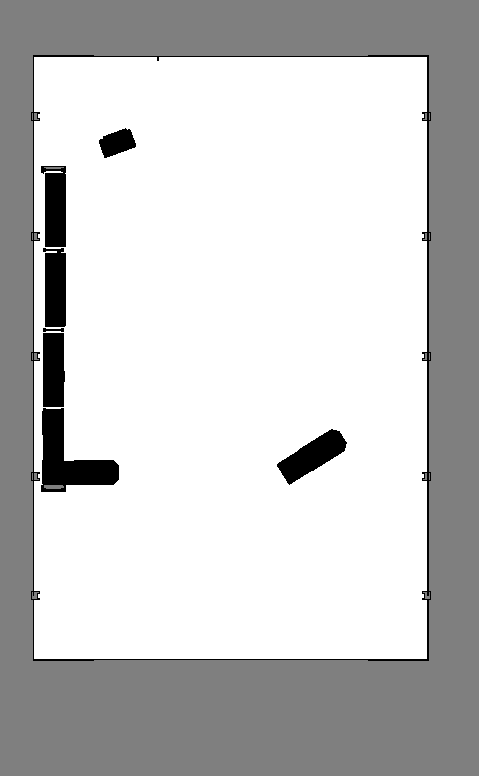7.2.8. ROS2 Navigation
7.2.8.1. Learning Objectives
In this ROS2 sample, we are demonstrating Omniverse Isaac Sim integrated with ROS2 Nav2.
7.2.8.2. Getting Started
Important
Make sure to source your ROS 2 installation from the terminal before running Isaac Sim. If sourcing ROS 2 is a part of your bashrc then Isaac Sim can be run directly.
Prerequisite
This ROS2 Navigation sample is only supported on ROS2 Foxy and Humble.
The Nav2 project is required to run this sample. To install Nav2 refer to the Nav2 installation page.
Enable the
omni.isaac.ros2_bridgeExtension in the Extension Manager window by navigating to Window > Extensions.This tutorial requires
carter_navigationandisaac_ros_navigation_goalROS2 packages which are provided as part of your Omniverse Isaac Sim download. These ROS2 packages are located inside the appropriateros2_ws(foxy_wsorhumble_ws). They contain the required launch file, navigation parameters, and robot model. Complete ROS & ROS 2 Installation, make sure the ROS2 workspace environment is setup correctly.
7.2.8.3. Nav2 Setup
This block diagram shows the ROS2 messages required for Nav2.
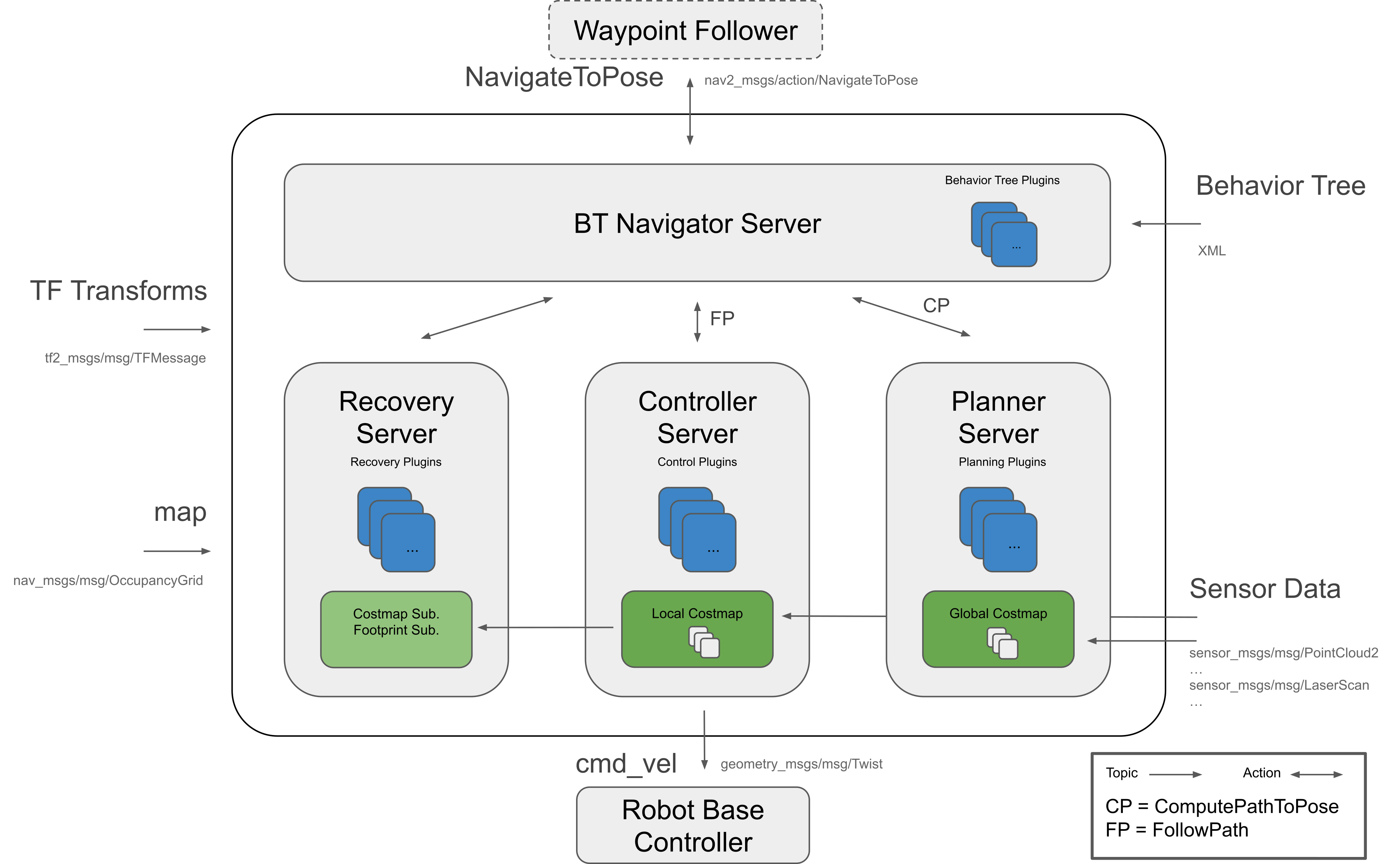
As described above, the following topics and message types being published to Nav2 in this scenario are:
ROS2 Topic
ROS2 Message Type
/tf
tf2_msgs/TFMessage
/odom
nav_msgs/Odometry
/map
nav_msgs/OccupancyGrid
/point_cloud
sensor_msgs/PointCloud
/scan
sensor_msgs/LaserScan (published by an external pointcloud_to_laserscan node)
7.2.8.3.1. Occupancy Map
In this scenario, an occupancy map is required. For this sample, we are generating an occupancy map of the warehouse environment using the Occupancy Map Generator extension within Omniverse Isaac Sim.
Go to Isaac Examples -> ROS -> Navigation to load the warehouse scenario.
At the upper left corner of the viewport, click on Camera. Select Top from the dropdown menu.
Go to Isaac Utils -> Occupancy Map.
In the Occupancy Map extension, ensure the Origin is set to
X: 0.0, Y: 0.0, Z: 0.0. For the lower bound, setZ: 0.1. For the Upper Bound, setZ: 0.62. Keep in mind, the upper bound Z distance has been set to 0.62 meters to match the vertical distance of the lidar onboard Carter with respect to the ground.Select the warehouse_with_forklifts prim in the stage. In the Occupancy Map extension, click on
BOUND SELECTION. The bounds of the occupancy map should be updated to incorporate the selected warehouse_with_forklifts prim. The map parameters should now look similar to the following:Remove the Nova_Carter_ROS prim from the stage.
Once the setup is complete, click on
CALCULATEfollowed byVISUALIZE IMAGE. A Visualization popup will appear.For Rotate Image, select 180 degrees and for Coordinate Type select
ROS Occupancy Map Parameters File (YAML). ClickRE-GENERATE IMAGE. The ROS camera and Isaac Sim camera have different coordinates.Occupancy map parameters formatted to YAML will appear in the field below. Copy the full text.
Create a YAML file for the occupancy map parameters called
carter_warehouse_navigation.yamland place it in the maps directory which is located in the samplecarter_navigationROS2 package (carter_navigation/maps/carter_warehouse_navigation.yaml).Insert the previously copied text in the
carter_warehouse_navigation.yamlfile.Back in the visualization tab in Omniverse Isaac Sim, click
Save Image. Name the image ascarter_warehouse_navigation.pngand choose to save in the same directory as the map parameters file.
An occupancy map is now ready to be used with Nav2!
7.2.8.4. Running Nav2
Go to Isaac Examples -> ROS -> Navigation to load the warehouse scenario.
Click on
Playto begin simulation.In a new terminal, run the ROS2 launch file to begin Nav2.
ros2 launch carter_navigation carter_navigation.launch.py
RViz2 will open and begin loading the occupancy map. If a map does not appear, repeat the previous step.
Since the position of the robot is defined in the parameter file
carter_navigation_params.yaml, the robot should already be properly localized. If required, the2D Pose Estimatebutton can be used to re-set the position of the robot.Click on the
Navigation2 Goalbutton and then click and drag at the desired location point in the map. Nav2 will now generate a trajectory and the robot will start moving towards its destination!
Note
The Carter robot uses the RTX Lidar by default. You can add people assets into the scene and they will be detected by the Lidar when being passed to Nav2.
Note
Some of the ROS2 Image publisher pipelines in the hawk cameras are disabled by default to improve performance. To start publishing images, open the _hawk action graphs found under the robot prim and enable the _camera_render_product nodes. The ROS Camera publisher nodes which are downstream of the render product nodes should be enabled by default and will only start publishing when the render product node is enabled.
7.2.8.5. Sending Goals Programmatically
The isaac_ros_navigation_goal ROS2 package can be used to set goal poses for the robot using a python node. It is able to randomly generate and send goal poses to Nav2. It is also able to send user-defined goal poses if needed.
Make any changes to the parameters defined in the launch file found under
isaac_ros_navigation_goal/launchas required. Make sure to re-build and source the package/workspace after modifying its contents.The parameters are described below:
goal_generator_type: Type of the goal generator. Use
RandomGoalGeneratorto randomly generate goals or useGoalReaderfor sending user-defined goals in a specific order.map_yaml_path: The path to the occupancy map parameters yaml file. Example file is present at
isaac_ros_navigation_goal/assets/carter_warehouse_navigation.yaml. The map image is being used to identify the obstacles in the vicinity of a generated pose. Required if goal generator type is set asRandomGoalGenerator.iteration_count: Number of times goal is to be set.
action_server_name: Name of the action server.
obstacle_search_distance_in_meters: Distance in meters in which there should not be any obstacle of a generated pose.
goal_text_file_path: The path to the text file which contains user-defined static goals. Each line in the file has a single goal pose in the following format:
pose.x pose.y orientation.x orientation.y orientation.z orientation.w. Sample file is present at:isaac_ros_navigation_goal/assets/goals.txt. Required if goal generator type is set asGoalReader.initial_pose: If initial_pose is set, it will be published to /initialpose topic and goal poses will be sent to action server after that. Format is
[pose.x, pose.y, pose.z, orientation.x, orientation.y, orientation.z, orientation.w].
Go to Isaac Examples -> ROS -> Navigation to load the warehouse scenario.
Click on
Playto begin simulation.In a new terminal, run the ROS2 launch file to begin Nav2.
ros2 launch carter_navigation carter_navigation.launch.py
RViz2 will open and begin loading the occupancy map. If a map does not appear, repeat the previous step.
Run the isaac_ros_navigation_goal launch file, to start sending goals automatically:
ros2 launch isaac_ros_navigation_goal isaac_ros_navigation_goal.launch.py
Note
The package will stop processing (setting goals) once any of the below conditions are met:
Number of goals published till now >= iteration_count.
If
GoalReaderis being used then if all the goals from file are published, or if condition (1) is true.A goal is rejected by the action server.
In case of
RandomGoalGenerator, if a goal was not generated even after running the maximum number of iterations, which is rare but could happen in very dense maps.
To learn more about programmatically sending navigation goals to multiple robots simultaneously see Sending Goals Programmatically for Multiple Robots.
7.2.8.6. Summary
In this tutorial, we covered
Occupancy map
Running Isaac Sim with Nav2.
Running the Isaac ROS2 Navigation Goal package to send nav goals programmatically.
7.2.8.6.1. Next Steps
Continue on to the next tutorial in our ROS2 Tutorials series, Multiple Robot ROS2 Navigation to move multiple navigating robots with ROS2.
7.2.8.6.2. Further Learning
To learn more about Nav2, refer to the project website: https://navigation.ros.org/index.html
More about Occupancy Map Generator.
Explore the inner workings of RTX Lidar sensors by learning How They work, the RTX Lidar Nodes that use them, and how to get RTX Lidar Synthetic Data.