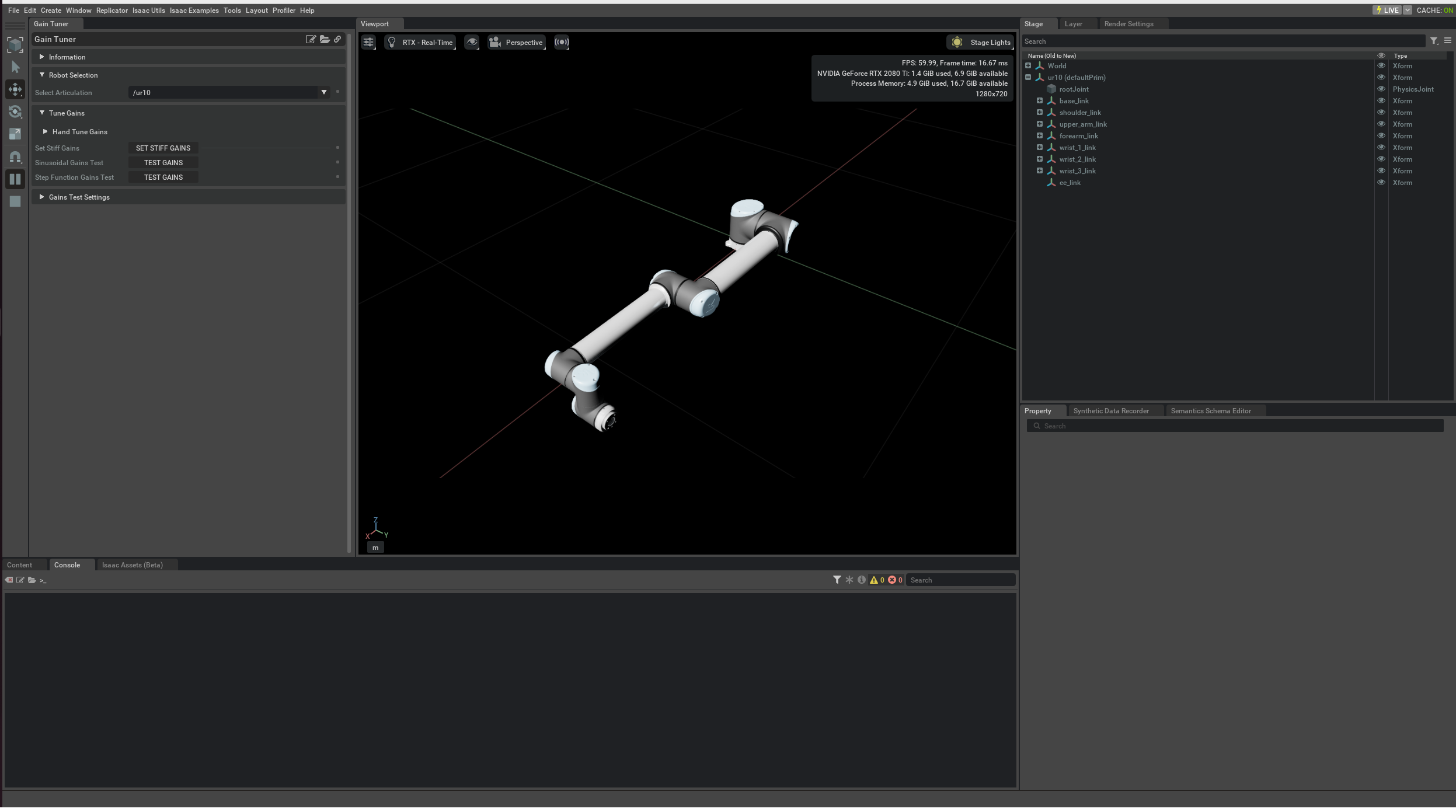Gain Tuner
About
The Gain Tuner Extension is used to tune the stiffness and damping gains of a selected Articulation. This extension is useful when importing any new robot or when needing to fine tune the gains of an existing robot.
Note
The simulator must have been active for at least one step in order to inspect the selected articulation. Toggle the PLAY button, if in doubt.
This extension is enabled by default. If it is ever disabled, it can be re-enabled from the Extension Manager by searching for omni.isaac.gain_tuner.
To access this Extension, go to the top menu bar and click Isaac Utils > Workflows > Gain Tuner.
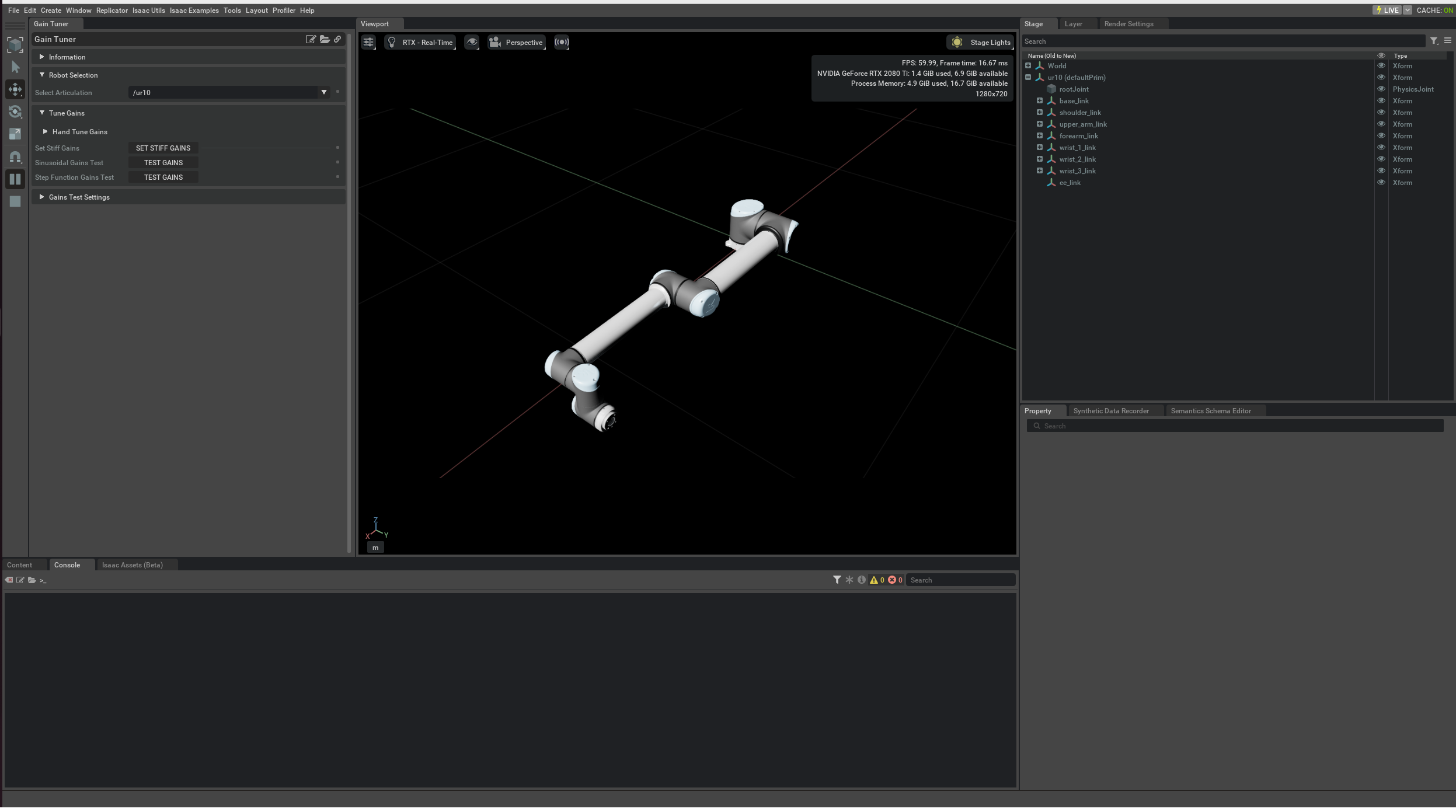
User Interface
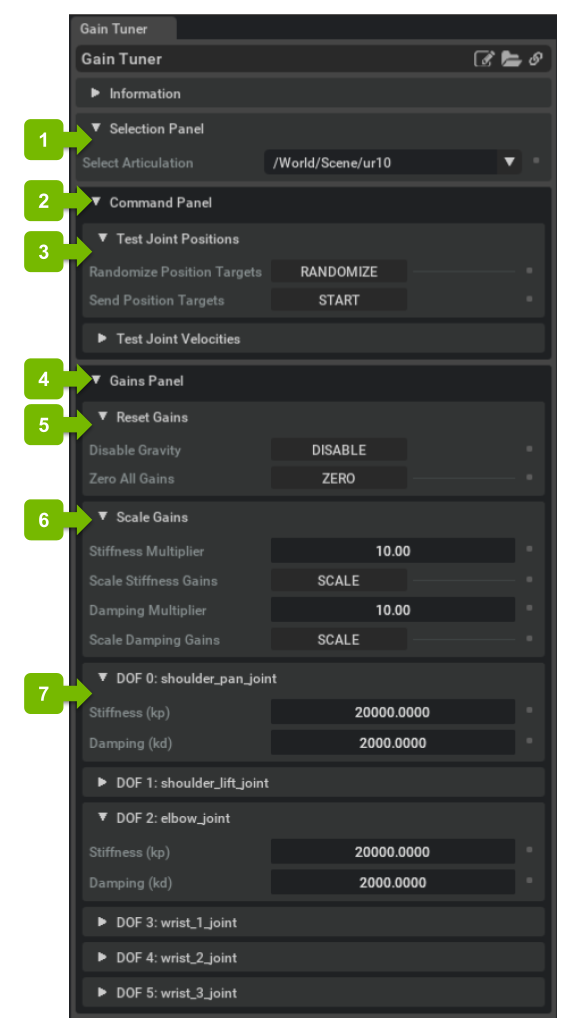
Ref # |
Item |
Description |
|---|---|---|
1 |
Selection Panel |
This panel holds utility functions for selecting the Articulation.
|
— |
|
Dropdown Menu to select an Articulation Root. Simulation must be running to select.
|
2 |
Command Panel |
This panel has utility functions for testing the gains being set for the Articulation.
|
3 |
Test Joint Positions |
Panel to test gain values by sending random joint positions to the Articulation.
|
— |
|
Button to randomize test joint positions to send to the Articulation.
|
— |
|
Button to Start / Stop sending test joint positions to the Articulation.
|
— |
Test Joint Velocities |
Panel to test gain values by sending random joint velocities to the Articulation.
|
— |
|
Button to randomize test joint velocities to send to the Articulation.
|
— |
|
Button to Start / Stop sending test joint velocities to the Articulation.
|
4 |
Gains Panel |
This panel contains utility functions for modifying the gains of the Articulation.
|
5 |
Reset Gains |
Panel to reset and zero out all Gains.
|
— |
|
Button to Disable / Re-enable gravity acting on the Articulation. Disable when tuning; Re-enable afterwards.
|
— |
|
Utility function to set all Stiffness Gains to 0.001 and Damping Gains to 0.0001
|
6 |
Scale Gains |
Panel with utility functions to quickly scale gains by a user-defined multiplier.
|
7 |
Per DOF Gains Panel |
Panels for each DOF with editable inputs for stiffness and damping gains.
|
Tutorials & Examples
Examples
Gain Tuner: Isaac Utils > Workflows > Gain Tuner
Gain Tuner Example
To run this Utility:
Open the Gain Tuner Extension by going to the top menu bar and clicking Isaac Utils > Gain Tuner.
Open the Bin Filling Example by going to the top menu bar and clicking Isaac Examples > Manipulation > Bin Filling.
Press the LOAD and PLAY button to begin simulating.
Select /World/Scene/ur10 from the Articulation dropdown to populate the Extension’s interface.