Connect an Enterprise Nucleus Server to Omniverse Cloud PaaS#
Overview#
Connecting an Enterprise Nucleus Server to Omniverse Cloud PaaS can be performed in one of two ways as explained below:
Azure Private Link Service - This is ideal for and only should be used when your Enterprise Nucleus Server is hosted within Microsoft Azure.
Nucleus Bridge - This is used when your Enterprise Nucleus Server is hosted on-prem, hosted on a non-Microsoft Azure Cloud Service Provider (CSP), or if you choose not to use the Azure Private Link Service.
Note
Before connecting an Enterprise Nucleus Server to Omniverse Cloud PaaS, it must be configured with an SSL/TLS certificate utilizing the full certificate chain. For additional information, refer to the Nucleus SSL/TLS Configuration documentation.
Azure Private Link Service#
If the Nucleus server is deployed as a virtual machine in Azure, a Private Link Service can be created to ensure connectivity from the Omniverse App running in Omniverse Cloud PaaS. This is accomplished by creating a Private Link Service and providing NVIDIA two pieces of information which include:
Nucleus Hostname and DNS name.
Private Link Service Subscription ID.
Additional documentation for setting up the Private Link Service is here.
Creating a Private Link Service in front of the Nucleus VM#
The Private Link Service requires a Load Balancer for a target. The Load Balancer sits in front of the Enterprise Nucleus Server VM. The Load Balancer has its own subnet and IP Address:
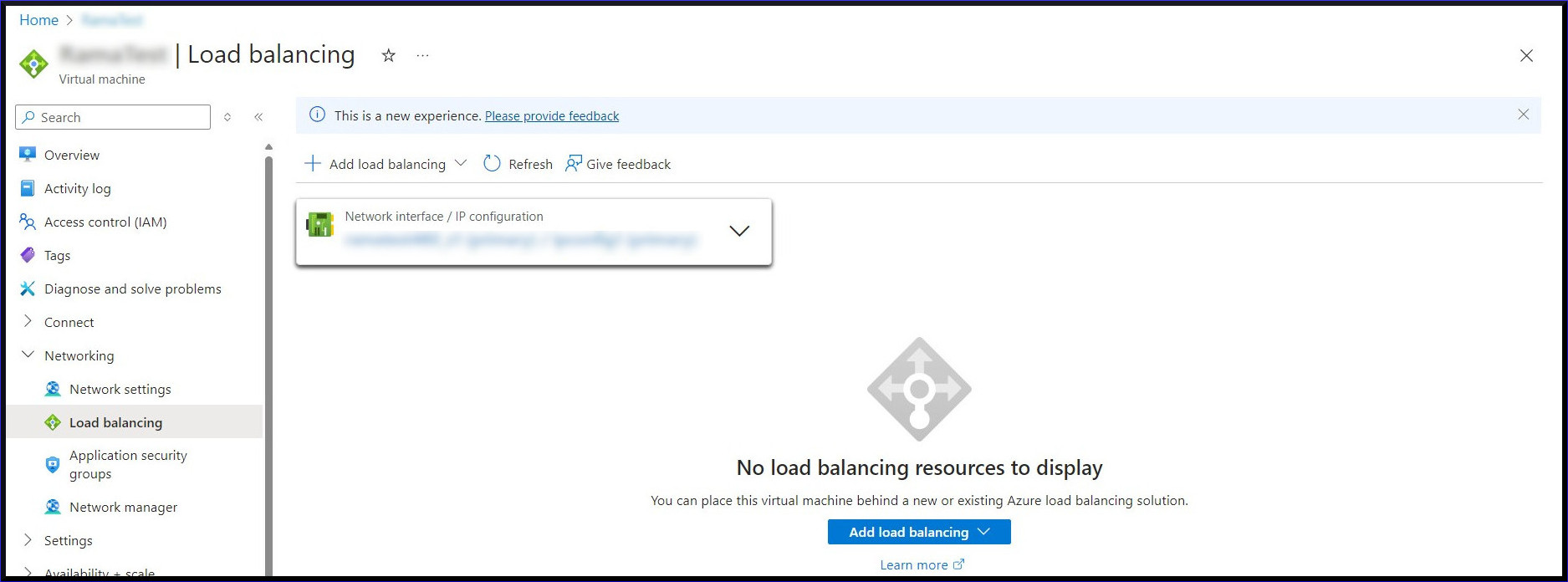
Click Add load balancing, Create new, followed by Load Balancer on the Nucleus VM:
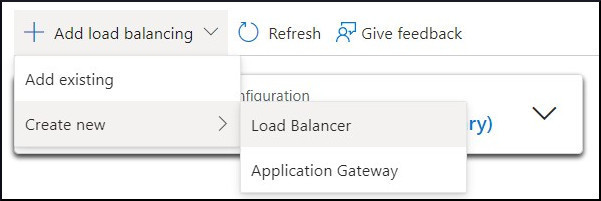
Click Internal for Load Balancer type and enter 443 for the Port and Backend port:
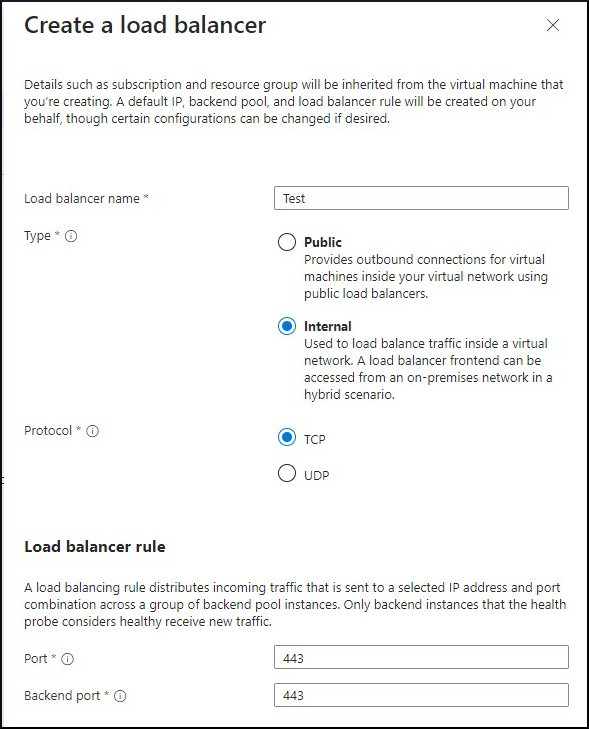
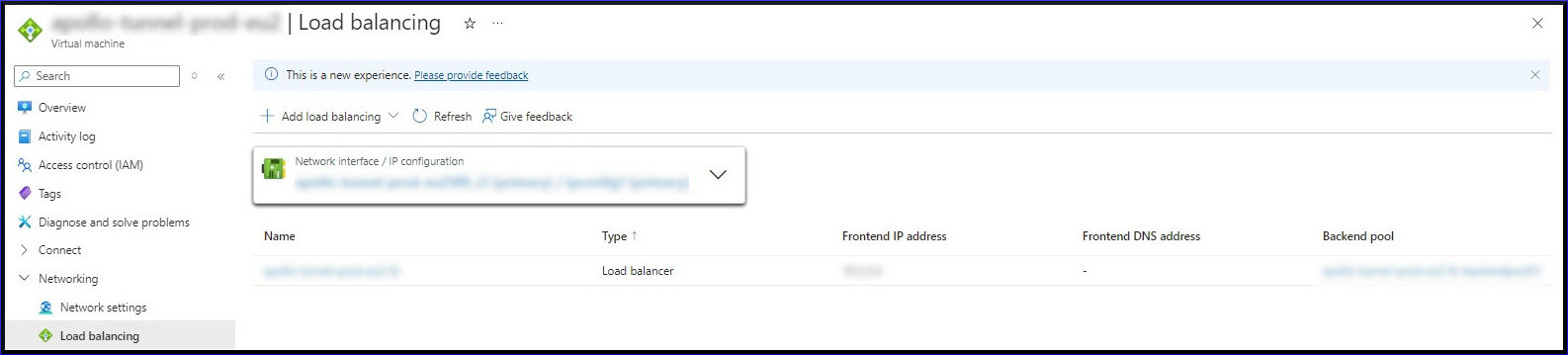
After creating the Load Balancer, ensure the LB (Load Balancer) rules are set to High Availability Ports because this is required to support additional ports for Nucleus connectivity:
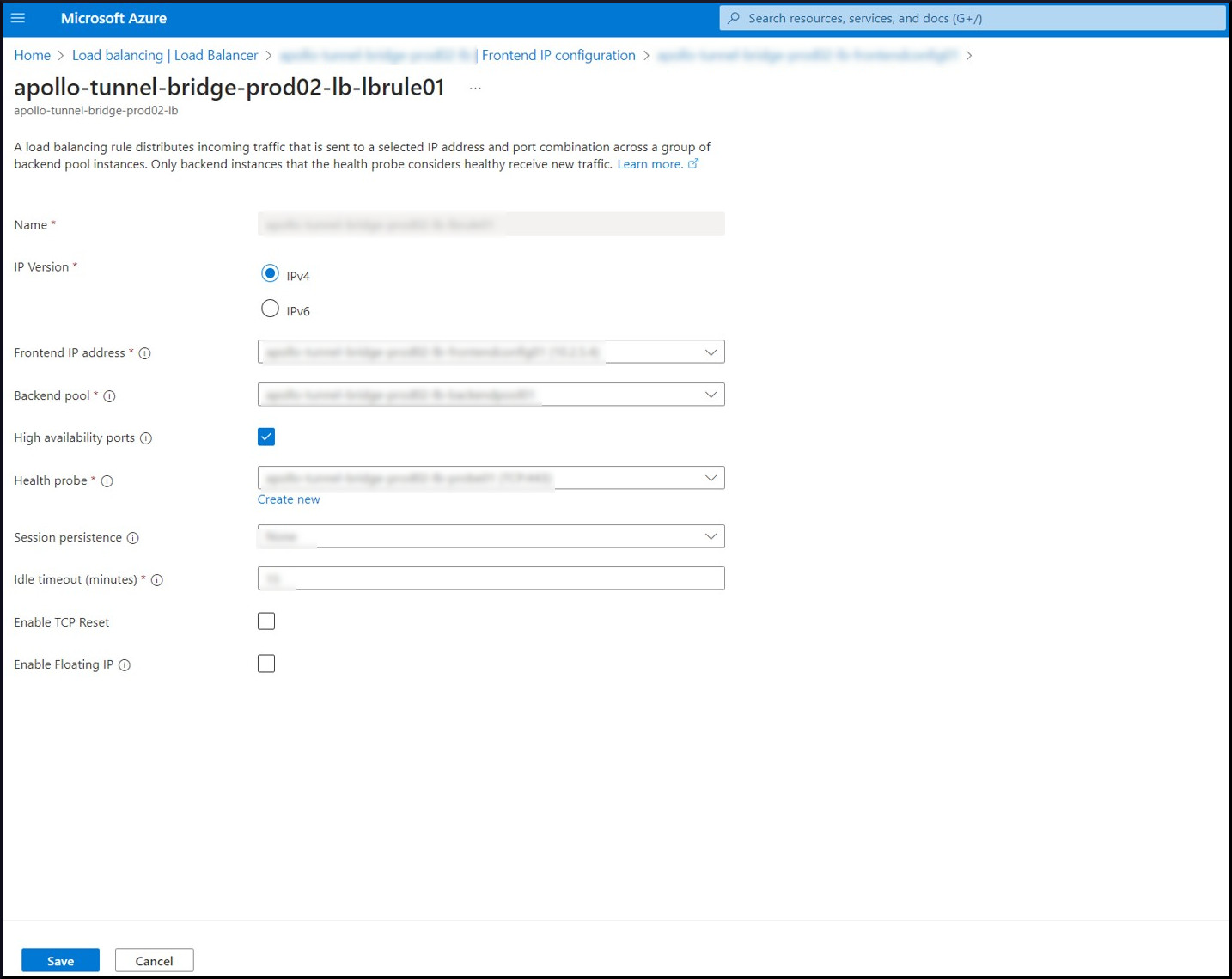
The final configuration will look similar to the image below:
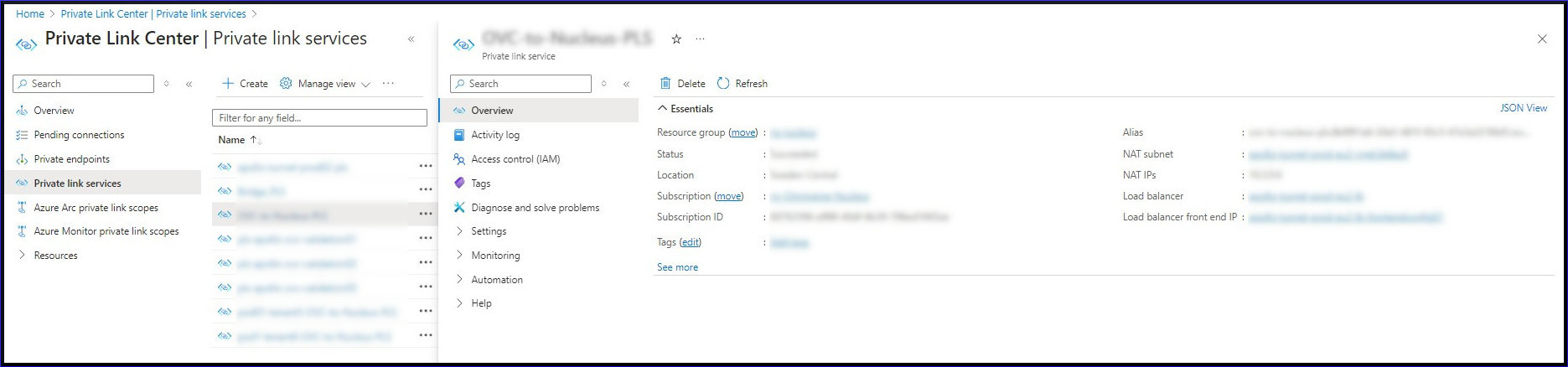
Obtain the Subscription ID#
The Subscription ID needs to be sent to NVIDIA. To access it, navigate to the PLS (Private Link Service):
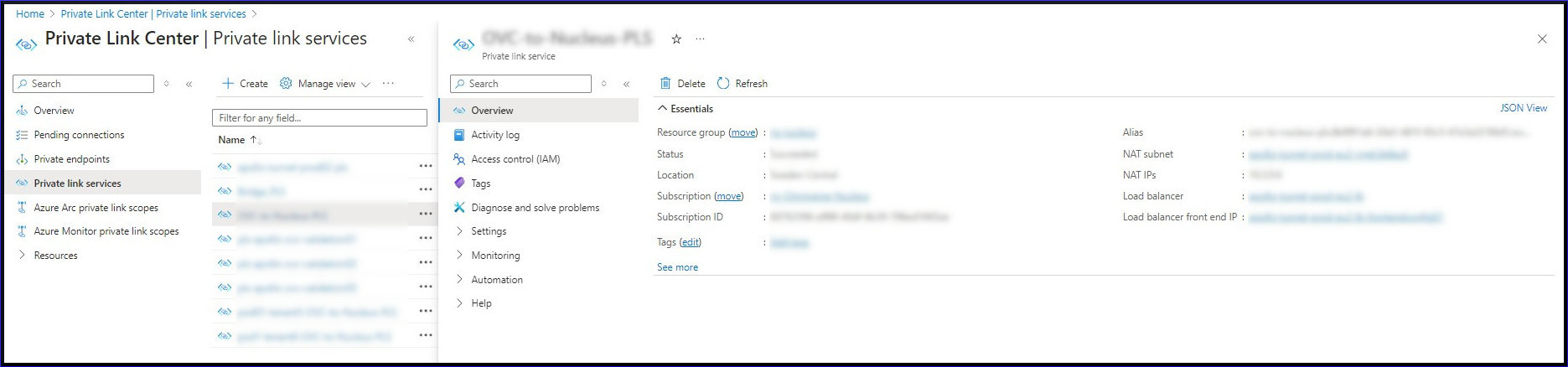
Click JSON View and then copy your Subscription ID found in line 3 in the image below:
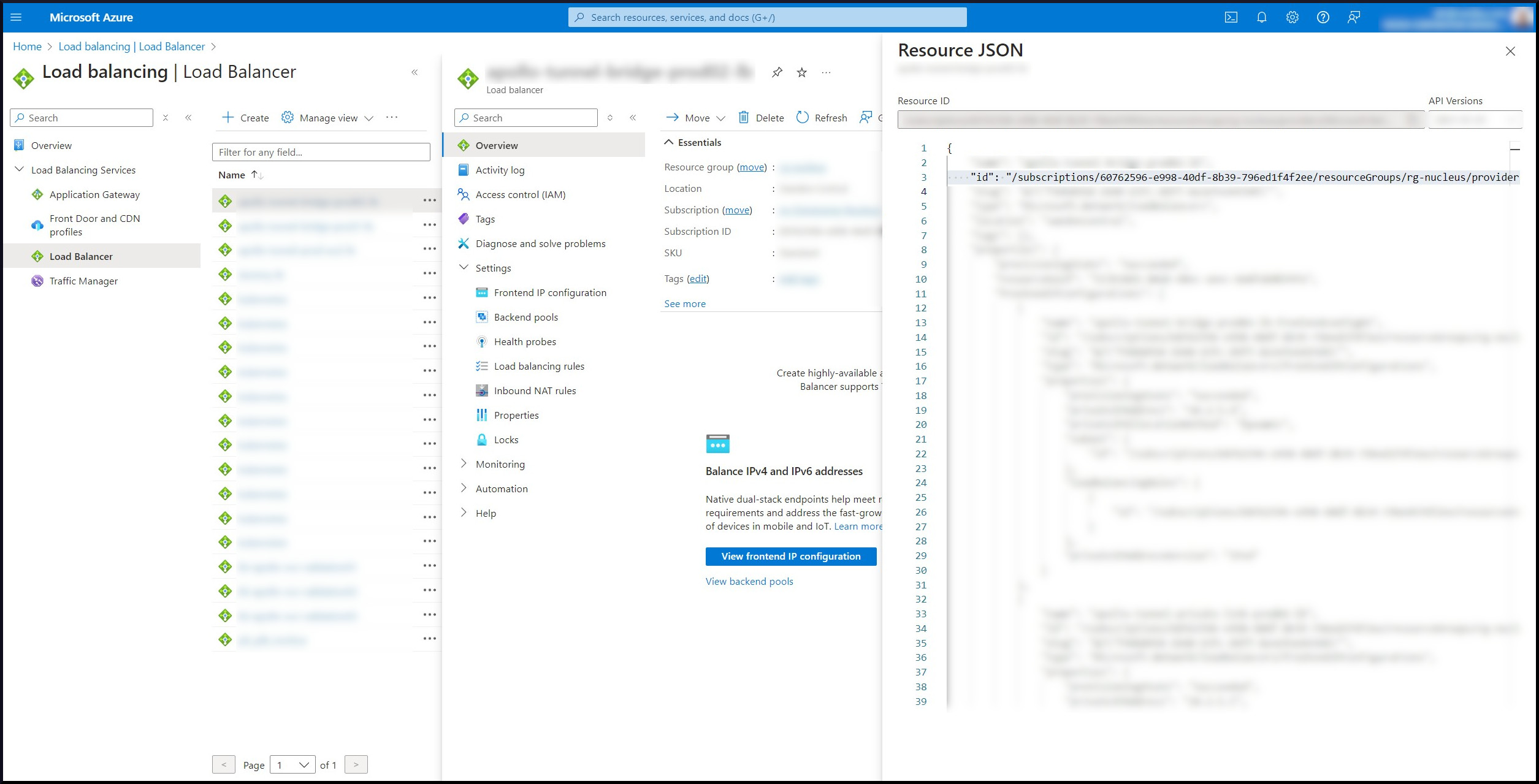
Nucleus Bridge#
Comprehensive documentation for configuring a Nucleus bridge is here.