Sun Study
The Omniverse USD Presenter Sun Study tools allow users to review a model with accurate sunlight.
Walkthrough (Video)
Sun Study Timeline
Invoke the Sun Study timeline from the Window menu. It appears on the bottom of the viewport:
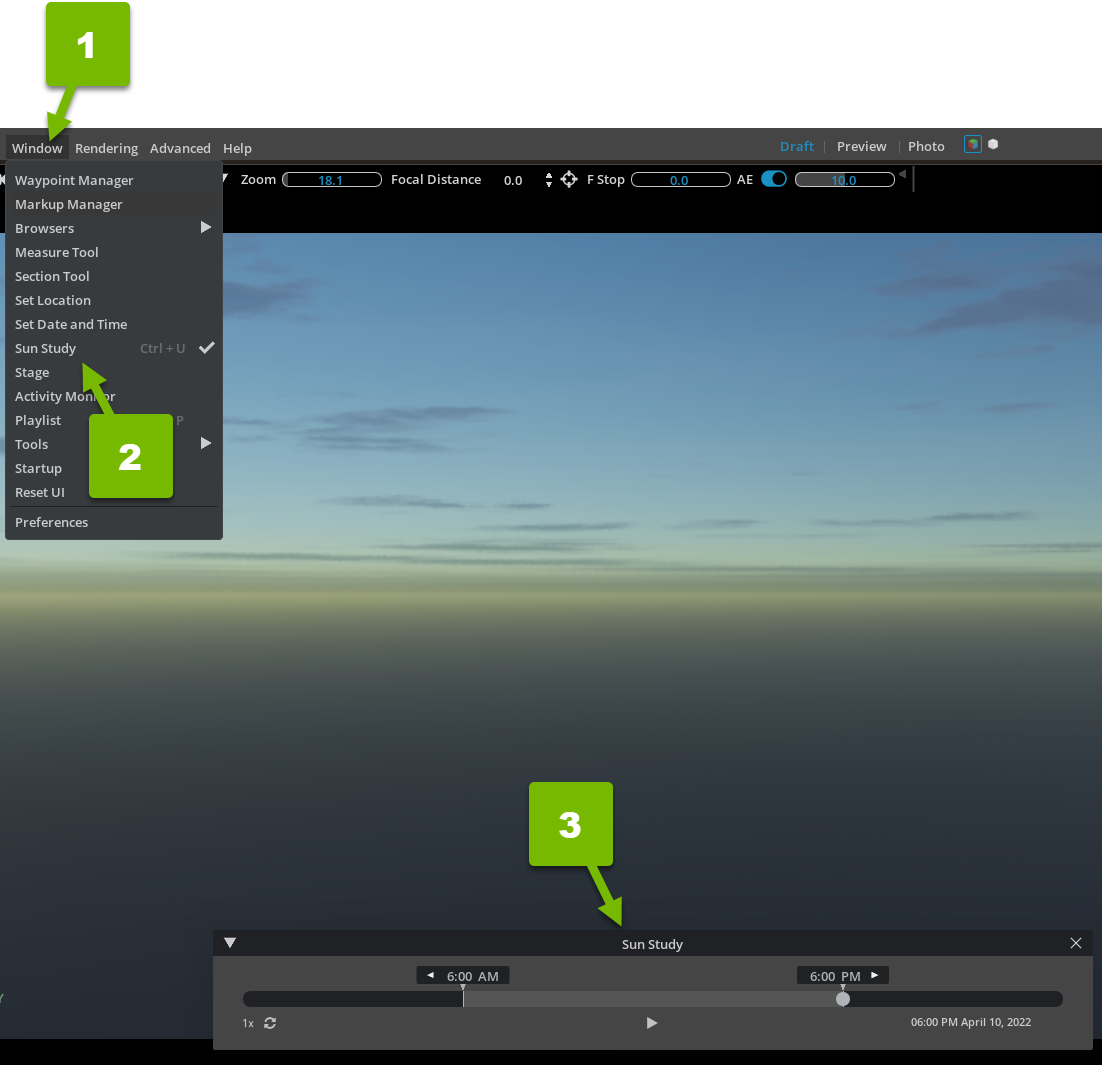
Here, you can scrub or play through a given day/night cycle.
Note
In order to use Sun Study, one of the dynamic skies must be set in your scene. To set a dynamic sky, navigate to Dynamic Skies from the Environment Browser panel.
Location
In order to accurately represent the Sun, Omniverse USD Presenter needs the latitude and longitude of the location you wish to represent. To access the Sun Study Location panel, navigate to Window > Set Location:
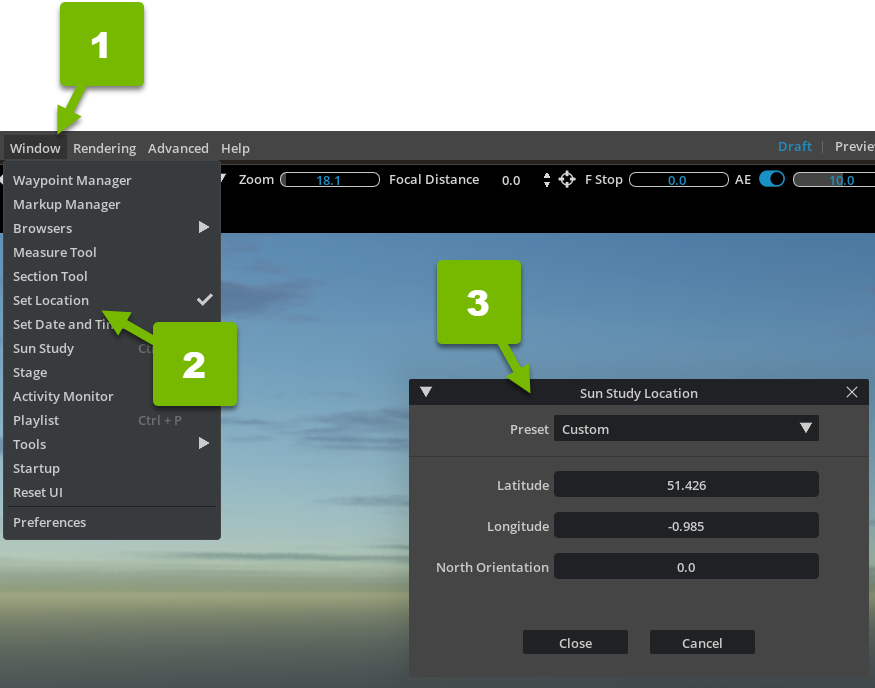
Option |
Description |
|---|---|
Preset |
Shows a list of pre-defined locations |
Latitude |
Sets the latitudinal position in degrees, minutes, seconds |
Longitude |
Sets the longitudinal position in degrees, minutes, seconds |
North Orientation |
Sets the North offset rotation |
Close |
Confirms and sets the location settings |
Cancel |
Discards the location settings and exits the window |
Note
Many tools give GPS coordinate data. This is not the same as latitude and longitude. GPS coordinates include a North/South by East/West designation. To convert to latitude and longitude, invert West or South designations with a negative value. For example convert 22 degrees South (22.00’000 South) to –22.00.000 and 35 degrees West (35.00’000 West) to –35.00.000. Ignore East and North designations, because they’re both positive and do not require any alterations to work.
Date and Time
You can set the date and time for the Sun Study for accurate lighting results. To access the Sun Study Date & Time panel, click the date and time indicator in the Sun Study panel:
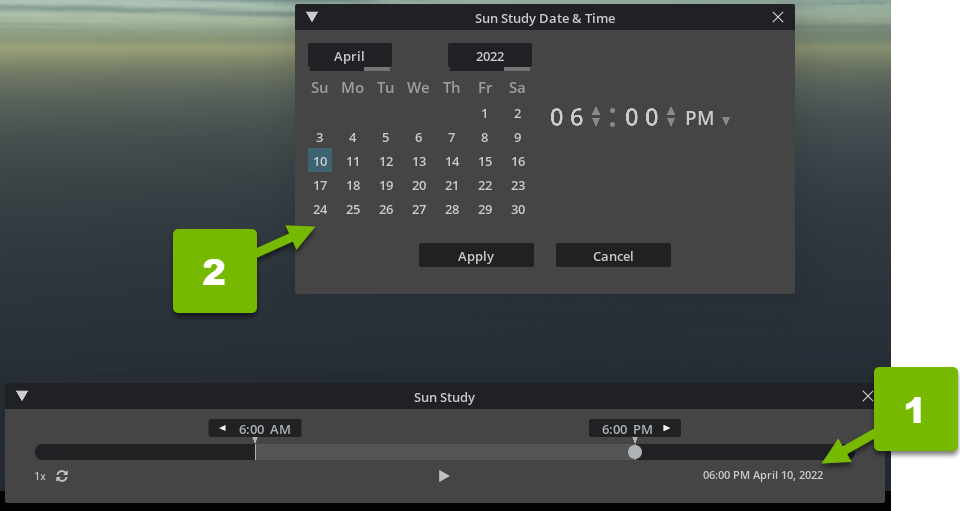
Option |
Description |
|---|---|
Month Select |
Sets Sun position for the month selected |
Year Select |
Sets Sun position for the year selected |
Calendar Day Select |
Sets Sun position for the day selected |
Time selected |
Sets Sun position for the time selected |
Apply |
Confirms and sets the date and time settings |
Cancel |
Discards the date and time settings and exits the window |