User Manual
Supported CAD file formats
The following file formats are supported by CAD Converter:
CATIA V5 Files (*.CATPart, *.CATProduct, *.AllCATPart, *.CGR)
CATIA V6 Files (*.3DXML)
IFC Files (*.IFC, *.IFCZIP)
NX - Unigraphics Files (*.PRT)
Parasolid Files (*.XMT, *.X_T, *.X_B, *.XMT_TXT)
SolidWorks Files (*.SLDPRT, *.SLDASM)
STL Files (*.STL)
Autodesk Inventor Files (*.IPT, *.IAM)
AutoCAD 3D Files (*.DWG, *.DXF)
Creo - Pro/E Files (*.ASM, *.PRT)
Revit Files (*.RVT, *.RFA)
Solid Edge Files (*.ASM, *.PAR, *.PWD, *.PSM)
Step/Iges (*.STEP, *.IGES)
JT Files (*.JT)
DGN (*.DGN)
Note
The file formats *.fbx, *.obj, *.gltf, *.glb, *.lxo, *.md5, *.e57 and *.pts are supported by Asset Converter and also available by default.
Note
If expert tools such as PTC Creo, Autodesk Revit or Autodesk Alias are installed, we recommend using the corresponding connectors. These provide more extensive options for conversion.
Note
CAD Assemblies may not work when converting files from Nucleus. When converting assemblies with external references we recommend either working with local files or using Omniverse Drive.
Usage
There are two different entry points to import CAD files using the CAD Converter.
File -> Import
To import a CAD file into Omniverse, choose Import in the File menu. Use this method to import CAD Data into your scene - either by reference or directly into your stage.
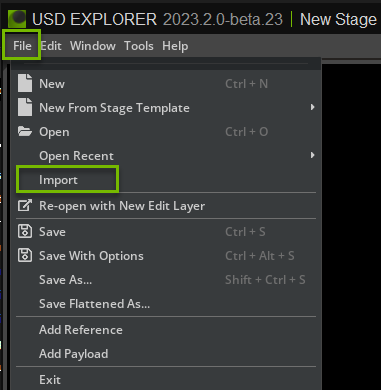
Content Browser -> Convert To USD
To convert a CAD file to USD, select the file in the Content Browser and choose Convert to USD in the context menu with right mouse button.

Converter Options
The available options for CAD Converter vary per file format and the underlying converter.
All CAD Converters support Generate Projection UVs and Enable Instancing.

Generate Projection UVs
This option will enable the automatic generation of UVs on your assets. Use this if you intend to use materials that require texture mapping.
Enable Instancing
This option will determine whether or not instancing will be used in the USD.
Tessellation Level
Tessellation level may be set when converting BREPs to geometry.
The available presets are:
ExtraLow : ChordHeightRatio=50, AngleToleranceDeg=40,
Low : ChordHeightRatio=600, AngleToleranceDeg=40,
Medium : ChordHeightRatio=2000, AngleToleranceDeg=40,
High : ChordHeightRatio=5000, AngleToleranceDeg=30,
ExtraHigh : ChordHeightRatio=10000, AngleToleranceDeg=20.

Destination Options
The entry points for conversion expose different destination options.
File -> Import
File -> Import is recommended for importing data into your stage. You may Import to Stage, or Import as Reference in this context.
Import to Stage

Use this option to import directly into your stage.
Note
Not all converters support Import To Stage. In this case, only the Path field will be visible and Import as Reference behavior will be used.
Warning
Import to Stage is not recommended while in a Live session is active.
Import as Reference

Using Import as Reference, the output USD file will be written to the chosen Destination Path.
Set the Destination Path to determine where the converted files will be written. If left blank, files will be written in the same folder as the source files.
Convert to USD Destination Options
Convert To USD is recommended to convert files to external USD files only. You may choose to Reference in Current Stage or not.

Set the Destination Path to determine where the converted files will be written. If left blank, files will be written in the same folder as the source files.
Enable Reference in Current Stage to automatically add references after conversion.