Windows Configuration#
Running the Solution on One Computer#
Running USD Composer and the web page on a single computer can cause undesirable performance. The perceived frame rate in the web page may feel low and the clients may appear to lock up intermittently. To optimize the performance on Windows, it is recommended to turn off Hardware-accelerated GPU scheduling in System > Display > Graphics > Default Graphics Settings.
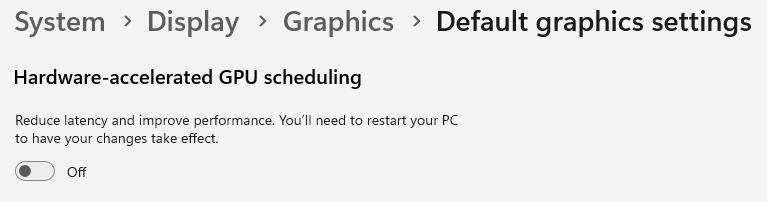
This turns off throttling in the clients when they are not in focus and therefore makes the interactive experience feel smoother.
Running the Solution on Two Computers#
For optimal performance, it is recommended to run the Kit Application on one computer and the web client on another.
The following is a brute force approach to enable the solution running on two computers:
Windows Network
Set network to Private network.
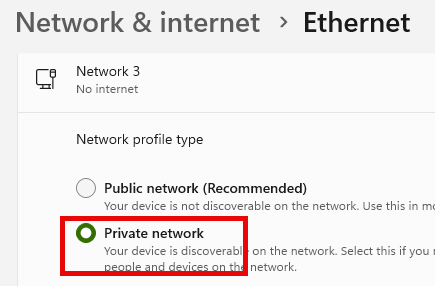
Turn off the private network firewall.
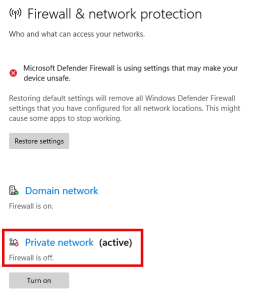
IP address
On the computer that streams USD Composer, open up a command prompt.
Execute ipconfig /all
Find the IPv4 Address - it should start with 192.
Web page setup
On the computer receiving the USD Composer stream, open [kit-streaming-sample]stream.config.json in a text editor.
Change the server from 127.0.0.1 to the IPv4 Address found above.
"local": {
"$comment": "Required props if source is set to 'local'.",
"server": "127.0.0.1"
}
You should now be able to run USD Composer on one computer and the web page on the other.
➤ Next Steps: Viewport Only Streaming