Clash Detection Viewport
The Clash Detection Viewport extension (included in the Clash Detection Bundle extension) displays clashing and non-clashing polygons.
When a clash is double-clicked in the Clash Detection Results list, the main viewport will center on the clash area.
Clash Meshes Appearance
After double-clicking on a clash, the two meshes will change their appearance in the main viewport:
Each mesh will have a different color.
Single polygons composing the mesh will be made visible.
Clashing polygons will be shown with an overlapping black wireframe and a light-independent look.
Clash intersection profile will be shown in purple.
The two clashing meshes will display in isolation from the rest of the stage also in the Clash Detection Viewport (if enabled).
Non-clashing polygons of two objects will be shown with a transparent material (to avoid them occluding the actual area of the clash).
The clashing-polygons will be shown with a non-transparent diffuse material.
The purple intersection profile is shown here too.
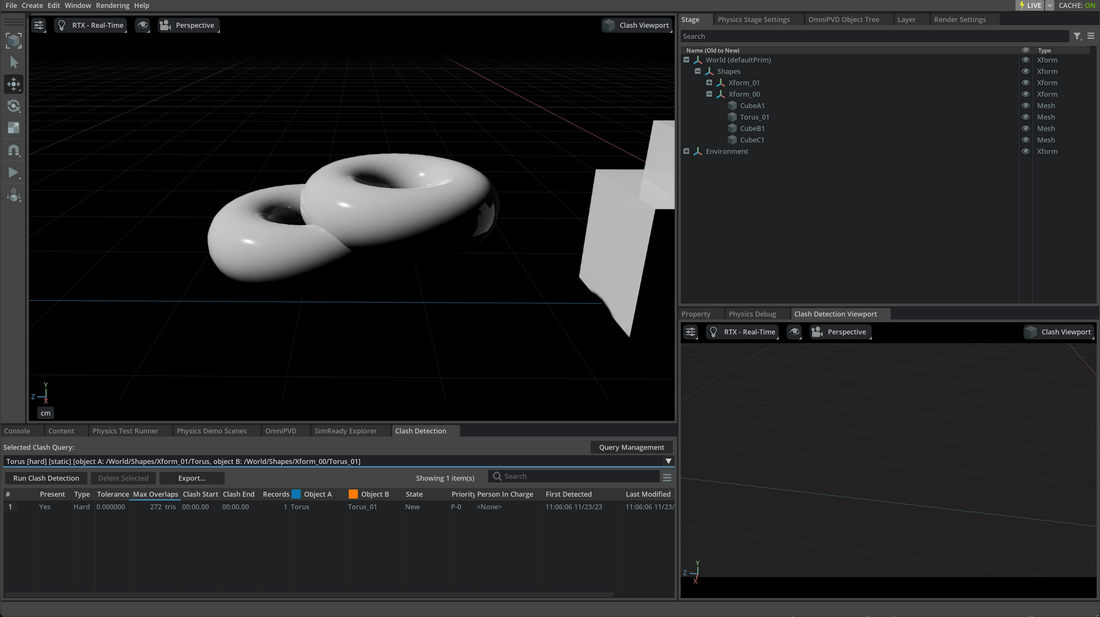
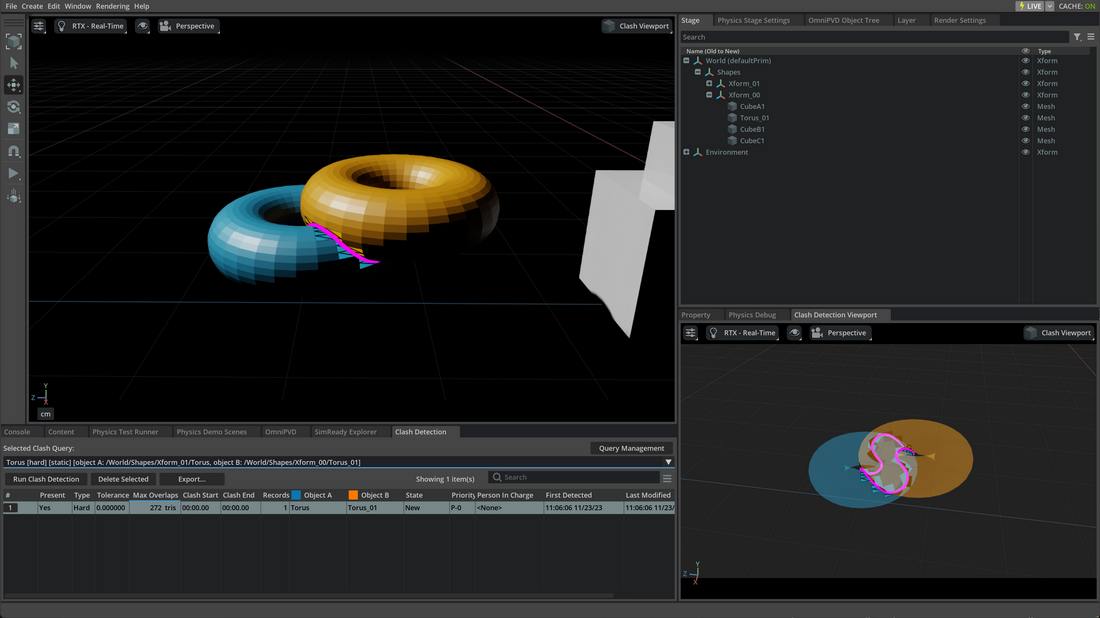
Moving Clash Meshes
It’s useful to move clash meshes in the stage to clearly see the issue in a crowded area. Some rules to keep in mind when moving clash meshes:
Translating Clash Meshes in either viewport will reflect in the other viewport.
When Clash Meshes are shown, the original source meshes are hidden.
Translating Clash Meshes doesn’t affect the original source mesh that has been marked as clashing.
Deselecting a clash from the Clash Detection list of clashes will un-hide the original source meshes.
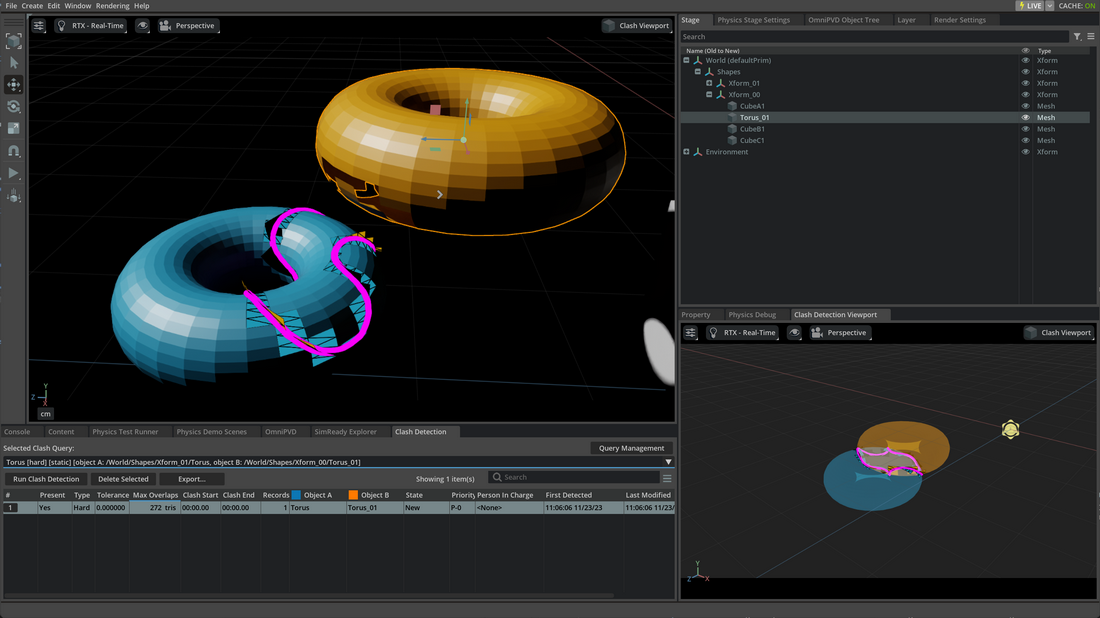
Select and Move Source Meshes
To move the original source mesh it must be selected, either through the Stage window or by right-clicking on the clash and:
Select ‘Object A`
Select ‘Object B`
Select ‘Object A’ and ‘B`
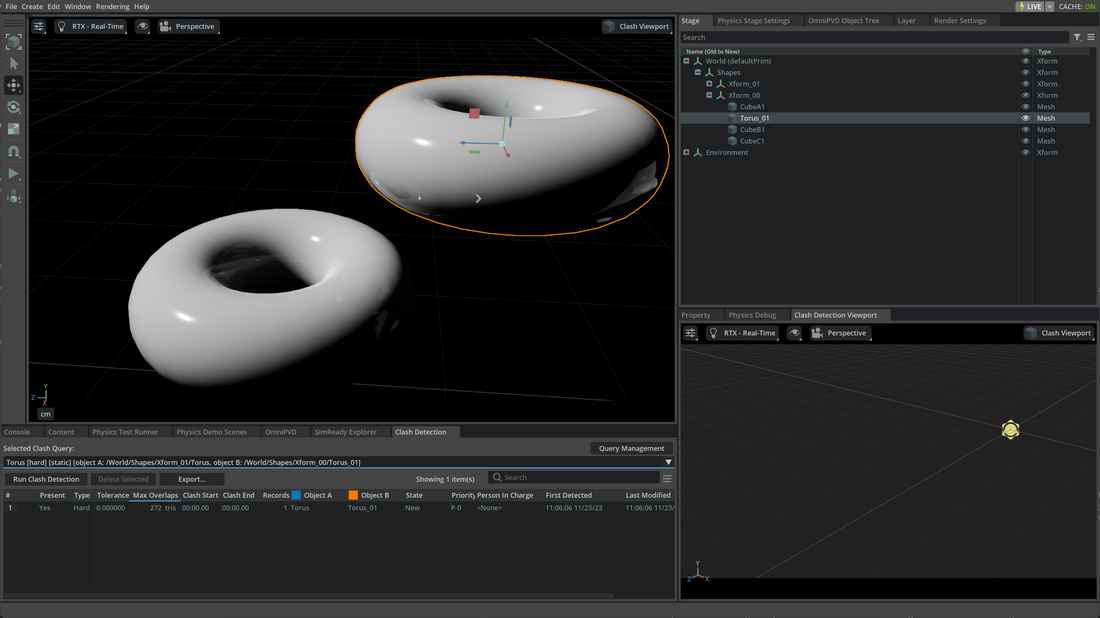
When the source ‘Object A’ or ‘B’ are selected, they will become visible again, allowing their manipulation.
To update clash detection results, the process must be run again.
➤ Next Steps: Clash Detection Core