Installation Guide
Workstation has been Deprecated
The installation guide below is for users of Omniverse 2019.3 and earlier. Please see the Launcher Documentation for instructions on getting started with Omniverse Launcher which now allows a more streamlined process.
Workstation Installer
Deprecated 2019.3
The Omniverse Workstation installer provides the essential backbone and interface tools for working with the Omniverse. It also provides Plugins most users will want access with for generalized use.
NVIDIA Omniverse™ Nucleus and Services: Server Installation and Connectivity
NVIDIA Omniverse™ Kit: USD Model Interface
NVIDIA Omniverse™ Web: Web portal for the Omniverse
NVIDIA Omniverse™ Drive: Omniverse Hard Drive Mapping Utility
NVIDIA Omniverse™ Maya Connector: Provides a direct connection to the Omniverse through Autodesk Maya
NVIDIA Omniverse™ 3ds Max Connector: Provides a direct connection to the Omniverse through Autodesk 3DS Max
Note
By default, Omniverse Workstation includes Nucleus and will update Nucleus to the version most recently installed. If installing an older Workstation version, nucleus will be overwritten with the older version of the workstation installer. If you would like to keep the existing Nucleus version while installing an older version of Kit, be sure to use the Advanced Install Options in the installer and un-check Nucleus.
Installing Omniverse (Video)
Installing Omniverse is an easy process however there are some aspects of the installer you should consider before installing. This guide is intended to help make the best installation choice for your needs.
Warning
To install Omniverse properly, you must be an administrator on the installation PC. If you do not have an administration account on your PC please contact your systems administrator.
Basic Install Options
When you launch the Installer you will be presented with the Installer Options Window.
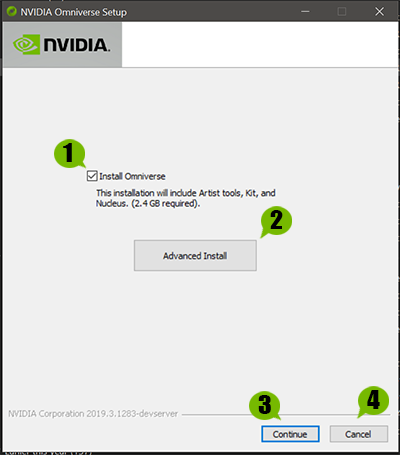
Install Omniverse: Offers a “one click” solution for installation. If selected, all of Omniverse and its components and plug-ins will be installed using default values.
Advanced Install: Opens the Advanced Install Dialogue and allows you to specify precisely what components and plug-ins are installed.
Continue: Proceeds with the installation based on selections.
Cancel: Exits the Installation Process without Installing.
Advanced Install Options
Selecting “Advanced Install” in the preceding installer dialogue grants access to additional options.
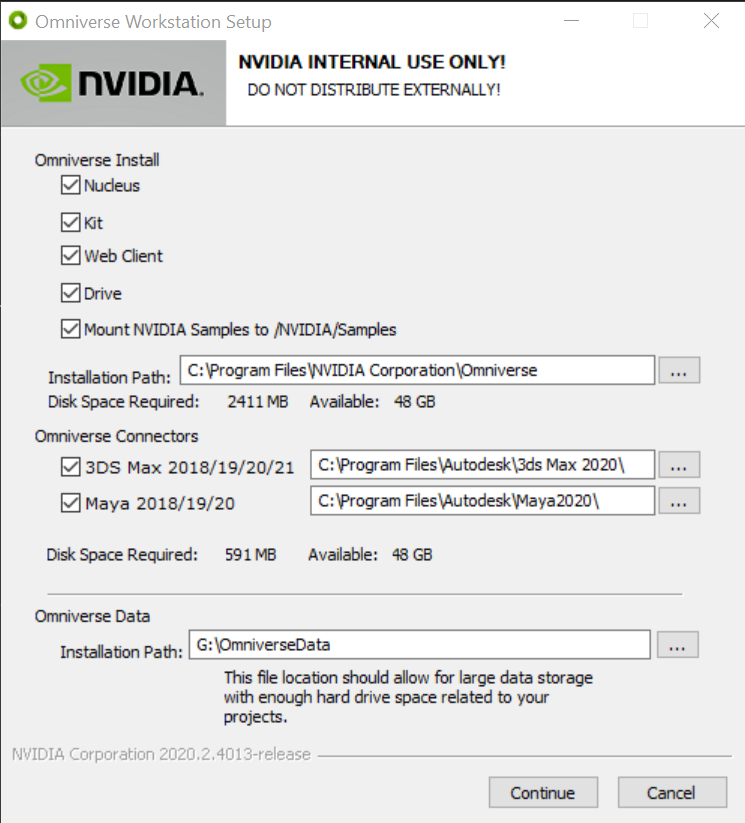
Component Options
Here users can choose to install each component individually.
Nucleus: Installs Nucleus Cloud and its required services.
Kit: Installs the Omniverse Kit simulation environment.
Web Client: Installs web access features.
Drive: Installs Omniverse drive for for file management of Nucleus files.
Mount Samples: Mounts sample content for use in content creation, learning and review.
Installation Path: This is where the Omniverse application will install to.
DCC Plugins: Options to install and select supported DCC plugin installation. Paths should automatically be propagated if host dcc applications are installed, however paths can be manually chosen.
Omniverse Data: This is where Omniverse Nucleus data is stored. For best results choose a drive with sufficient capacity to hold all Omniverse projects.
Post Installation Walk-Through (Video)
This video walks you though the major components installed with the Omniverse Workstation Installer. If you want to get your bearings on some of the critical aspects of the Omniverse, this video should get you started.
Post Install
Omniverse Workstation includes a variety of important tools that all work in conjunction to accommodate a wide variety of workflows. Because of this, the video listed above is highly recommended if it is your first time working in the Omniverse as it walks you through the components listed below.
Installed with Omniverse Workstation
Omniverse Nucleus: Partial Stack Server and Background Services
Omniverse Kit: USD Viewing, Management and Manipulation
Omniverse Drive: Connect tool, Mounts Nucleus Server as a Mounted Drive on your PC
Omniverse Web: Web Based Nucleus File/Authentication Service
Omniverse Maya Plugin: Connect Tool, Connects Autodesk Maya to the Omniverse
Omniverse 3DS Max Plugin: Connect Tool, Connects Autodesk 3DS Max to the Omniverse