Overview#
omni.kit.converter.jt_core uses the Siemens JT Open Toolkit (JTTK) SDK to convert JT data formats to USD. This is a core extension without a GUI that provides the fundamental JT conversion functionality. It can be used directly through its Python API, or accessed through the GUI extension omni.kit.converter.jt which provides a user interface for the conversion process.
Upon loading, it registers with the CAD Converter service (omni.services.convert.cad) if available, allowing other extensions to utilize its conversion capabilities.
CAD CONVERTER CONFIG FILE INPUTS:#
JSON Converter Settings:#
NOTE: Some converter options have been updated with new keys to replace legacy ones (often in Hungarian notation, e.g. bInstancing). Legacy keys are supported for backward compatibility but will be deprecated. This documentation uses the new keys and provides information about legacy keys in the description of each option.
Format: “setting name” : default value
Converter Option: Convert Curves#
Description: If true, convert curve elements into USD Basis Curves; else, ignore these elements. The legacy key for this option is bConvertCurves.
Default Value: false Value Ranges: true, false Data Format: bool
Config File Example:
"convertCurves" : false
Converter Option: Generate UVs#
Description: If true, use Scene Optimizer to generate uvs for any Mesh prims that do not have them.
See Scene Optimizer Service documentation for details.
Default Value: true Value Ranges: true, false Data Format: bool
Config File Example:
"bOptimize" : true
Converter Option: Instancing Style#
Description: Style of instancing to use in USD when handling instanced Parts and Assemblies in the JT file;
eNone = 0, eReference = 1, eInstanceableReference = 2. The legacy key for this option is
bInstancing.
Default Value: 0 Value Ranges: [0, 2]
0: No Instancing
1: Reference (reuses geometry/materials, not instanceable)
2: Instanceable Reference (reuses geometry/materials, instanceable) Data Format: integer (enumeration)
Config File Example:
"instancingStyle" : 0
Converter Option: Material Select#
Description: Sets the material type for target renderer.
Default Value: 1 Value Ranges: [0, 2]
0: No materials
1: USD Preview Surface; default and compatible with Universal renderers
2: OmniPBR + USD Preview Surface; compatible with RTX and Universal renderers Data Format: integer (enumeration)
Config File Example:
"materialType" : 1
Converter Option: Override Tessellation Geometry#
Description: If true, embedded tessellation geometry will be ignored in favour for explicit tessellation of surface geometry.
Default Value: false Value Ranges: true, false Data Format: bool
Config File Example:
"overrideTessellationGeometry" : false
Converter Option: Override Tessellation Parameters#
Description: If true, embedded tessellation parameters will be ignored in favour for explicit tessellation parameters.
Default Value: false Value Ranges: true, false Data Format: bool
Config File Example:
"overrideTessellationParameters" : false
Converter Option: Fallback Tessellation Parameter - Angular#
Description: The maximum angle (in degrees) between two adjacent (tessellated) line segments in a curve approximation. For best results use chordal values in conjunction with the fallbackTessParamChordal converter option.
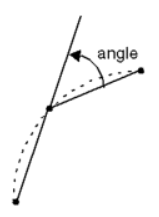
Value Ranges: [0.0, 90.0] Data Format: float
Config File Example:
"fallbackTessParamAngular" : 0.0
Converter Option: Fallback Tessellation Parameter - Chordal#
Description: The maximum distance that a (tessellated) line segment may deviate from the actual curve it is approximating. For best results use chordal values in conjunction with the fallbackTessParamAngular converter option.
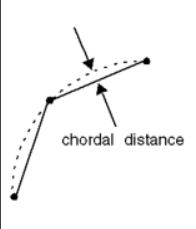
Value Ranges: [0.0, 1.0] Data Format: float
Config File Example:
"fallbackTessParamChordal" : 0.0
Converter Option: Fallback Tessellation Parameter - Hole Removal Fraction#
Description: The size tolerance of holes and arcs (e.g., “fillets”) to suppress. The value specified represents a floating point fractional percentage of the bounding box diagonal of the part undergoing suppression. A value of 0.0 indicates no suppression.
Value Ranges: [0.0, 1.0] Data Format: float
Config File Example:
"fallbackTessParamHoleRemovalFraction" : 0.0
Converter Option: Fallback Tessellation Parameter - Length#
Description: Sets the maximum edge length for fallback tessellation when embedded tessellation parameters are overridden. The maximum absolute length of (tessellated) line segments in a curve approximation.
Value Ranges: Non-negative numbers Data Format: float
Config File Example:
"fallbackTessParamLength" : 0.0
Converter Option: Fallback Tessellation Parameter - Max Aspect#
Description: Sets the maximum allowable aspect ratio of the longest side to the shortest.
Value Ranges: Non-negative numbers Data Format: float
Config File Example:
"fallbackTessParamMaxAspect" : 0.0
Converter Option: Fallback Tessellation Parameter - Min Angle#
Description: Sets the minimum allowable angle in units of radians.
Value Ranges: Non-negative numbers Data Format: float
Config File Example:
"fallbackTessParamMinAngle" : 0.0
Converter Option: Fallback Tessellation Parameter - Min Edge Length#
Description: Sets the minimum edge length for tessellation.
Value Ranges: Non-negative numbers Data Format: float
Config File Example:
"fallbackTessParamMinEdgeLength" : 0.0
Converter Option: Fallback Tessellation Parameter - Trim Suppress#
Description: If true, sets trim suppress.
Default Value: false Value Ranges: true, false Data Format: bool
Config File Example:
"fallbackTessParamTrimSuppress" : false
Converter Option: Flatten#
Description: If true, flattens the hierarchy of the converted USD structure, creating a single level of geometry.
Default Value: false Value Ranges: true, false Data Format: bool
Config File Example:
"flatten" : false
Converter Option: Layer Filter Style#
Description: Determines how layer filtering is applied during conversion. This option controls the treatment of filtered (e.g., hidden) entities in the source JT file. The possible values are:
0(eNone): Apply no filtering; all entities are converted.1(eOmit): Do not convert the filtered entity or its descendants (skip hidden elements).2(eDeactivate): Convert all entities and deactivate the ones that were filtered.3(eHide): Convert all entities and hide the ones that were filtered (set their visibility to “invisible”).
This option replaces the legacy bConvertHidden key:
bConvertHidden: trueis equivalent tolayerFilterStyle: 3(eHide).bConvertHidden: falseis equivalent tolayerFilterStyle: 1(eOmit).
Default Value: 1 (eOmit) Value Ranges: [0, 3] Data Format: integer (enumeration)
Config File Example:
"layerFilterStyle" : 1
Converter Option: Progress Logging#
Description: If true, enables progress logging during the conversion process.
Default Value: true Value Ranges: true, false Data Format: bool
Config File Example:
"progressLogging" : true
Converter Option: Override Up-Axis#
Description: Override the up-axis of the converted USD’s stage to Y-up, Z-up, or default to the converter’s up-axis setting.
Default Value: 0 Value Ranges: [0, 2]
0 to default to converter’s up-axis
1 to override to Y-up
2 to override to Z-up Data Format: integer
Config File Example:
"iUpAxis" : 0
Converter Option: Meters Per Unit#
Description: Set the meters per unit converted USD’s stage metric. If set to 0.0, the converted USD will retain the meters per unit from conversion.
Default Value: 1.0 Value Ranges: Positive numbers Data Format: double
Config File Example:
"dMetersPerUnit" : 1.0
Converter Option: Scene Optimizer Config#
Description: (Experimental feature) Provide a path to a saved Scene Optimizer JSON configuration file or a JSON formatted string for executing a predefined optimization process stack.
See Scene Optimizer Service documentation for details.
Default Value: “” Data Format: string
Config File Example:
"sOptimizeConfig" : "converter_config_example.json"
Full converter_config_example.json:#
{
"convertCurves": true,
"fallbackTessParamAngular": 0,
"fallbackTessParamChordal": 0,
"fallbackTessParamHoleRemovalFraction": 0,
"fallbackTessParamLength": 0,
"fallbackTessParamMaxAspect": 0,
"fallbackTessParamMinAngle": 0,
"fallbackTessParamMinEdgeLength": 0,
"fallbackTessParamTrimSuppress": false,
"flatten": false,
"instancingStyle": 2,
"layerFilterStyle": 1,
"materialType": 1,
"overrideTessellationGeometry": false,
"overrideTessellationParameters": false,
"progressLogging": true,
"sOptimizeConfig": "",
"bOptimize": true,
"bConvertHidden": false,
"iUpAxis": 0,
"dMetersPerUnit": 0.0
}
Licensing Terms of Use and Third-Party Notices#
The omni.kit.converter.jt_core and related CAD converter Extensions are Omniverse Core Extensions.
Do not redistribute or sublicense without express permission or agreement.
Please read the Omniverse License Agreements and the Third_Party_Notices.md for detailed license information.
Please read the Siemens License Terms in the Third_Party_Notices.md for details.