Usage
There are two different entry points to import CAD files using the Hoops Converter.
How to Import and Convert Files
File -> Import
To import a CAD file into Omniverse:
Navigate to the top menu and select File > Import
A file dialog will open. Browse to the location of your file, select it, and click Import.
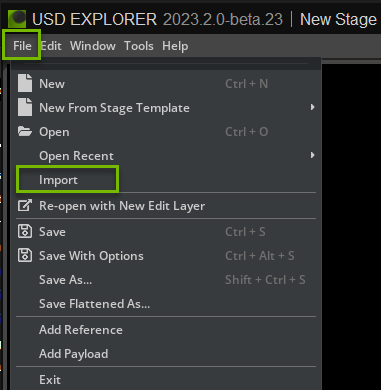
Content Browser -> Convert To USD
To convert a CAD file to USD:
If the Content window is not already open. Navigate to the top menu and select Window > Browers > Content.
A Content browser window will open. Browse to the location of your file or files, select them, and right-click, and select Convert to USD in the Context menu.
The Converter Options dialog window will appear; modify any options as needed, and click Convert.
Note: You can select more than one file to batch Convert to USD, we recommend turning off Reference in the Current Stage.
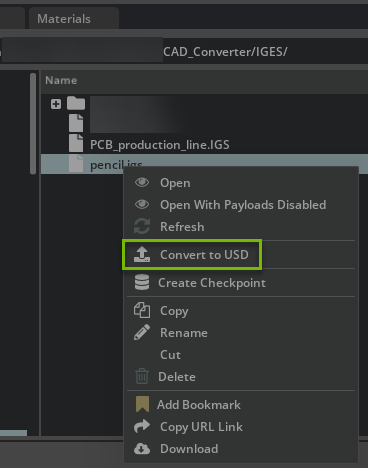
Converter Options
Convert Visible Only
If true, skip hidden elements; else, convert hidden elements but set to invisible.
Generate Projection UVs
If UV texture cordinates are missing then this option will use the Scene Optimizer Kit Extension as a post-conversion process to generate texture coordinates for meshes. When this option is enabled, default values are used as described in the Generate Projection UVs section of the Scene Optimizer documentation.
Enable Instancing
This option will determine whether or not instancing will be used in the USD.
Tesselation Level
Tesselation level may be set when converting BREPs to geometry.
The available presets are:
ExtraLow: ChordHeightRatio=50, AngleToleranceDeg=40,Low: ChordHeightRatio=600, AngleToleranceDeg=40,Medium: ChordHeightRatio=2000, AngleToleranceDeg=40,High: ChordHeightRatio=5000, AngleToleranceDeg=30,ExtraHigh: ChordHeightRatio=10000, AngleToleranceDeg=20.
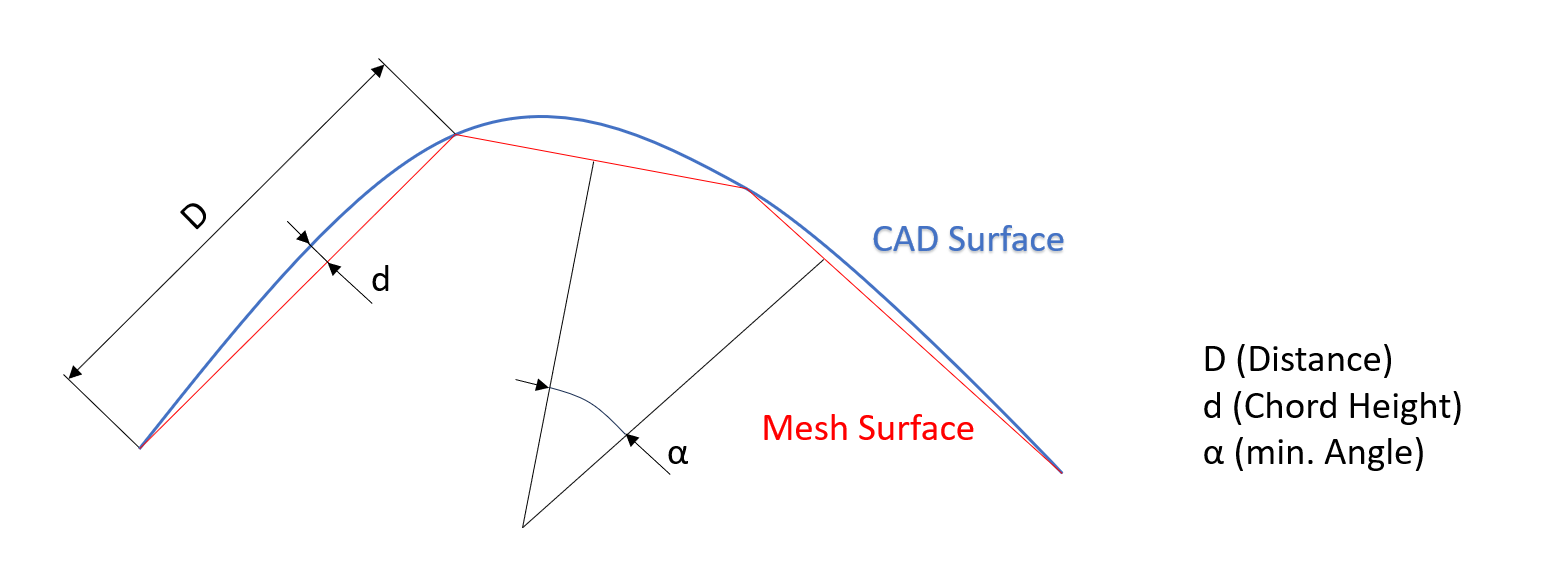
ChordHeightRatio: Specifies the ratio of the diagonal length of the bounding box (defined by Dxd) to the chord height.
A value of 50 means that the diagonal of the bounding box is 50 times greater than the chord height.
Values can range from 50 to 10,000. Higher values will generate more accurate tessellation.
AngleToleranceDeg: Specifies the maximum angle between two contiguous tessellation segments describing the curve of a topological edge for every face.
During tessellation, the curve describing the edge of a topological face will be approximated using straight line segments.
AngleToleranceDeg is the maximum angle between two consecutive segments.
Allowable values range from 10 to 40. Lower values will result in greater accuracy.
Destination Options
The entry points for conversion expose different destination options.
File -> Import
File -> Import is recommended for importing data into your stage. You may Import to Stage, or Import as Reference in this context.
Import to Stage

Use this option to import directly into your stage.
Note
Not all converters support Import To Stage. In this case, only the Path field will be visible and Import as Reference behavior will be used.
Warning
Import to Stage is not recommended while in a Live session is active.
Import as Reference
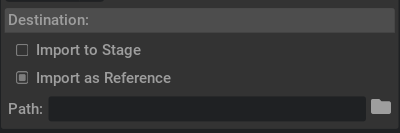
Using Import as Reference, the output USD file will be written to the chosen Destination Path.
Set the Destination Path to determine where the converted files will be written. If left blank, files will be written in the same folder as the source files.
Content Browser -> Convert to USD
Destination Options
Convert To USD is recommended to convert files to external USD files only. You may choose to Reference in Current Stage or not.
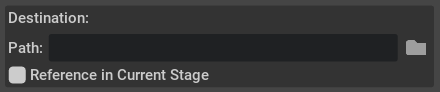
Path The default location for the converted USD file matches the source file’s location. You may specify an alternative destination if preferred.
Enable Reference in Current Stage to automatically add references in the current stage after conversion. If disabled, the converted USD is saved to the default or specified destination and is not added as a reference in the current stage.
Getting Help
The Developer Community can also ask questions or report issues on Omniverse Developer forums.