Usage
There are two different entry points to import DGN files using the CAD Converter.
How to Import and Convert Files
File -> Import
To import a DGN file into Omniverse:
Navigate to the top menu and select File > Import
A file dialog will open. Browse to the location of your file, select it, and click Import.
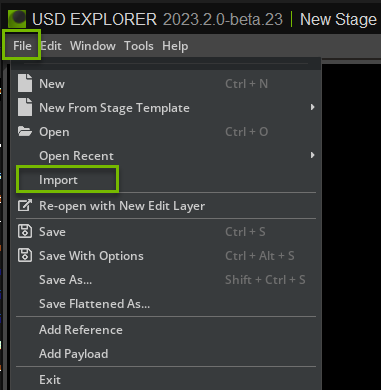
Content Browser -> Convert To USD
To Convert DGN files to USD:
If the Content window is not already open. Navigate to the top menu and select Window > Browers > Content.
A Content browser window will open. Browse to the location of your file or files, select them, and right-click, and select Convert to USD in the Context menu.
The Converter Options dialog window will appear; modify any options as needed, and click Convert.
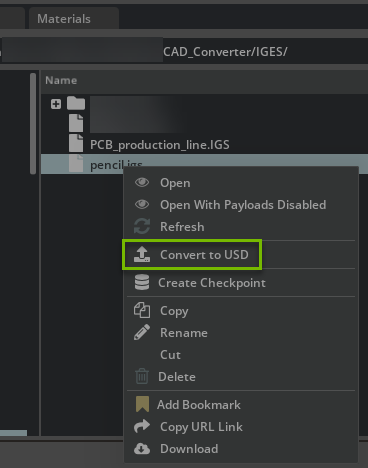
Converter Options
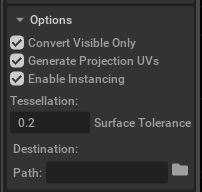
Convert Visible Only
If true, skip hidden elements; else, convert hidden elements but set to invisible.
Generate Projection UVs
If UV texture cordinates are missing then this option will use the Scene Optimizer Kit Extension as a post-conversion process to generate texture coordinates for meshes. When this option is enabled, default values are used as described in the Generate Projection UVs section of the Scene Optimizer documentation.
Enable Instancing
This option will determine whether or not instancing will be used in the USD.
Tesselation: Surface Tolerance
Surface tolerance is a setting used in 3D modeling software to determine how closely the mesh (the tessellated surface) should follow the original shape of your model. Here’s how to work with it:
Setting the Tolerance
Tolerance Value: This value ranges from 0 to 1, representing the maximum distance the mesh can deviate from the actual surface.
Default setting is 0.2 (faster performance and good quality for visualization)
Automatic Setting: If you choose 0, the software automatically sets the tolerance to 2.5% of the diagonal length of your model’s bounding box. This is a good starting point for most users.
Impact on Your Model:
Low Tolerance (0.001 - 0.01):
Use When: High precision is needed.
Outcome: More detailed mesh, larger file size, longer processing time.
High Tolerance (0.1 - 1.0):
Use When: Speed and simplicity are preferred over detail, such as in the initial design stages or for visualization. (recommended)
Outcome: Less detailed mesh, smaller file size, faster processing.
Note: For more information please refer to Open Design Alliance’s webpage blog here
Destination options
Path
Folder for the converted USD. The default location is the exact location, and the CAD file is selected for conversion or selection of a specific destination.
Reference in the Current Stage
This is the only option if you right-click for Convert to USD, and if you use import, this is automatic and expected.
This will convert the file and add it to the Open Stage as a Reference.
Note: When batch converting many files, we recommend disabling this option.
Getting Help
The Developer Community can also ask questions or report issues on Omniverse Developer forums.