Farm Agent#
Note
This only applies to Omniverse Launcher based installs of Farm Agent (105.x and 106.x).
Standalone and Kubernetes deployments do not have configuration UIs and instead rely on configuration files or Helm charts.
Farm 2.0 Standalone has replaced Launcher-based installs of Farm 105.x and 106.x.
Overview#
Omniverse Farm Agent enables a system to execute tasks for which it has been configured, via job definitions, and has appropriate resources.
Once the services are launched and connected to a Farm Queue, Farm Agent queries the queue for any tasks for which it has a job definition and capability and selects one for processing. While the agent is processing the task, it will report progress to the queue and the queue will monitor the agent to ensure it is still successfully processing.
Interface Overview#
After installing Agent via the Omniverse Launcher, the Launch button starts the Farm Agent UI allowing you to configure it prior to connecting to the Farm Queue to being accepting tasks. You must have a Farm Queue already running prior to connecting.
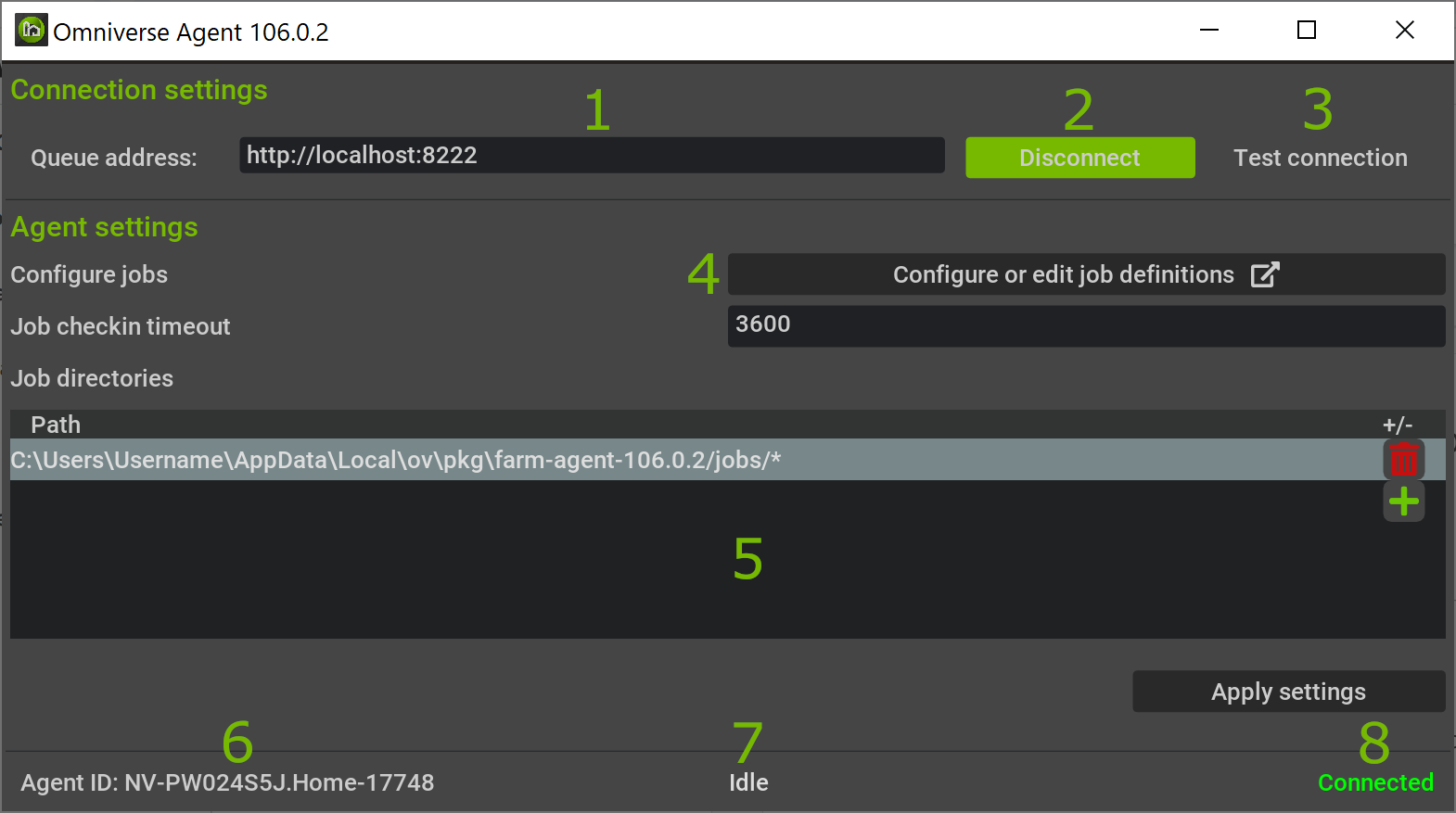
# |
UI Element |
Action |
|---|---|---|
1 |
Queue address |
Enter Queue URL (host) the Agent (client) should connect to in order to retrieve the list of pending tasks. |
2 |
Connect/Disconnect |
Connects or Disconnects to the Farm Queue specified in the |
3 |
Test connection |
Validates that the provided Queue URL can be reached by the Agent. This can be helpful in order to investigate and diagnose potential network or connectivity issues when running Agents and Queues on different systems. |
4 |
Edit job definition |
Opens a Wizard to edit existing job definitions, or create new ones. Once saved, the Agent will be ready to accept submitted tasks that match the job definition. |
5 |
Job directories |
The or icons add or remove directories where the Agent will search for job definitions. You can add multiple directories and use wildcards. |
6 |
Agent ID |
Displays the unique identifier of the Agent. When running multiple Agents on the same system, this makes it possible to connect/disconnect, or otherwise perform tasks on individual Agents via their own UI. |
7 |
Agent task status |
Displays the status of the Agent, including when processing a task. |
8 |
Agent connection status |
Displays the status of the connection with a Farm Queue. |
Running Multiple Agents#
In systems that have sufficient hardware resources, such as with mulitple gpus, it is possible to launch multiple Farm Agents via the Omniverse Launcher. Each will have its own unique Agent ID and will accept tasks as long as there is sufficient resources.
The default create-render job definition requires 1 gpu, so in a system with 4 gpus, you can launch four Farm Agents allowing simultaneous renders leveraging all of the available gpus on the system.
The system must have sufficient memory capacity to load all of the USD data required by all of the tasks.