Launcher Cleanup Tool#
The Launcher Cleanup Tool reverts the Omniverse Launcher to its initial state; removing all installed applications, connectors, file utilities, and collaboration tools.
Warning
Your Nucleus project data will not be removed automatically, but the tool does provide the option. Removing project data is permanent, so use this optional feature only with extreme caution and ensure your data is backed up first!
Download the Launcher Cleanup Tool#
The tool is available for both Windows and Linux platforms. It is also compatible with both the Workstation and IT Managed Launcher.
Tool Usage#
Once the archive is extracted, double-click launcher-cleanup.exe to begin the process. While the Windows version of the tool is shown below, these instructions can be adapted to the Linux version.
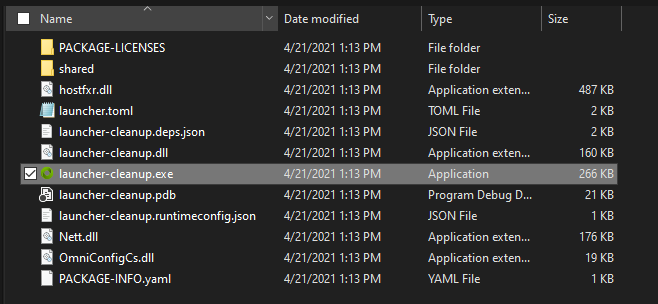
The tool will scan your system and present you with a list of everything that has been installed by the Launcher. Type Y, then Enter to continue.
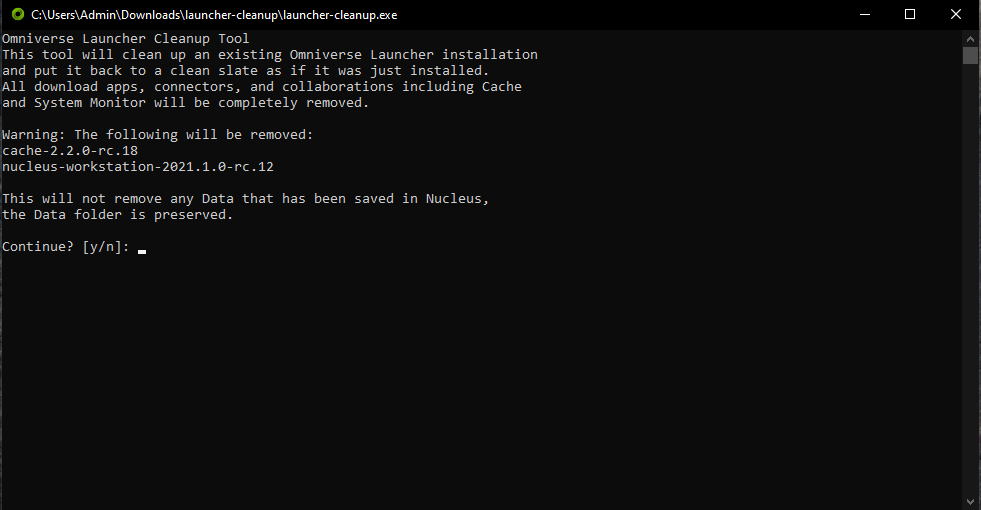
The next screen will ask if you want to keep your data. Type Y, then Enter to keep all of your data; to delete your data, type N, then Enter
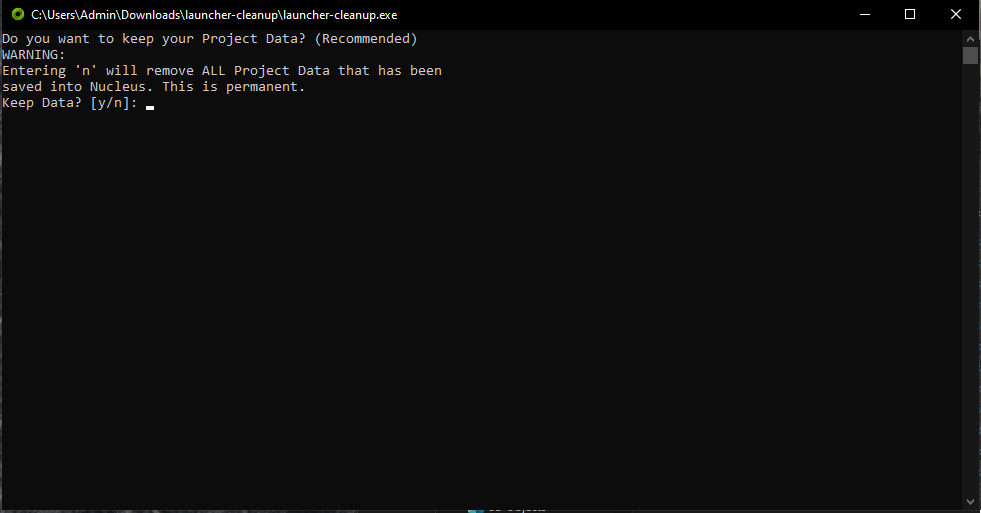
The cleanup tool will attempt to run the uninstall steps for each application, then will remove the entire Library folder, all log files, and all Launcher configuration files.
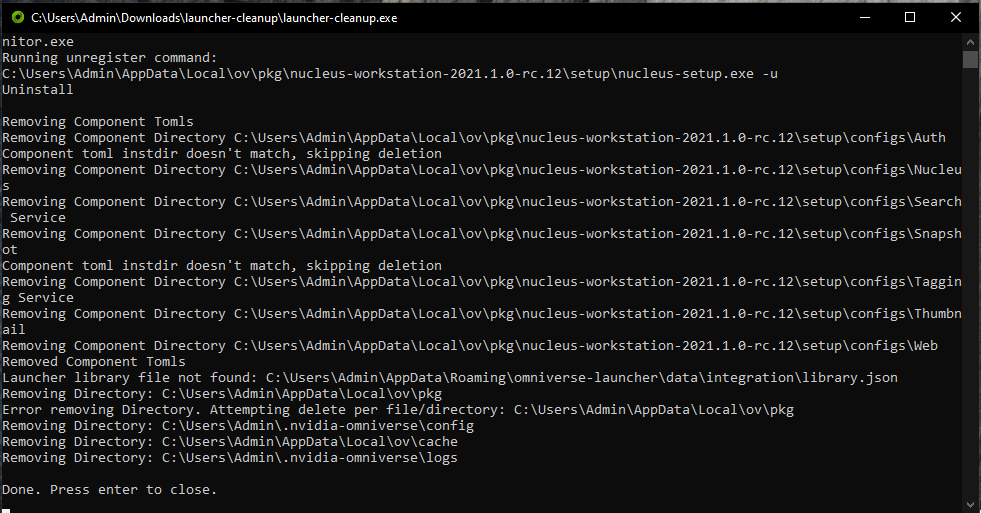
The Launcher should now be returned to it’s initial state.