Enterprise Nucleus Server Configuration#
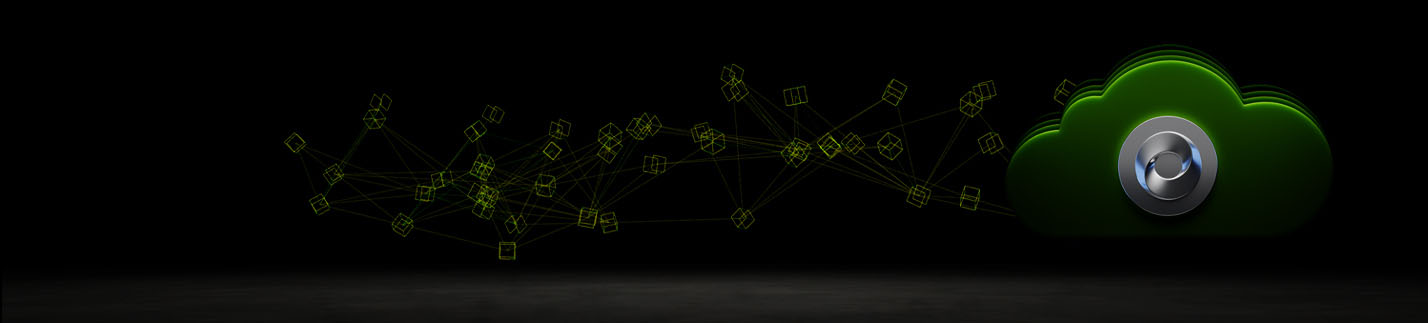
Overview#
If you are using an Enterprise Nucleus Server as part of your Omniverse on DGX Cloud environment, it is required to modify the Nucleus authentication token length timeout to match the token timeout settings configured within the Portal Sample.
By default, the token session length is 8 hours, so in the below steps, Nucleus’ authentication token setting will be modified to match.
SSH into the server where the Enterprise Nucleus Server is running, and navigate to the directory in which Nucleus is installed. (The recommended location is:
/opt/ove.)Within the
base_stackdirectory, using a text editor (i.e.nano), edit thenucleus-stack-ssl.ymlfile. (If you are not using SSL, thenucleus-stack-no-ssl.ymlis the file to edit.)Search the file and look for the
# Authentication Servicesection as shown below:
nucleus-auth:
image: ${REGISTRY}/nucleus-auth:${AUTH_VERSION}
restart: always
tty: true
environment:
ACCEPT_EULA: "${ACCEPT_EULA:?ACCEPT_EULA must be set to 1}"
SERVICE_ACCESS_TOKEN_DURATION: 30
SERVICE_REFRESH_TOKEN_DURATION: 10080
Change the
SERVICE_ACCESS_TOKEN_DURATION: 30to the match the Portal Sample’s token timeout in minutes. (As noted, earlier the default is8 hoursor480 minutes.)
If using the default, the expected change would be:
nucleus-auth:
image: ${REGISTRY}/nucleus-auth:${AUTH_VERSION}
restart: always
tty: true
environment:
ACCEPT_EULA: "${ACCEPT_EULA:?ACCEPT_EULA must be set to 1}"
SERVICE_ACCESS_TOKEN_DURATION: 480
SERVICE_REFRESH_TOKEN_DURATION: 10080
Save the file once the changes are made, then restart the Enterprise Nucleus Service containers/services. For additional information on restarting the Nucleus containers, click here.